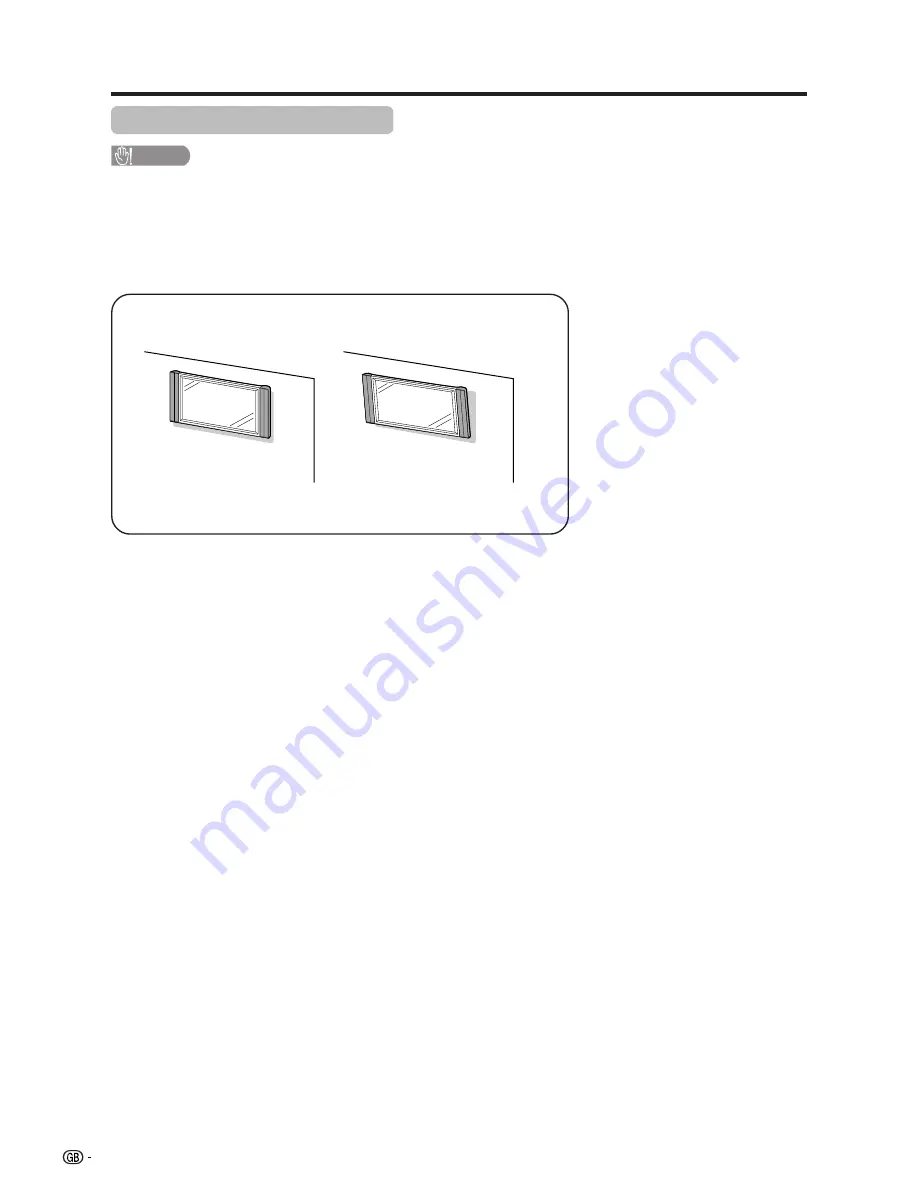
8
Setting the TV on the wall
CAUTION
• Installing the TV requires special skill that should only be performed by qualified service personnel. Customers
should not attempt to do the work themselves. SHARP bears no responsibility for improper mounting or mounting
that results in accident or injury.
Using an optional bracket to mount the TV
• You can ask a qualified service personnel about using an optional bracket (AN-26AG1) to mount the TV to
the wall.
• Carefully read the instructions that come with the bracket before beginning work.
Vertical mounting
Angular mounting
Hanging on the wall
Wall mount bracket. (See the bracket instructions for details.)
Preparation










































