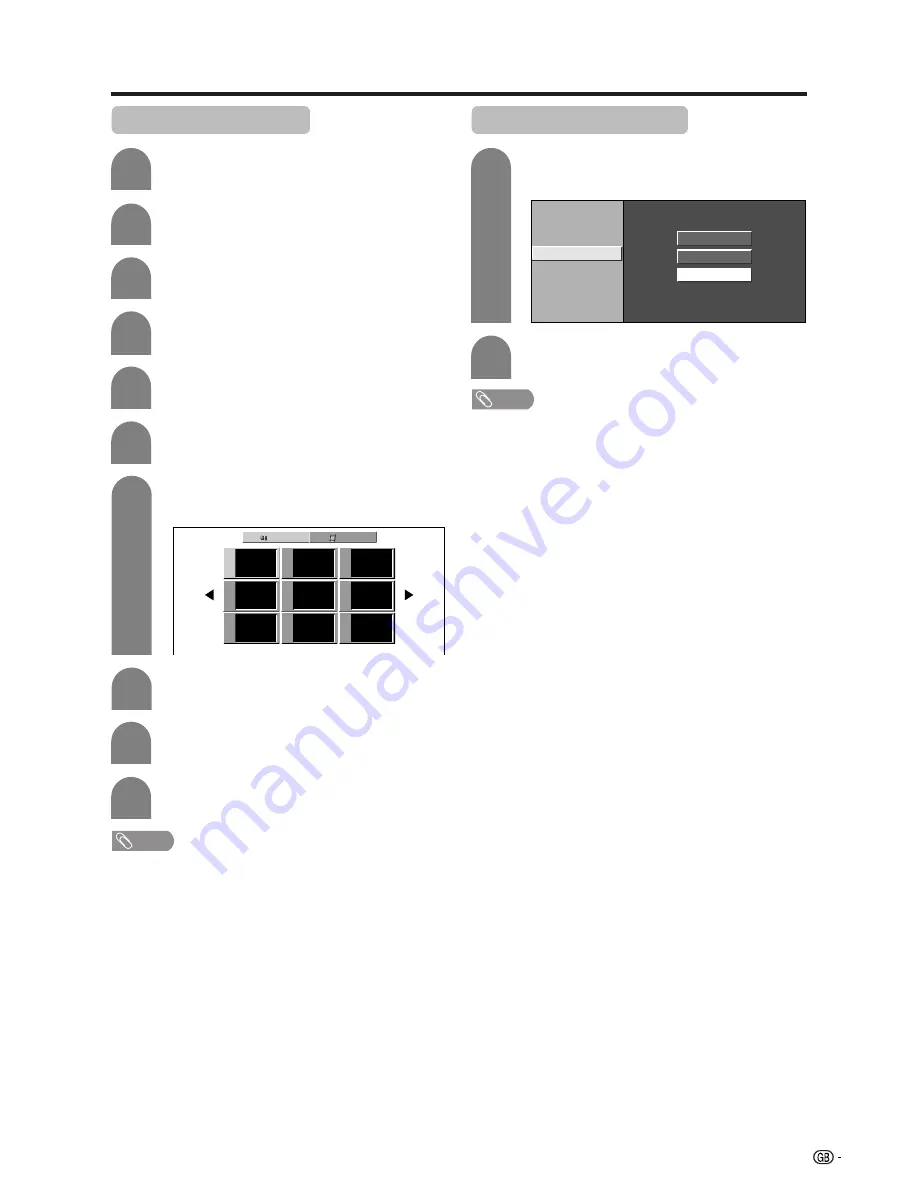
37
Using memory card
Deleting all still image files
2
Press
c
/
d
to select “Yes”, and then press
ENTER
.
Deleting a still image file
5
6
Press
a
/
b
to select “Edit”, and then press
ENTER
.
Press
MENU
and the MENU screen displays.
2
3
Press
c
/
d
to select “Card”.
4
Press
a
/
b
to select “Still Setup”, and then
press
ENTER
.
Press
a
/
b
to select “Delete File”, and then
press
ENTER
.
Press
a
/
b
/
c
/
d
to select the file you want
to delete, and then press
ENTER
.
7
Press
CARD
and the card mode screen
displays.
1
Still
Video
File 1
File 2
File 3
File 4
File 5
File 6
File 7
File 8
File 9
8
Press
c
/
d
to select “Yes”, and then press
ENTER
.
Select “Delete All” instead of “Delete File” in
step 6 in
Deleting a still image file
.
1
Audio Select
Protect
Delete File
Delete All
Slide Show Setup
My Programme
Edit
NOTE
• You cannot delete a protected file on the card.
• Do not turn off the power or take out a card when deleting
a file. The card may malfunction.
NOTE
• You cannot delete a protected file on the card.
• Do not turn off the power or take out a card when deleting
a file. The card may malfunction.
9
Repeat the operations in steps 7 and 8
above.
10
After deleting the images you no longer need,
press
RETURN
to return to MENU.






























