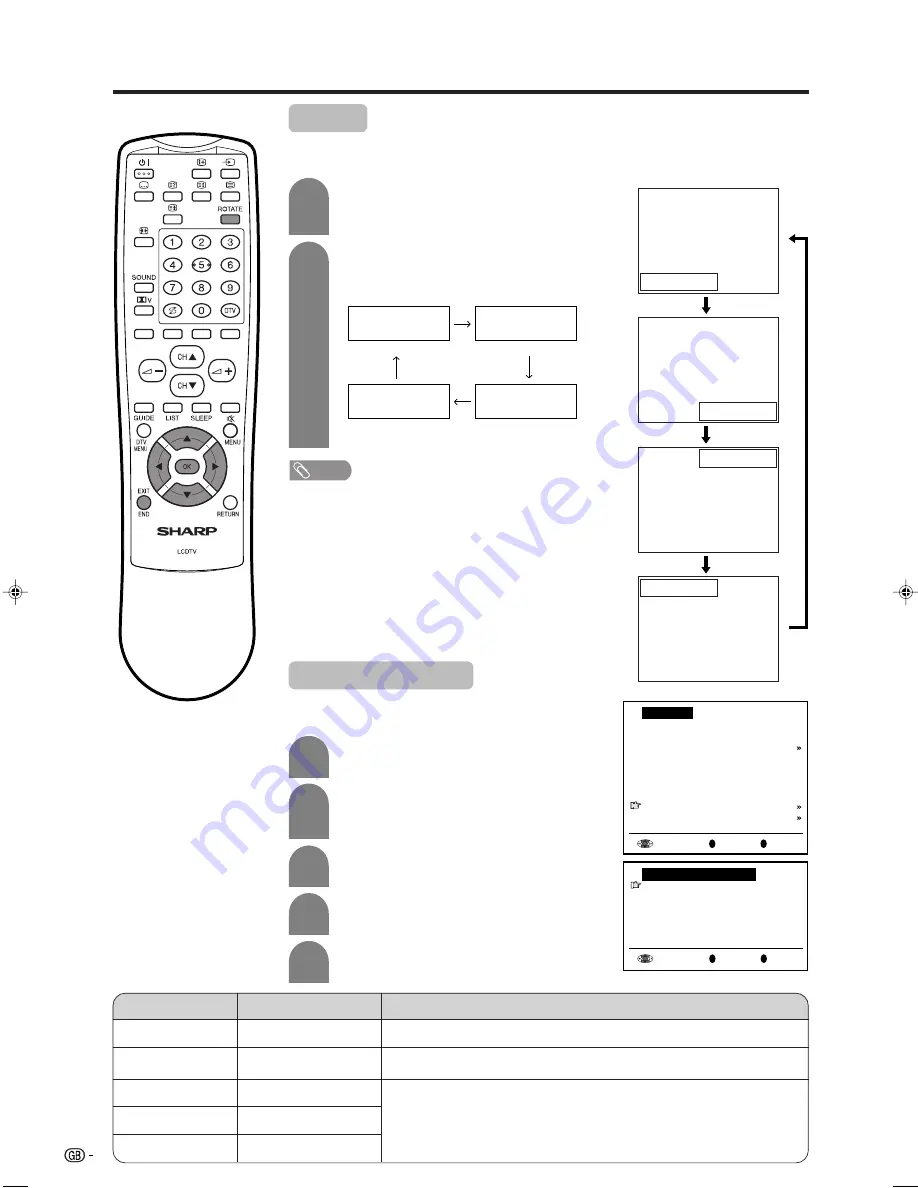
46
Press
ROTATE
to display the Rotate screen.
Each time you press
ROTATE
, the mode
changes as follows. You can select the
desired mode.
Rotate
Rotate hor. : off
Rotate vert. : off
(Normal)
(Rotate horizontally)
Rotate hor. : on
Rotate vert. : off
Rotate hor. : off
Rotate vert. : on
Rotate hor. : on
Rotate vert. : on
(Rotate vertically)
(Rotate horizontally
and vertically)
Rotate hor. :off
Rotate vert.:off
Rotate hor. :on
Rotate vert.:off
Rotate hor. :off
Rotate vert.:on
Rotate hor. :on
Rotate vert.:on
ABC
ABC
ABC
ABC
You can change the picture orientation directly
using the remote control unit.
Perform steps
1
and
2
in
Features
to display
the “Features” screen.
Press
a
/
b
to select “On-screen display” and
then press
OK
.
Press
a
/
b
to select the desired adjustment
item. (See the table below.)
Press
c
/
d
to make the adjustment.
Press
END
to exit.
OK
Back
R
End
E
Features
Brightness [bright]
Cool climate [off]
V.Position [
0
]
Rotate horizontally[off]
Rotate vertically [off]
Auto power off [off]
Speaker [Detachable]
On-screen display
Child lock
OK
Back
R
End
E
On-screen display
Position [bottom]
Sound info [ yes]
Time [ no]
Alarm time [ no]
Sleep time [ no]
Choice/Value range
Adjustment item
Description
To select the position of the On-screen display.
To select whether or not sound information is to be displayed, when a
channel has been selected.
To select information to be displayed in the On-screen display. To
activate the On-screen display, use the
p
button.
Sleep time
Alarm time
Time
Sound info
Position
bottom
↔
top
no
↔
yes
no
↔
yes
no
↔
yes
no
↔
yes
On-screen display
You can adjust various settings for on-screen
displays.
Useful features
2
1
3
4
5
2
1
NOTE
•
The Rotate screen automatically disappears after 4 sec-
onds.
•
When the picture orientation changes using this function, the
menu screen orientation changes as well.
•
See the table of page 43 for details of the each rotate
setting.
lc22ad1e_en_p38_46
04.2.2, 11:17 AM
46






























