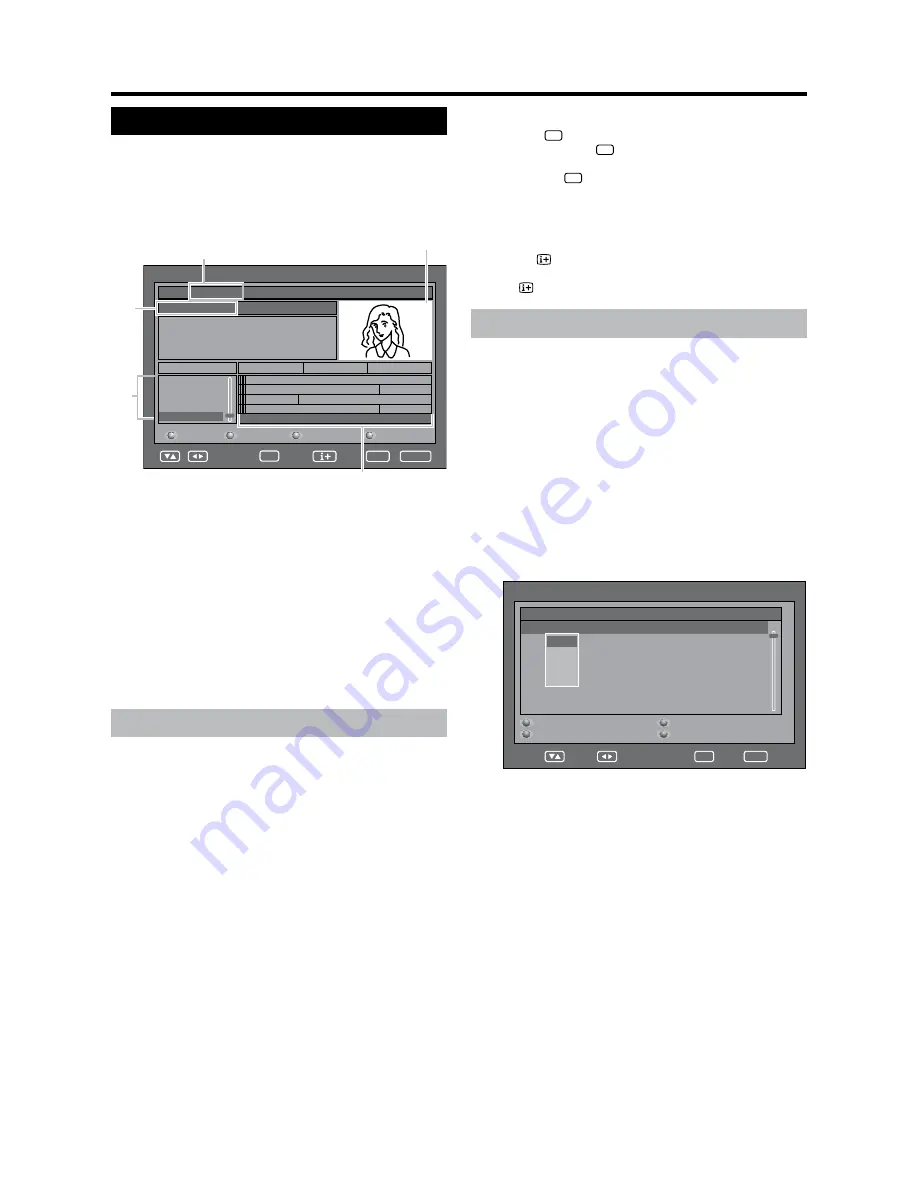
GB
-24
Useful features (DTV)
About EPG
With the Electronic Programme Guide (EPG), you
can check the schedule of DTV and Radio events,
view detailed information about them, tune to an
event currently on-air and set a timer for future
events.
General EPG screen
No Event Name
No Description
0011 BBC News
Sun 20/08/2006
Guide TV
Sun 20/08/2006 01:00
Navigate
View
Info
Channels
01:00
01:30
02:00
672_P...
679_V...
671_MNO_10step_0820_...
673_STU_SDTV Moving_...
671_MNO_
672_PQR_SMPTE Color Bar_...
673_STU_
679_VWXYZ_Monosco_082...
No Event Name
BBC News
BBC ONE
BBC TWO
BBC THREE
CBBC
Page -
Page +
Prev.Day
Next Day
RADIO
END
OK
①
Service name
②
Event name
③
Picture window
④
Service list
Shows the list of all services currently available. As
you scroll down the list, the rows in the Event name
list on the right will be refreshed correspondingly.
•
⑤
Event name list
Shows the names of current events in a grid of
rows and columns. You can check scheduled
event information up to several days ahead,
depending on conditions.
•
Using the EPG
Press
EPG
.
Pressing
DTV/RADIO
will switch between DTV and
Radio mode.
•
2
Press ▲/▼/◀/▶ to access the desired service or
event.
The image shown in the picture window changes.
In the Service list:
①
Press ▲/▼ to scroll the page up/down. Or,
②
Press
RED
(Page −) or
GREEN
(Page +) to
skip to the previous/next page in one step.
In the Event name list:
①
Press
◀
/
▶
to scroll the page left/right. Or,
②
Press
YELLOW
(Prev.Day) or
BLUE
(Next
Day) to skip to the previous/next day in one
step.
•
3
To watch an event currently on-air, press
OK
.
The “
OK
” button of Navigation buttons will be
displayed as “
View
OK
” when the cursor is selecting
an event currently on-air, and other than this will
display “
Timer
OK
”.
The TV will show the image in full screen.
Selecting an event that has not yet started will
activate the EPG Timer mode instead.
•
•
•
NOTE
Pressing
opens the EPG Description screen that
provides more information about the selected event.
Press
,
OK
or
END
to exit.
Using the EPG Timer
When the Timer is set, the TV automatically tunes to
a preset TV event when its on-air time begins.
Press
EPG
.
2
Press ▲/▼/◀/▶ to select the desired event to be
preset from the Event name list, and then press
OK
.
Select an event not yet started.
A confirmation message displays.
•
•
3
Press ◀/▶ to select “Yes”, and then press
OK
.
4
Press
RED
(Timer mode), and then press ▲/▼ to
select the desired parameter (“Once”, “Daily” or
“Weekly”), and then press
OK
.
BBC ONE
Once
20/08/06 01:05 01:05
Service Name Mode
Date
Time Duration
Event Timer
Timer mode
Delete Timer
Edit Timer
Edit Duration
Once
Daily
Weekly
END
Navigate
OK
NOTE
If using this function for recording, make sure to set the
timer of your recording equipment as well.
Do not switch channels while recording using this
function.
This function cannot be set for locked services or when
Parental lock applies. (See pages 19 and 22.)
Up to 8 events can be preset using the Timer function.
You can choose whether or not the screen switches on
when the timer event begins. See
Rec screen status
on
page 14. This is so that if you are using the timer to make
a recording to your VCR or other device, the TV screen
will not switch on unless you want it to.
If you are watching another event, an alarm message
displays on the screen a few seconds before the preset
time.
To cancel the preset, select the event to delete, press
GREEN
(Delete Timer), press
◀
/
▶
to select “Yes”, and
then press
OK
.
An alert message displays when the preset events
overlap one another.
•
•
•
•
•
•
•
•
•
①
③
②
④
⑤
























