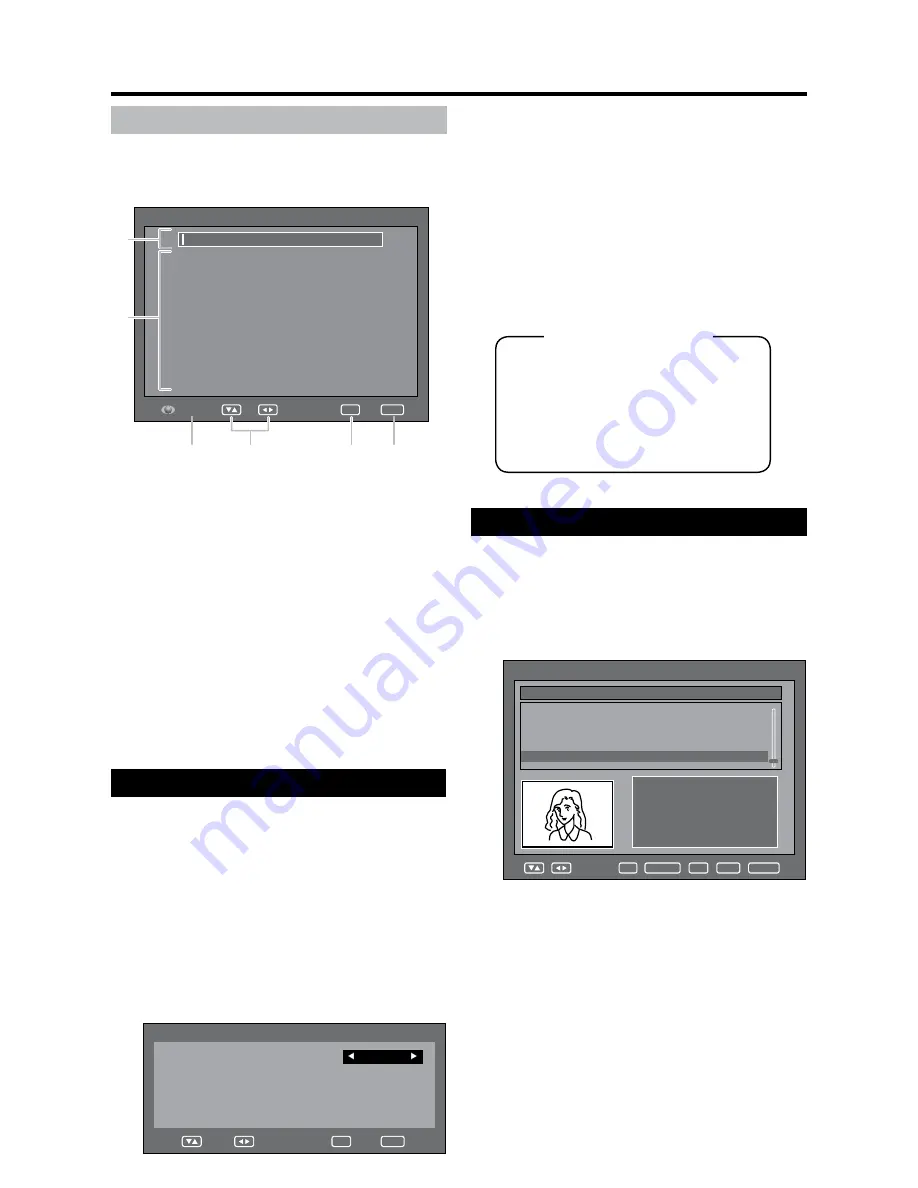
GB
-8
About using the character set screen
In some cases you may be prompted to enter
characters. See below for details.
Sample Alpha Numerical Character Set screen
DTV menu operations
! " #
$ % & '
( ) *
+ ,
- .
/
0 1 2 3 4 5
6 7 8 9
;
:
< _ > ? @
A B C D E F G H I
J K
L M N O P Q R S T U V
W X Y Z
[ \
] ^ ` = a
b c d e
f g h i
j
k l
m n o p
q r s t u v w
x y z
SAT.1
Rename
END
Select
Navigate
OK
①
Input area
②
Character select area
③
YELLOW (Select)
button
Press to move between the input area and character
select area.
④
▲
/
▼
/
◀
/
▶ button
Press to move the cursor.
⑤
OK
button
While in the input area:
Confirms the new name.
Once
OK
is pressed to confirm, a confirmation
message displays.
Press
◀
/
▶
to select “Yes”, and then press
OK
.
While in the character select area:
Confirms the input of a character.
⑥
END
button
Press to exit the DTV Menu screen.
Language Setup
Select language settings for Menu, Audio or Subtitle
(if a programme is broadcast in more than one
language) and Digital Service.
Press
OK
while the cursor is on “Language
Setup”.
2
Press ▲/▼ to select “Menu Language”, “Pref.
Audio Language”, “Pref. Subtitle Language” or
“Pref. Digital Service Language”.
If you have already selected a language during
“Initial auto installation” (see page 8) or on the
“First installation” menu (see page 12), “Menu
Language” is automatically set to the one selected.
•
Language Setup
Menu Language
English
Pref. Audio Language
English
Pref. Subtitle Language
English
Pref. Digital Service Language
English
END
Navigate
OK
Available language list
* Languages available only for Digital Service
3
Press ◀/▶ to select a desired language for each
item.
4
Press
END
or
OK
.
NOTE
See page 12 to change the language displayed on-
screen.
See page 26 to change the subtitle language.
See page 25 for details on the Digital Service.
If “Sweden” was selected on the “First installation
(Country)” screen, two languages are displayed for each
item and the first selected language has priority. The
language output depends on the languages contained in
the broadcast.
•
•
•
•
Dutch
Polish
English
Portuguese
Finnish
Russian
French
Spanish
German
Swedish
Greek
Turkish
Italian
Welsh*
Gaelic*
Channel Organizer
Configure various settings for each service. Press the
preassigned
-
8
numeric buttons to access each of
the functions explained below.
Press
OK
while the cursor is on “Channel
Organizer” in the Main menu.
Sample Channel Organizer screen
002 BBC News
004 BBC ONE
005 BBC TWO
006 BBC THREE
008 CBBC
S.No Service Name
Fav Lock Skip Del Move
1. Fav
2. Lock
3. Skip
4. Go To
5. Delete
6. Rename
7. Move
8. Move To
OK. View
Channel Organizer TV
0..9
Navigate
RADIO
END
OK
D.MENU
NOTE
The picture window shows a blank image if Radio
services are listed.
•
③
⑤
⑥
①
②
④






























