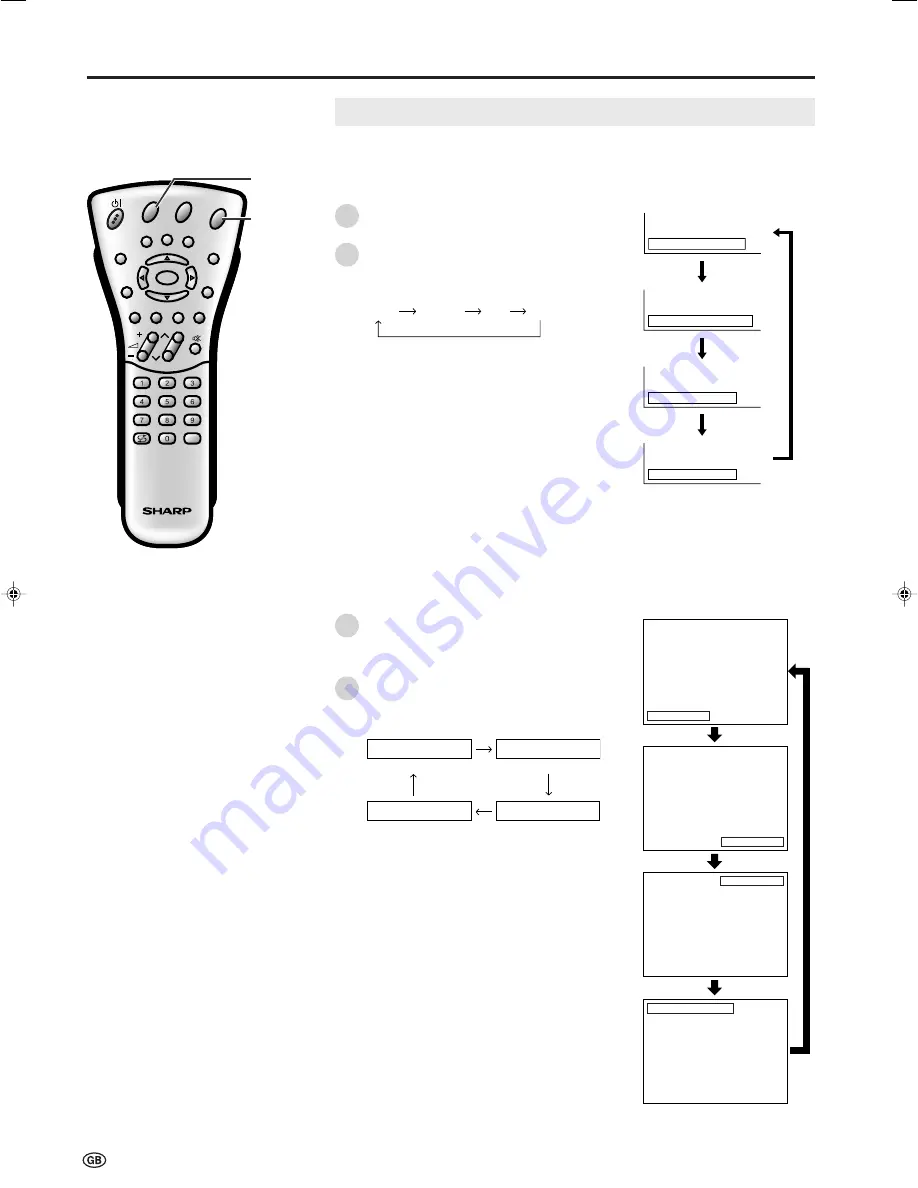
22
CH
MENU
E
TV/VIDEO
REVEAL
HOLD
END
M
MENU
SOUND
SUBTITLE
SUBPAGE
TEXT
ROTATE
WIDE
T
CH
OK
E
TV/VIDEO
REVEAL
HOLD
END
MENU
SOUND
SUBTITLE
SUBPAGE
TEXT
ROTATE
BRIGHT
T
M
T
Useful Features (Continued)
Press
ROTATE
to display the Rotate
screen.
Each time you press
ROTATE
, the mode
changes as follows. You can select the
desired mode.
A
• The Rotate screen automatically disappears
after 4 seconds.
• The Rotate is set to “normal” at the factory
setting.
• When changing settings directly made,
settings in the menu can also be changed.
• See the table of page 21 for details of the
each rotate setting.
Features (Continued)
Rotate: normal
(Normal image)
(Mirror image)
Rotate: mirror
Rotate: rotate
Rotate: upside down
(Rotate image)
(Upside down image)
ROTATE
Rotate:normal
Rotate:mirror
Rotate:rotate
Rotate:upside down
ABC
ABC
ABC
ABC
1
2
You can change the setting screen of
Brightness and Rotate directly.
[1] Directly Setting the Brightness
Press
BRIGHT
to display the Brightness
screen.
Each time you press
BRIGHT
, the mode
changes as follows. You can select the
desired mode.
A
• The Brightness screen automatically disap-
pears after 4 seconds.
• The Brightness is set to “bright” at the factory
setting.
• See the table of page 21 for details of the
each brightness setting.
• When set to “Auto”, make sure no object
obstructs the OPC sensor, which could affect
its ability to sense surrounding light.
B r i g h t n e s s : b r i g h t
B r i g h t n e s s : m e d i u m
B r i g h t n e s s : d a r k
B r i g h t n e s s : A u t o
bright
medium
dark
Auto
1
2
[2] Directly Setting the Rotate
BRIGHT
LC-20S1E(E)-17-22
03.6.26, 10:05 AM
22
Содержание AQUOS LC-20S1E
Страница 44: ...42 ...
















































