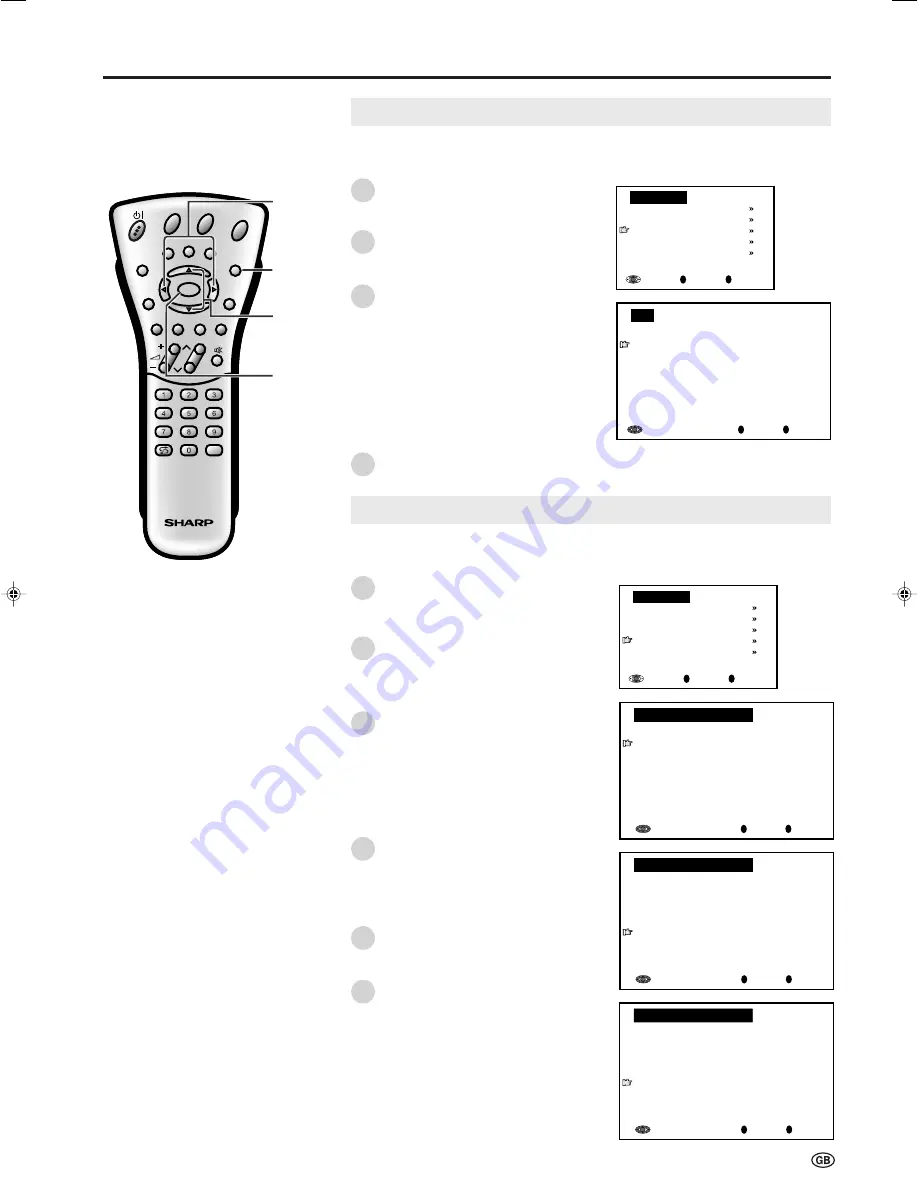
19
CH
MENU
E
TV/VIDEO
REVEAL
HOLD
END
M
MENU
SOUND
SUBTITLE
SUBPAGE
TEXT
ROTATE
WIDE
T
CH
OK
E
TV/VIDEO
REVEAL
HOLD
END
MENU
SOUND
SUBTITLE
SUBPAGE
TEXT
ROTATE
BRIGHT
T
M
T
Programmes (Continued)
[3] Sort
The programme positions for individual programmes can be freely changed.
Perform steps
1
and
2
in
[1] Automatic search
to display
the “Programmes” screen.
Press
a
/
b
to select “Sort,” and
then press
OK
to display the
“Sort” screen.
Press
a
/
b
and/or
c
/
d
to select
the desired programme, and then
press
OK
to sort.
•
When
OK
is pressed, the Move
mode is activated. Press
a
/
b
to
move the currently marked
programme to the desired
programme position. The marked
programme is swapped with the
programme at the selected
programme position. Press
OK
to
leave the Move mode.
Press
END
to exit.
Useful Features (Continued)
OK
Back
M
End
E
Programmes
Automatic search
Manual adjustment
Sort
Erase programme range
Enter/change name
c
/
d
a
/
b
END
OK
0
OK
Back
M
End
E
0
0
0
0
0
0
0
0
0
0
0
Sort
8 E 9 16 E54
1 S 6 9 E1 17 E56
2 S 8 1 E11 18 E57
3 S1 11 E36 19
4 S11 12 E37 2
5 E 3 13 E38 21
6 E 5 14 E5 22
7 E 6 15 E53 23
1
2
3
4
Programmes (Continued)
[4] Erase programme range
The individual programme or programmes in a connected range can be erased.
0
OK
Back
M
End
E
0
0
0
0
0
0
0
0
0
0
0
Erase programme range
8 E 9 16 E54
1 S 6 9 E1 17 E56
2 S 8 1 E11 18 E57
3 S1 11 E36 19
4 S11 12 E37 2
5 E 3 13 E38 21
6 E 5 14 E5 22
7 E 6 15 E53 23
0
OK
Back
M
End
E
0
0
0
0
0
0
0
0
0
0
0
Erase programme range
8 E 9 16 E54
1 S 6 9 E1 17 E56
2 S 8 1 E11 18 E57
3 S1 11 E36 19
4 S11 12 E37 2
5 E 3 13 E38 21
6 E 5 14 E5 22
7 E 6 15 E53 23
OK
Back
M
End
E
Programmes
Automatic search
Manual adjustment
Sort
Erase programme range
Enter/change name
0
OK
Back
M
End
E
0
0
0
0
Erase programme range
8 E38 16
1 E 5 9 E5 17
2 E 6 1 E53 18
3 E 9 11 E54 19
4 E1 12 E56 2
5 E11 13 E57 21
6 E36 14 22
7 E37 15 23
0
0
0
Perform steps
1
and
2
in
[1] Automatic search
to display
the “Programmes” screen.
Press
a
/
b
to select “Erase
programme range”, and then press
OK
to display the “Erase
programme range” screen.
Press
a
/
b
and/or
c
/
d
to select
the programme to be erased, and
then press
OK
. The selected
programme is shown in yellow.
• If you want to erase programmes in a
connected range, select the pro-
gramme at the beginning of the
desired range.
If you are erasing programmes in a
connected range, press
a
/
b
and/
or
c
/
d
to select the programme at
the end of the range. The selected
programmes are shown in yellow.
Press
OK
to erase the selected
programme(s). All the subsequent
programmes move up.
Press
END
to exit.
1
2
3
4
5
6
LC-20S1E(E)-17-22
03.6.26, 10:05 AM
19
Содержание AQUOS LC-20S1E
Страница 44: ...42 ...






























