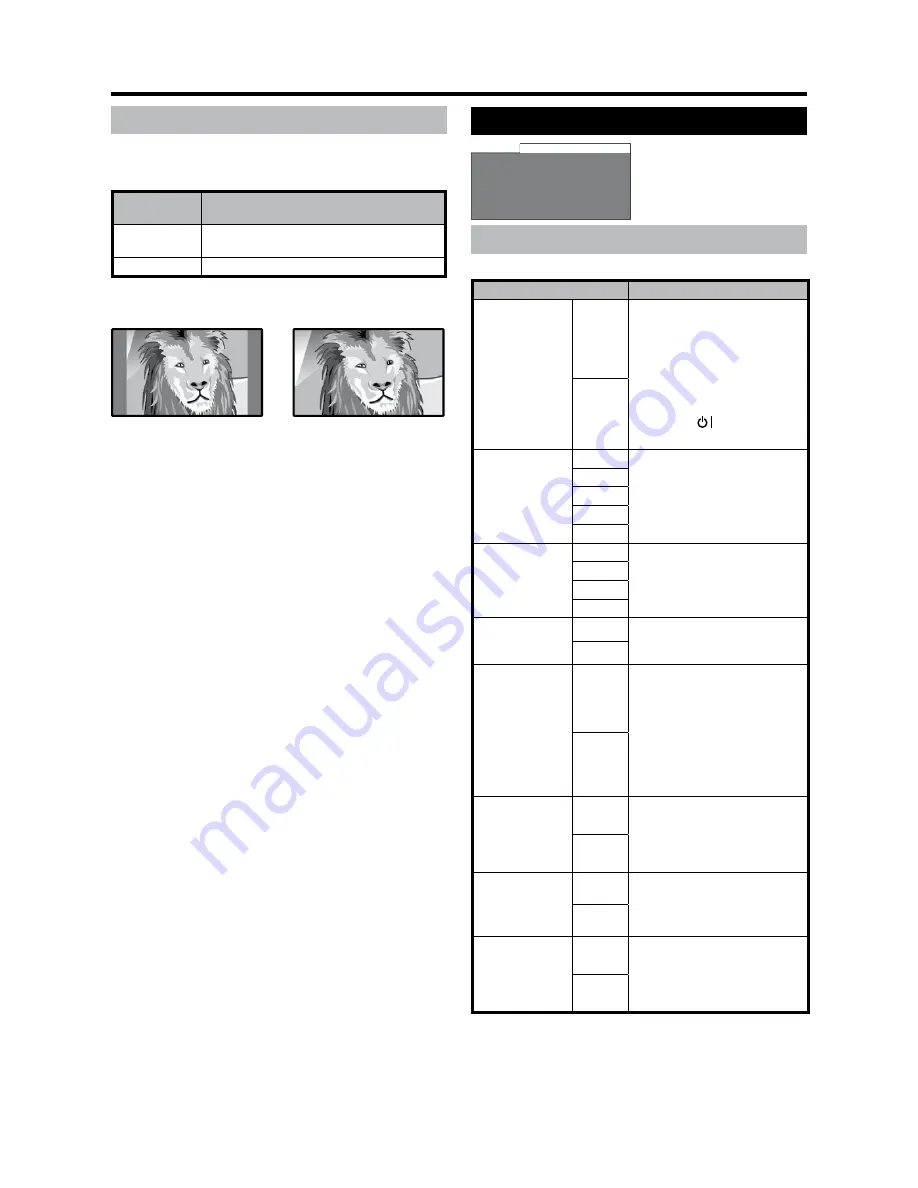
GB
-7
Menu operations
Option menu
Sleep timer
DNR
No signal off
No operation off
Blue screen
Rec screen status
Reset TV setting
Option
Option Settings
Menu Operation: A (page 2)
Selectable items
Description
Power
management*
On
If there is no signal input for
8 minutes, the TV enters the
standby mode.
Even if you start using the
PC and the signal inputs
again, the TV stays in
standby mode.
The TV turns on again by
pressing on the remote
control unit. (See page 8.)
•
•
•
Off
Sleep timer*
2
Off
You can set “Sleep timer” to
automatically turn off the LCD
TV set.
30 min
60 min
90 min
20 min
DNR
High
Produce a clearer image.
Middle
Low
Off
No signal off
On
You can set the power to
automatically turn off if there
is no signal for 5 minutes.
Off
No operation
off
On
When set to “On” the TV
will automatically enter
the standby mode if no
operations are performed for
3 hours.
Five minutes before the TV
enters standby mode, the
remaining time displays
every minute.
•
Off
Blue screen
On
You can set the TV to
automatically change to a
blue screen and mute the
sound if the signal is weak or
absent when TV is TV mode.
Off
Rec screen
status
On
This function determines
whether the TV screen switches
on or not when a programmed
timer setting begins.
Off
Reset TV
setting*
3
Yes
If you select “Yes”, the TV
turns off. All parameters
settings are reset to the
factory settings and tuning
data will be lost.
No
*
1
This item is visible only when TV is PC mode.
*
2
The status display appears by pressing
SLEEP
.
*
3
If you have defined a PIN on the “Child lock” screen, the
PIN input screen is displayed. Input the four-digit PIN
(
0–9
) first. (See page 16.)
4:3 mode
Menu Operation: A (page 2)
The WSS signal has 4:3 auto-switching that allows
you to select between Normal and Panorama.
Selectable
items
Description
Normal
Normal range keeping 4:3 or 16:9 aspect
ratio
Panorama
Wide image without side bars
WSS signal Wide screen
4:3 mode “Panorama”
4:3 mode “Normal”
















































