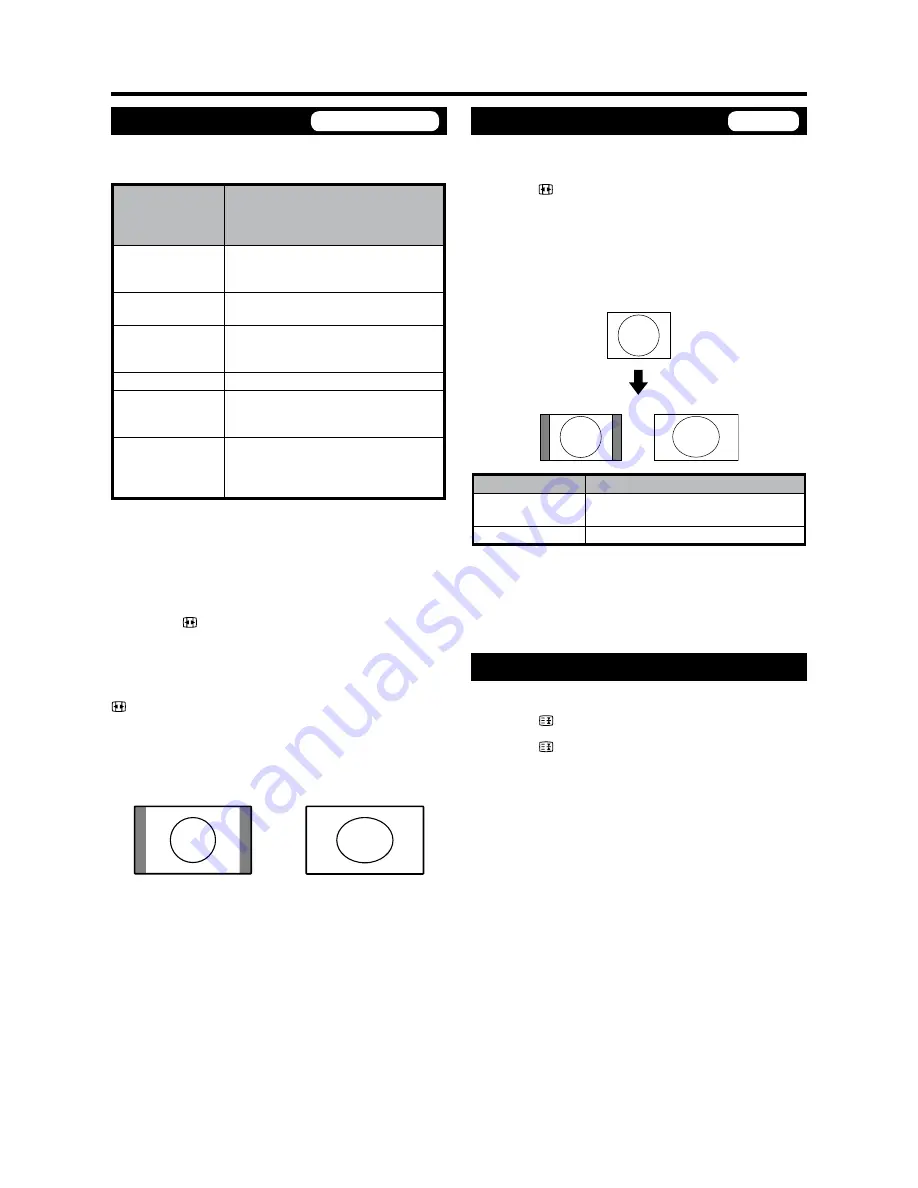
GB
-8
Useful features
WIDE MODE
You can select the picture size. Selectable picture
size varies with the type of signal received.
Selectable
items (for SD
(Standard)
signal)
Description
Auto
WSS allows a television to switch
automatically among the different
screen formats.
Normal
For 4:3 “standard” pictures. A side
bar appears on each side.
Panorama
In this mode the picture is
progressively stretched toward each
side of the screen.
Full
For 16:9 squeeze pictures.
Cinema 6:9
For 16:9 letterbox pictures. Bars may
appear on the top and bottom with
some programmes.
Zoom 4:9
For 14:9 letterbox pictures. A thin
side bar appears on each side, and
you may see bars on the top and
bottom with some programmes.
NOTE
When receiving a High Definition (HD) signal, the screen
format is set to “Full”.
Display with the Overscan image. Crop all sides of
screen.
Manual Selection
Press .
Each time pressed this button, you can change the
screen format.
•
Auto Selection
If you select the screen format to “Auto” by pressing
button, the optimum WIDE MODE is automatically
chosen for every broadcast, VCR or DVD containing
the WSS information.
4:3 mode menu
To set the type of the wide screen, select “Normal” or
“Panorama” in the 4:3 mode menu. (See page 17.)
4:3 mode set to “Normal”
4:3 mode set to “Panorama”
NOTE
If the signal contains no WSS information, Auto Selection
will not function even when the screen format is set to
“Auto”.
•
•
WIDE MODE
You can select the picture size.
You can freeze a motion picture on the screen.
Press .
Each time pressed this button, you can change the
screen format.
•
NOTE
Connect the PC before making adjustments. (See page
10.)
Selectable picture size may vary with input signal type.
EXAMPLE
Normal
Full
Selectable items
Description
Normal
Keeps the original aspect ratio in a
full screen display.
Full
An image fully fills the screen.
NOTE
If you set the resolution to “1280 x 768” or “1360 x 768”
in the XGA mode menu and a WXGA signal is received,
the image is displayed dot by dot while being received,
will be normal screen, and a black band is attached on
both sides of the screen.
Still image
You can freeze a motion picture on the screen.
Press .
2
Press again to exit still image.
NOTE
When this function is not available, “No still image
display available.” will display.
The still image automatically goes out after 30 minutes.
•
•
•
•
•
TV/DTV/AV only
PC only
















































