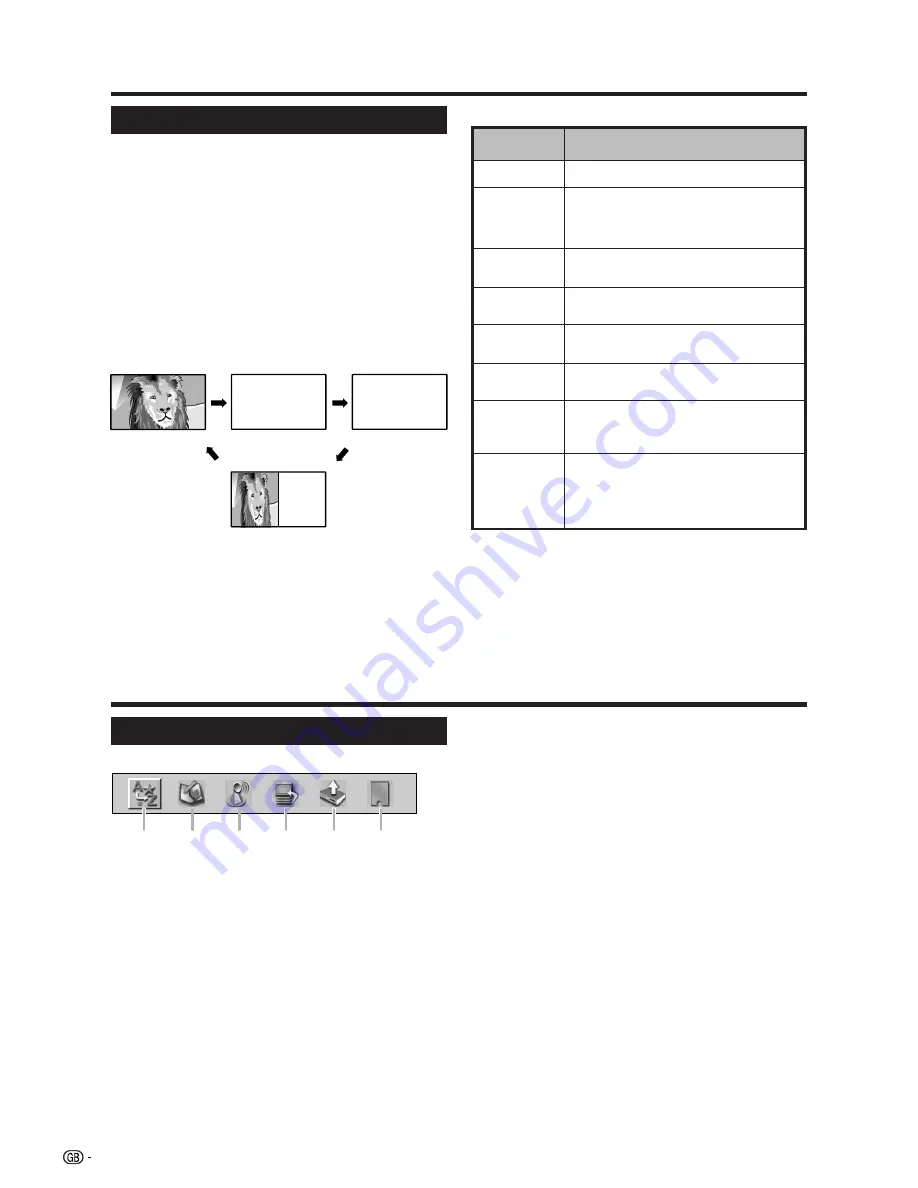
18
Teletext function
What is Teletext?
Teletext broadcasts pages of information and
entertainment to specially equipped television sets.
News, weather and sports information, stock exchange
prices and programme previews are among the many
services available.
Turning on and off Teletext
1
Select a TV channel or external input source
providing the Teletext programme.
2
Press
m
to display the Teletext.
3
Each time you press
m
, the screen switches as
shown below.
Useful features
TELETEXT
TELETEXT
* May appear in DTV input mode.
• If you select a programme with no Teletext signal,
“No Teletext available.” displays.
• The same message displays during other modes if
no Teletext signal is available.
NOTE
• Teletext will not work if the selected signal type is RGB.
(See page 16.)
DATA*
Description
Increase or decrease the page number.
Select a group or block of pages displayed in the
coloured brackets at the bottom of the screen by
pressing the corresponding
Colour (Red/Green/
Yellow/Blue)
on the remote control unit.
Directly select any page from 100 to 899 by
using
0
–
9
.
Switch the Teletext image to Top, Bottom or
Full.
Reveal or hide hidden information such as
an answer to a quiz.
Stop updating Teletext pages automatically
or release the hold mode.
Display the subtitle or exit the subtitle screen.
• Subtitle will not be displayed when the service
does not contain the subtitle information.
Reveal or hide subpages.
• Red button: Move to the previous subpage.
• Green button: Move to the following subpage.
• These two buttons are shown on the screen
by the signs
l
and
k
.
Buttons
P (
r
/
s
)
Colour (Red/
Green/Yellow/
Blue)
0–9
v
(Top/
Bottom/Full)
k
(Reveal
hidden Teletext)
3
(Hold)
[
(Subtitle
for Teletext)
1
(Subpage)
Button functions
DTV menu operations
DTV common operations
DTV menu screen
E
DTV common menu operation
1
Press
DTV
or
b
to access the DTV mode.
2
Press
DTV MENU
and the DTV Menu screen
displays.
3
Press
c
/
d
to select the desired menu, and then
press
OK
if necessary.
• From this point, menu operations differ depending
on the item you are going to adjust. See the
respective section of the menu operation.
• You cannot select any DTV-related menu items
unless “Auto Installation” has been completed.
• Press
RADIO
to switch between DTV and Radio
mode.
• To exit the current screen without saving the change,
press
END
.
1
Language
• To customise the language preference for audio and
MHEG5 application.
2
Programme Setup
• To configure various settings for each service.
3
Installation
• To scan all services available in your area, or to label/
erase/re-scan the selected carrier.
4
System Setup
• To configure On-Screen Display and Child Lock
settings.
5
Accessories
• To display the current version of the software or to
allow the software upgrade to take place.
6
Common Interface
• To display the current Common Interface details.
1
3
4
6
5
2



























