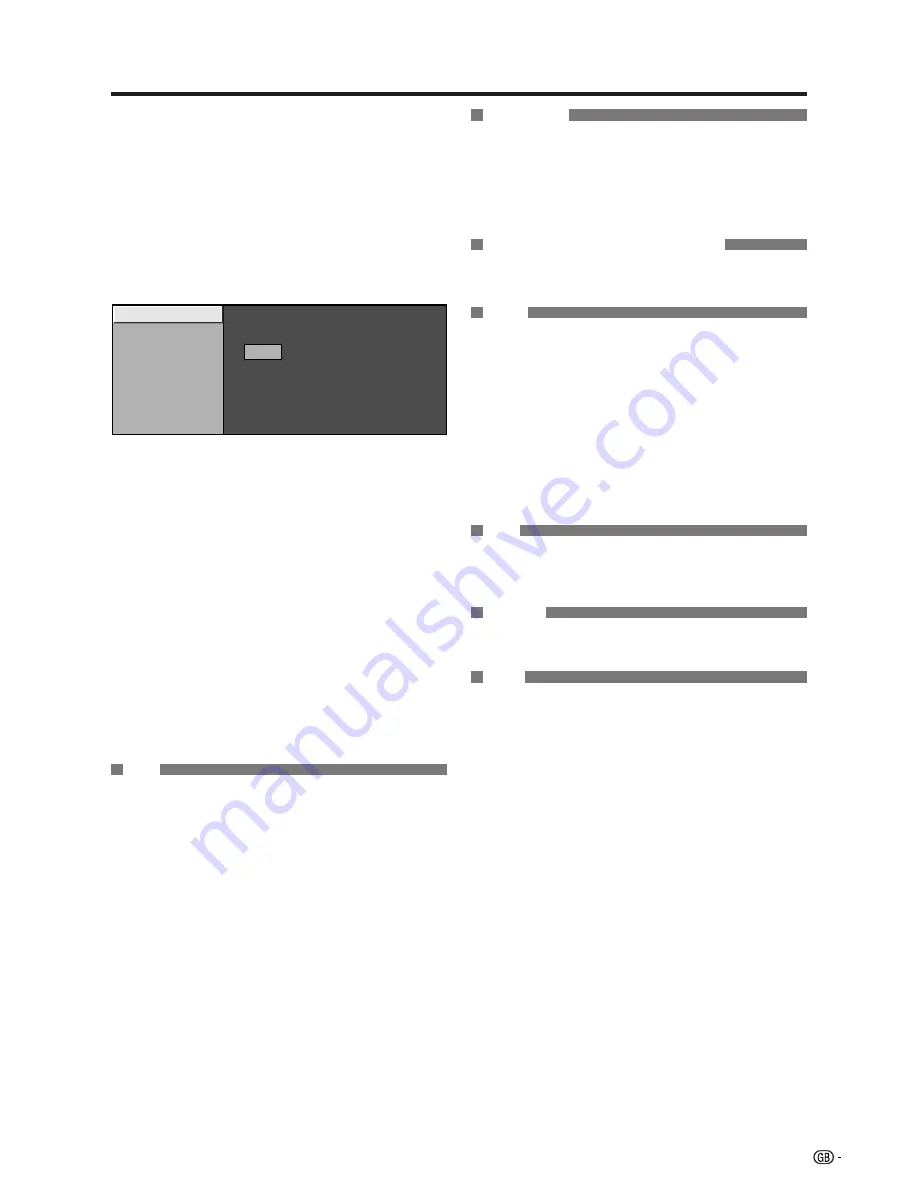
13
●
Manual Adjust
You can set some channel items manually.
1
Press
MENU
and the MENU screen displays.
2
Press
c
/
d
to select “Setup”.
3
Press
a
/
b
to select “Programme Setup”, and
then press
OK
.
If you have already set the PIN under “Child Lock”,
enter it here.
• See page 14 for setting PIN.
4
Press
a
/
b
to select “Manual Adjust” and then
press
OK
.
5
Press
a
/
b
to select “Yes”, and then press
OK
.
6
Press
a
/
b
/
c
/
d
to select the channel you want
to edit, and then press
OK
.
• The selected channel information displays.
7
Press
a
/
b
to select the desired menu item, and
then press
OK
.
8
Press
a
/
b
(/
0
–
9
/
c
/
d
) to select or adjust.
Colour Sys.
Sound Sys.
Label
Skip
Decoder
Lock
179.25
MHz
Fine
Menu operations
Fine
You can adjust the frequency to your desired position.
Label
When a TV channel sends its Network Name, the Auto
Installation detects the information and assigns a name
to it. However, you can change individual channel
names.
1
Repeat steps 1 to 7 in
Manual Adjust
.
Skip
Channels with “Skip” set to “On” are passed over when
using
P
r
/
P
s
even if selected while watching the
image from the TV.
Decoder
When connecting a decoder to the unit, you need to
select EXT 1.
Lock
You can block the viewing of any channel.
NOTE
• See page 14 for setting PIN.
• When Lock is set to “On” for a channel, “Child lock has
been activated.” displays, and the image and sound of
the channel are blocked.
• When pressing
OK
while “Child lock has been activated.”
displays, PIN input menu will display. Inputting the correct
PIN lifts the child lock temporarily until the power is turned
off.
Colour sys.
Select the optimum colour systems to receive. (AUTO,
PAL, SECAM)
NOTE
• If “Auto” is selected, colour system for each channel is
automatically set. If an image does not display clearly,
select another colour system (e.g. PAL, SECAM).
Sound sys. (Broadcasting system)
Select the optimum sound systems (Broadcasting
systems) to receive. (B/G, D/K, I, L, L’)
2
Press
a
/
b
to select characters and
c
/
d
to move
to the desired digit.
3
Repeat step 2 above until the name is fully spelt
out, and then press
OK
to complete the label
setting.
●
Auto Search
You can automatically search for and download TV
channels by performing the procedure below. This is
the same function as from programme auto search to
auto sorting in Auto Installation.
1
Repeat steps 1 to 4 in
Programme Setup
.
2
Press
a
/
b
to select “Yes”, and then press
OK
.
NOTE
• Adjust while checking the background picture as a
reference.
• Instead of pressing
c
/
d
to adjust the frequency in step
8 above, you can set by directly entering the frequency
number of the channel with
0
–
9
.
EXAMPLE
• 179.25 MHz: Press
1
s
7
s
9
s
2
s
5
.
• 49.25 MHz: Press
0
s
4
s
9
s
2
s
5
.
















































