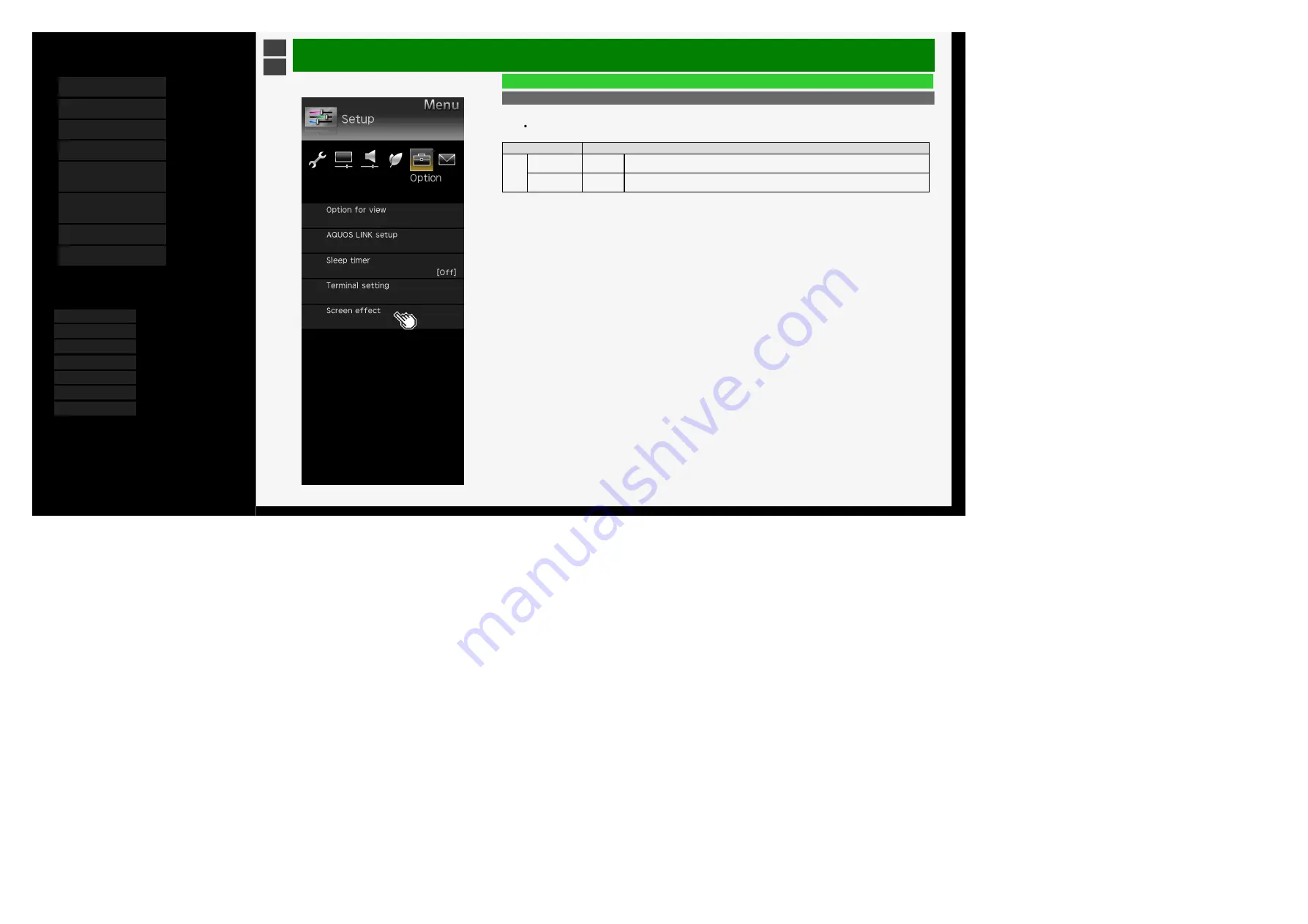
5/16/2018
Sharp operation manual
file:///W:/11_IM%20GROUP/Oversea%20Group/SHARP%20JAPAN/2018/JC180177_8KTV_html/HTML/html_E1/index.html?page=3-01.html
1/1
Contents
1.
2.
3.
4.
5.
6.
Operating the Monitor
Using a PC (IP control)
7.
8.
You can select an OSD language from among 7
languages.
Ver. 1.01
Menu Operation
List of Setup Menu Items
Screen effect (Continue)
Auto Wide
According to the type of original video, you can display the video on the screen of the size most suitable for the
video.
Menu item name
Setup
Auto
Wide
Auto Mode
Yes, No
In the presence of black curtains / bars at the top and bottom of the video (screen) input from INPUT1
to 5, the screen size will be automatically switched to "Zoom".
HDMI Signal
Enable,
Disable
If any screen size control signal is included in a video input from INPUT1 to 4, the screen size will be
automatically optimized.
3-42






























