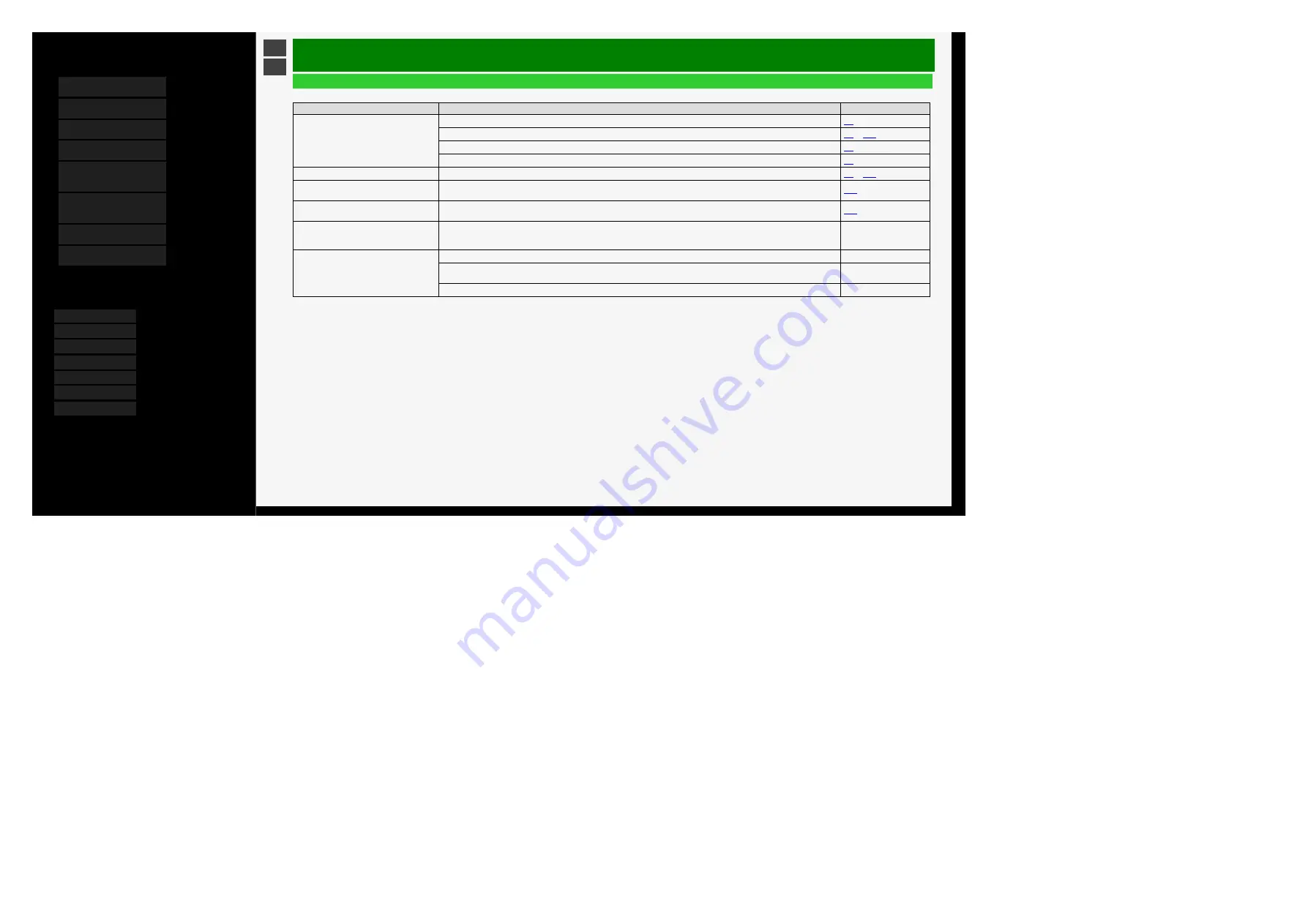
5/16/2018
Sharp operation manual
file:///W:/11_IM%20GROUP/Oversea%20Group/SHARP%20JAPAN/2018/JC180177_8KTV_html/HTML/html_E1/index.html?page=3-01.html
1/1
Contents
1.
2.
3.
4.
5.
6.
Operating the Monitor
Using a PC (IP control)
7.
8.
You can select an OSD language from among 7
languages.
Ver. 1.01
Troubleshooting
If You Suspect a Problem
General
What if
Where to check
Reference page
The screen is dim
Is there any object placed in front of the brightness sensor?
Change "Picture".
to
Adjust "Backlight".
Check "AV Mode".
Underexposure
Adjust "Backlight", "Brightness", or "Advanced" - "Gamma adjustment".
to
The display screen increases or decreases in
size
Is the Auto Wide function set to "On"? Change the setting to "Off".
The screen flickers or has poor resolution or
noise
Set "DNR" for "Advanced" to "Auto", "High", "Middle" or "Low".
The Monitor gets warm/hot at the top
This is because the Monitor is structured to allow the air heated with the heat from internal circuits to naturally flow out through its top.
When the Monitor increases abnormally in temperature, the letters "Temperature" or "Temperature of Monitor" blink at the bottom
right corner of the screen, causing it to automatically turn off afterwards.
―
The letters "Temperature" or "Temperature of
Monitor" blink at the bottom right corner of the
screen. Subsequent to that, the Monitor turns
off automatically.
This is due to an increase in the temperature of the Monitor. Eliminate the cause of the temperature increase.
―
Check the installation condition or location of the Monitor for potential causes of temperature increase. Install the Monitor so that
ventilation holes in its rear are not blocked.
―
Frequently eliminate any dust settling inside the Monitor or ventilation holes if it is possible to dust from the outside of Monitor.
―
7-5






























