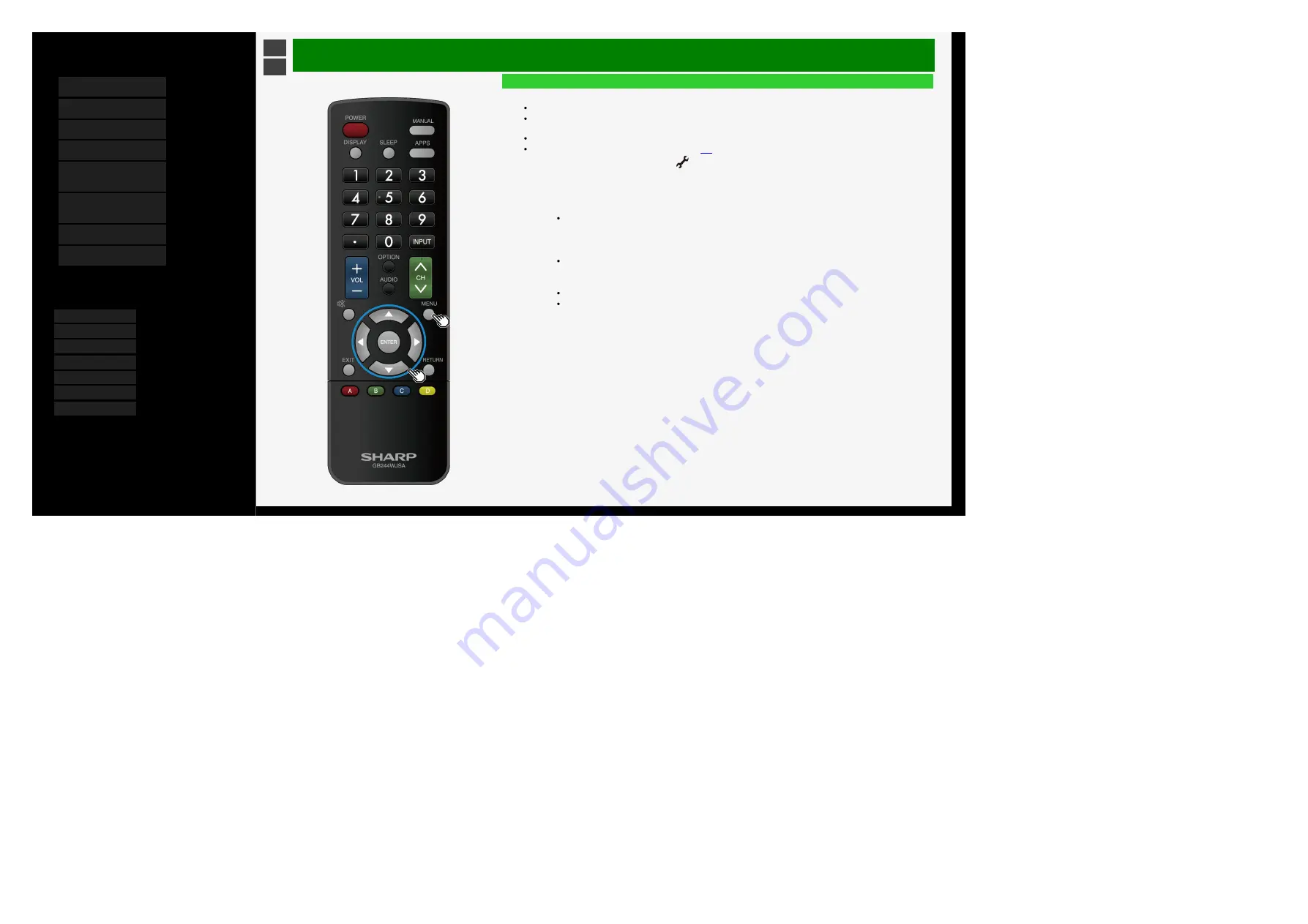
5/16/2018
Sharp operation manual
file:///W:/11_IM%20GROUP/Oversea%20Group/SHARP%20JAPAN/2018/JC180177_8KTV_html/HTML/html_E1/index.html?page=3-01.html
1/1
Contents
1.
2.
3.
4.
5.
6.
Operating the Monitor
Using a PC (IP control)
7.
8.
You can select an OSD language from among 7
languages.
Ver. 1.01
Operating the Monitor Using a PC (IP control)
Settings to operate the Monitor
How to communicate
This is required to operate the Monitor remotely using a mobile device or PC.
Using a terminal emulator, you can perform the Monitor operations, such as channel change, volume control and
input change.
This should be used by those who are computer-literate.
For information on connecting to PC, see page
1. Display the Menu, and select "Setup" - "
(Initial setup)" - "Network setup"
2. Select "IP control setup"
3. Select "IP control setup"
4. Press "Change" to confirm
5. Follow on-screen instructions to establish the standby mode.
To turn on or off the Monitor using a mobile device or PC while it is in standby mode, you need to set the
standby mode to "Yes (Always)".
6. Select "Detail setting" and press "OK".
7. Follow the on-screen instruction to configure "Login Info" settings.
Configuration of the login information (Login ID and Password) settings can prevent the Monitor from
being operated by unauthorized devices.
8. Follow the on-screen instructions to configure the "Control port" setting.
This is required for terminal emulators on PC.
Any settable value cannot be set to the port (22).
9. Select "Complete" and press "OK".
6-3






























