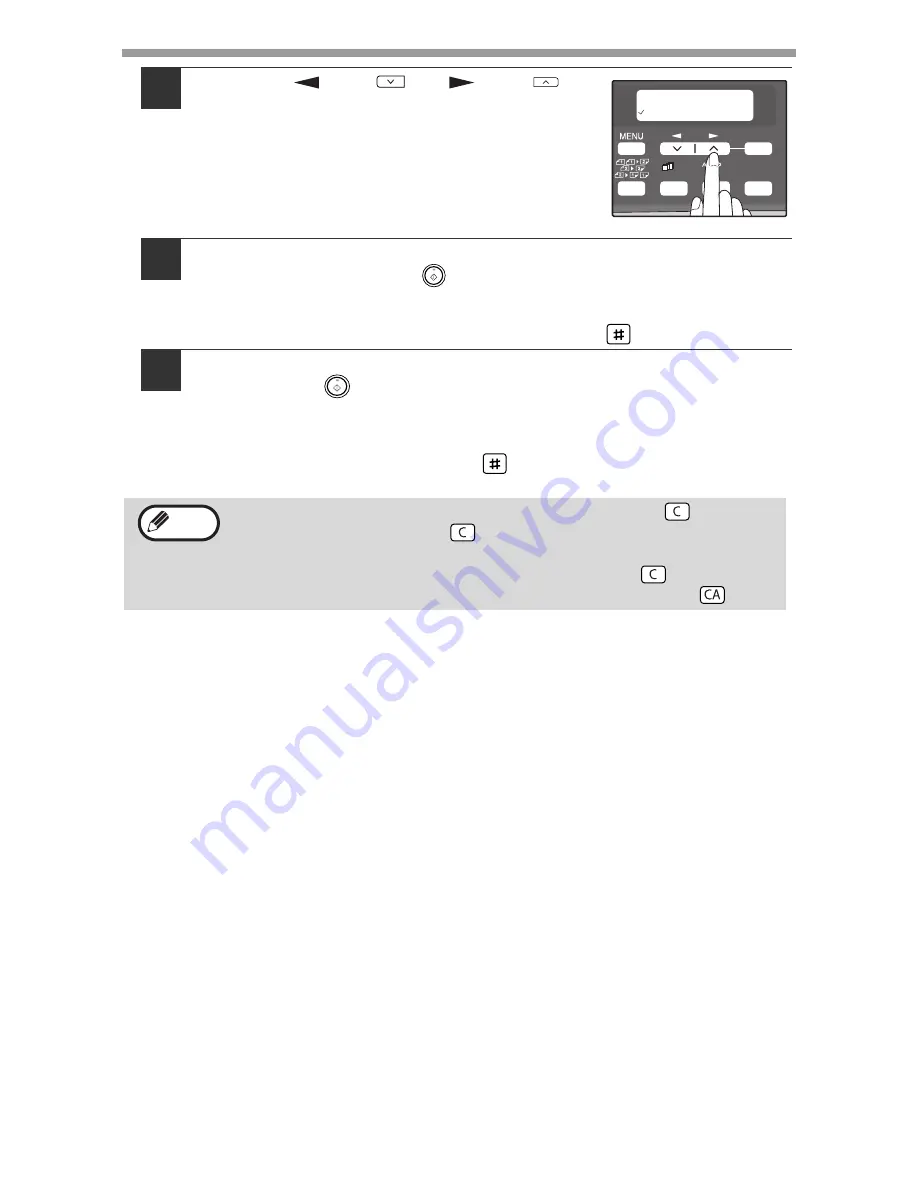
CONVENIENT COPY FUNCTIONS
36
4
Press the [
] key (
) or [
] key (
) to
select the original size and then press the
[OK] key.
The following original sizes can be selected:
"A4", "B5", "A5", "8.5x14", "8.5x13", "8.5x11",
"8.5x5.5"
5
Set the number of copies and any other settings, and then
press the [START] key (
).
"[START] : NEXT SCAN [#] : START PRINT" appears and the original is
scanned into memory.
To immediately print the scanned image, press the [
] key.
6
Replace the original with the next original, and then press the
[START] key (
).
Repeat step 6 until all originals have been scanned.
Copies will be output each time two originals have been scanned.
When the number of original pages is odd and "[START] : NEXT SCAN [#] :
START PRINT" appears, press the [
] key after all pages have been
scanned.
• To clear the data in memory, press the [CLEAR] key (
).
When the [CLEAR] key (
) is pressed, the number of copies
setting is also cleared.
• To cancel 2 IN 1 copying, press the [CLEAR] key (
).
• To cancel 2 IN 1 copy mode, press the [CLEAR ALL] key (
).
ORIG. SIZE ENTER
A4
1,2,3,
1,2,3,
SP. FUNC
ZOOM
OK
Note






























