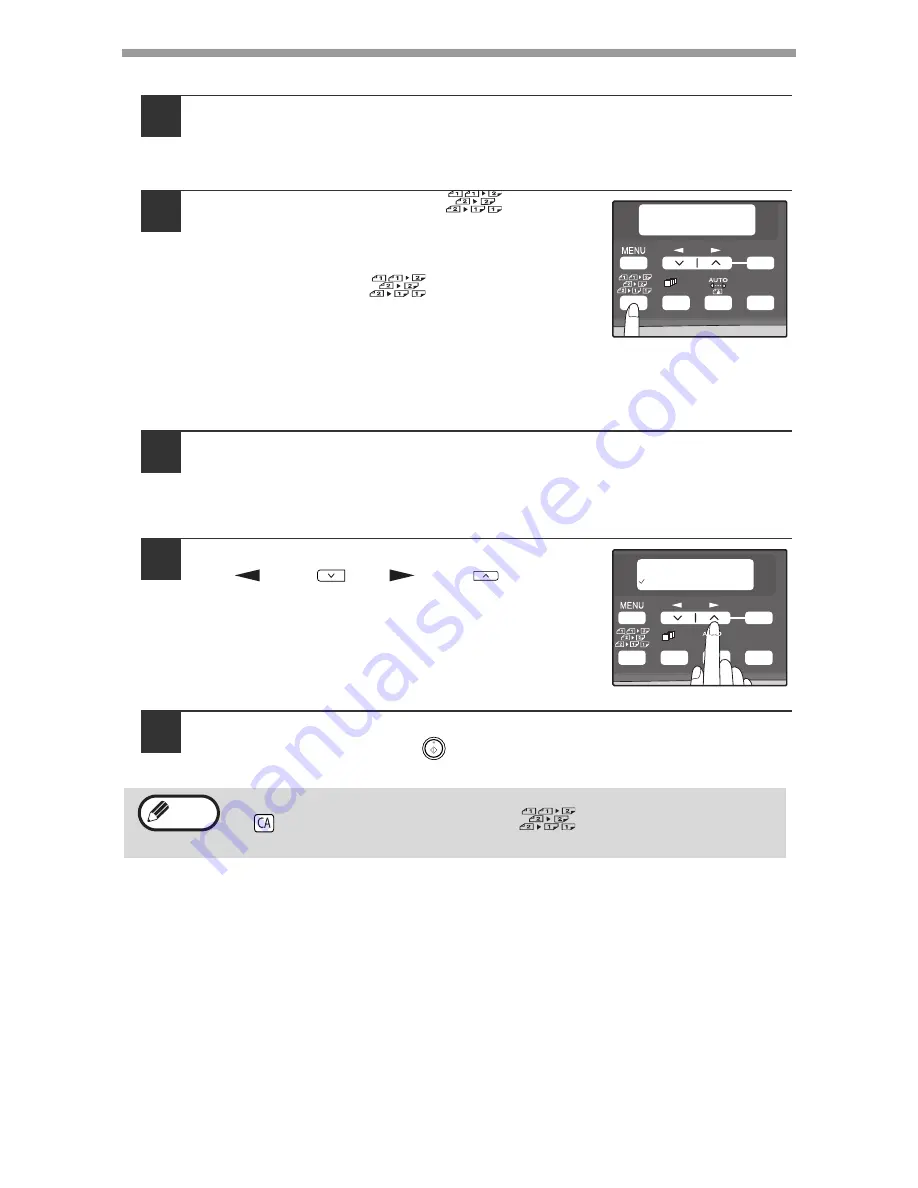
CONVENIENT COPY FUNCTIONS
32
Using the RSPF
1
Place the original(s) in the RSPF. (p.25)
If you place an odd number of originals for one-sided to two-sided copying,
the last page will be one-sided.
2
Press the [2-SIDED COPY
(
)
] key and
select the two-sided copy mode that you
wish to use.
The mode changes as follows each time you press
the [2-SIDED COPY
(
)
] key: "1 TO 1", "1
TO 2", "2 TO 2", "2 TO 1"
• "1 TO 2": Two-sided copies from one-sided originals
• "2 TO 2":Two-sided copies from two-sided originals
• "2 TO 1": One-sided copies from two-sided originals
3
Press the [OK] key.
If you selected "1 TO 2" in step 2, select "LONG EDGE" or "SHORT EDGE"
and press the [OK] key. LONG EDGE and SHORT EDGE are shown in the
illustration on page 30.
4
If you selected "2 TO 2" or "2 TO 1", press
the [
] key (
) or [
] key (
) to select
the original size and then press the [OK]
key.
The following original sizes can be selected:
"A4", "B5", "A5", "8.5x14", "8.5x13", "8.5x11",
"8.5x5.5"
5
Select the number of copies and any other copy settings, and
press the [START] key (
).
The copy will be delivered to the paper output tray.
To cancel automatic two-sided copying, press the [CLEAR ALL] key
(
) or press the [2-SIDED COPY
(
)
] key, select the "1 TO 1",
and then press the [OK] key.
2-SIDED COPY
2 TO 1
1,2,3,
1,2,3,
SP. FUNC
ZOOM
OK
ORIG. SIZE ENTER
A4
1,2,3,
1,2,3,
SP. FUNC
ZOOM
OK
Note
















































