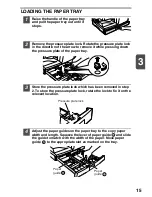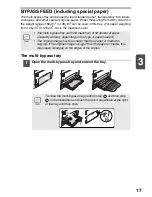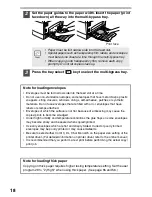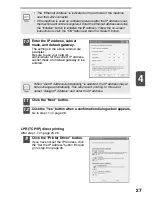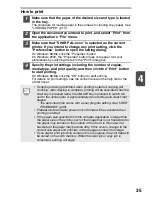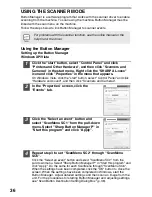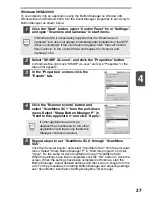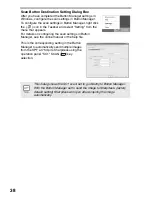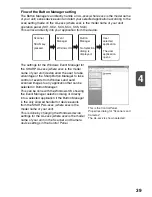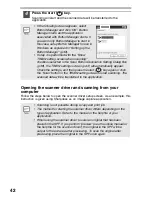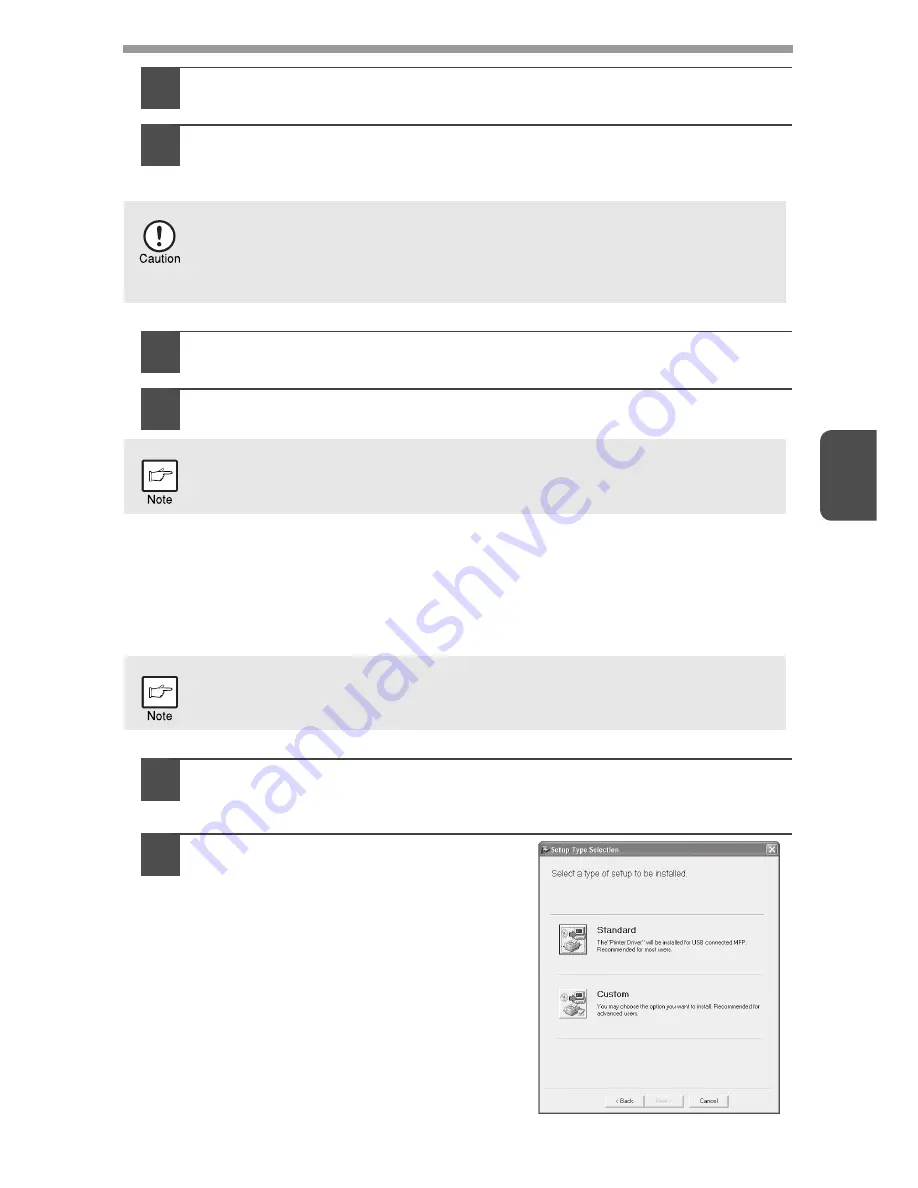
29
4
14
Select the port you want to use with the machine, and click the
"Next" button.
15
Select whether or not you wish the printer to be your default
printer and click the "Next" button.
Follow the on-screen instructions.
16
When "The installation of the SHARP software is complete."
appears, click the "OK" button.
17
When the "Finish" screen appears, click the "Close" button.
This completes the installation of the software.
Using the machine as a shared printer
If the machine will be used as a shared printer on a network, follow these steps to
install the printer driver in the client computer.
1
Perform steps 2 through 6 in "Using the machine with a USB
connection" (p.21).
2
Click the "Custom" button.
•
If you are using Windows Vista and a security warning window
appears, be sure to click "Install this driver software anyway".
•
If you are running Windows 2000/XP and a warning message appears
regarding the Windows logo test or digital signature, be sure to click
"Continue Anyway" or "Yes".
After the installation, a message prompting you to restart your computer
may appear. In this case, click the "Yes" button to restart your computer.
To configure the appropriate settings in the print server, see the
operation manual or help file of your operating system.