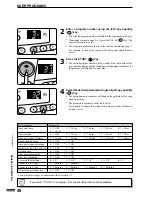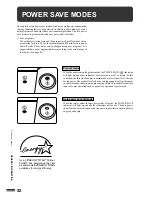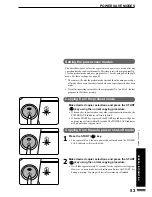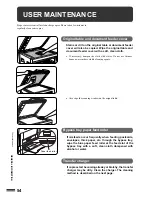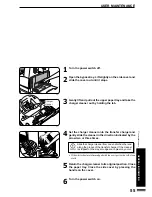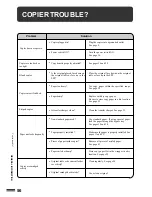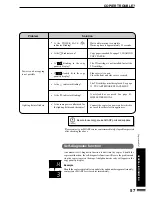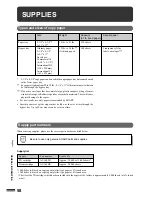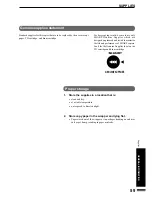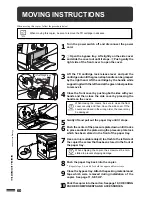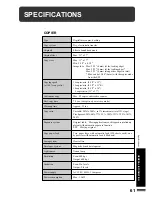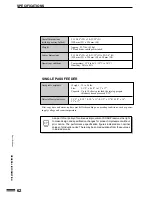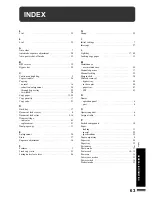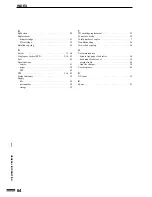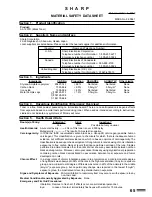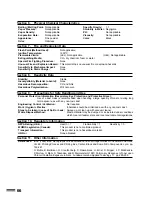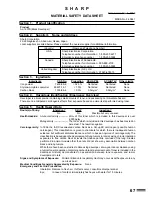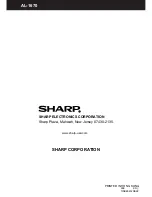64
GENERAL INFORMA
TION
R
Reduction . . . . . . . . . . . . . . . . . . . . . . . . . . . . . . . . . . . 20
Replacement
– drum cartridge . . . . . . . . . . . . . . . . . . . . . . . . . . . . . . 41
– TD cartridge . . . . . . . . . . . . . . . . . . . . . . . . . . . . . . . 39
Rotation copying . . . . . . . . . . . . . . . . . . . . . . . . . . . . . 34
S
Screw . . . . . . . . . . . . . . . . . . . . . . . . . . . . . . . . . . . 11, 60
Single pass feeder (SPF) . . . . . . . . . . . . . . . . . . . 5, 16, 62
Sort . . . . . . . . . . . . . . . . . . . . . . . . . . . . . . . . . . . . . . . . 25
Specifications
– copier . . . . . . . . . . . . . . . . . . . . . . . . . . . . . . . . . . . . . 61
– paper . . . . . . . . . . . . . . . . . . . . . . . . . . . . . . . . . . . . . 58
– SPF . . . . . . . . . . . . . . . . . . . . . . . . . . . . . . . . . . . . . . 62
SPF . . . . . . . . . . . . . . . . . . . . . . . . . . . . . . . . . . . 5, 16, 62
Status indicators . . . . . . . . . . . . . . . . . . . . . . . . . . . . . . 39
Supply
– life . . . . . . . . . . . . . . . . . . . . . . . . . . . . . . . . . . . . . . . 58
– part number . . . . . . . . . . . . . . . . . . . . . . . . . . . . . . . . 58
– storage . . . . . . . . . . . . . . . . . . . . . . . . . . . . . . . . . . . . 59
INDEX
Index
T
TD cartridge replacement . . . . . . . . . . . . . . . . . . . . . . . 39
Toner save mode . . . . . . . . . . . . . . . . . . . . . . . . . . . . . . 29
Total number of copies . . . . . . . . . . . . . . . . . . . . . . . . . . 7
Troubleshooting . . . . . . . . . . . . . . . . . . . . . . . . . . . . . . 56
Two-sided copying . . . . . . . . . . . . . . . . . . . . . . . . . . . . 24
U
User maintenance
– bypass tray paper feed roller . . . . . . . . . . . . . . . . . . . 54
– document feeder cover . . . . . . . . . . . . . . . . . . . . . . . 54
– original table . . . . . . . . . . . . . . . . . . . . . . . . . . . . . . . 54
– transfer charger . . . . . . . . . . . . . . . . . . . . . . . . . . . . . 54
User programs . . . . . . . . . . . . . . . . . . . . . . . . . . . . . . . 49
X
XY zoom . . . . . . . . . . . . . . . . . . . . . . . . . . . . . . . . . . . 30
Z
Zoom . . . . . . . . . . . . . . . . . . . . . . . . . . . . . . . . . . . . . . . 21