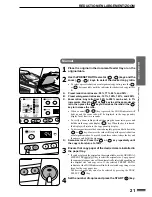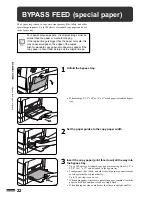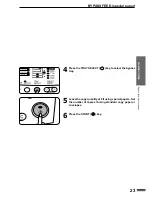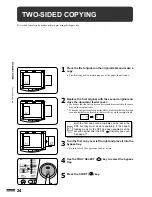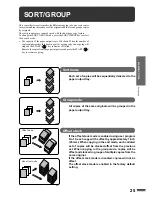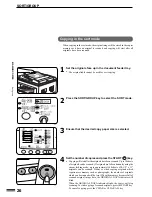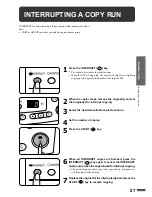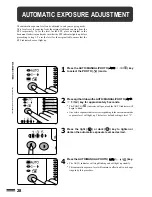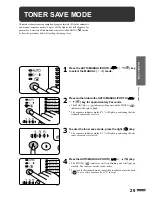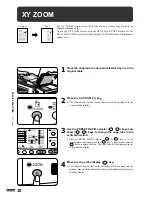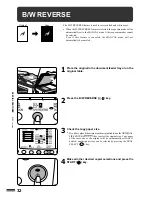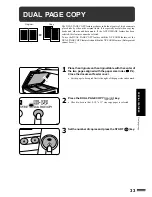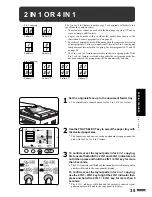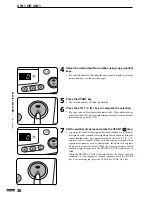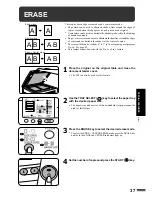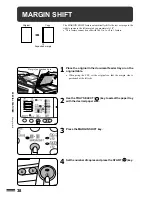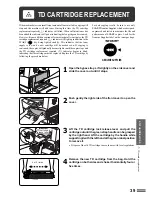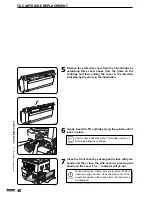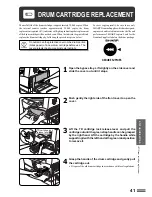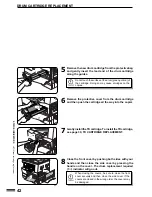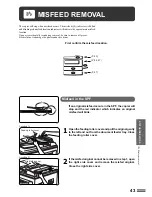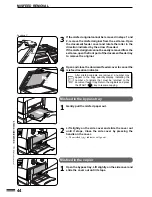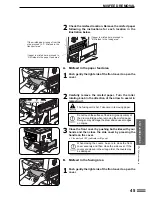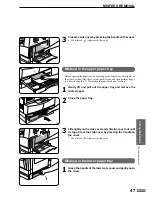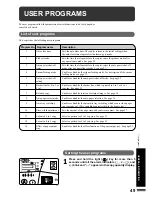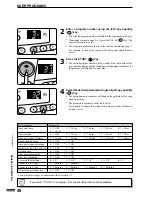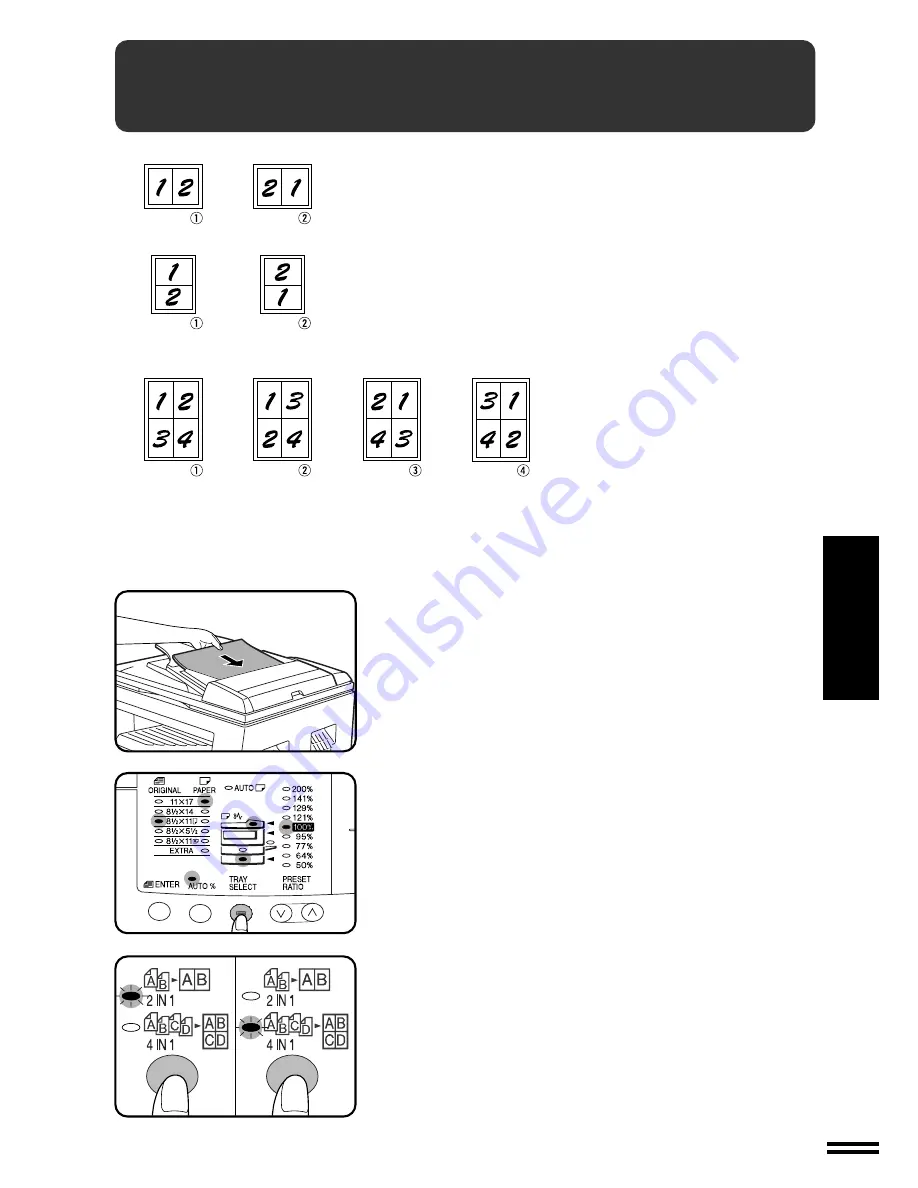
35
SPECIAL FEA
TURES
2 IN 1 OR 4 IN 1
The 2 in 1 or 4 in 1 feature is used to copy 2 or 4 originals, collectively in a
specified order, onto one sheet.
●
These features cannot be used with the dual page copying, XY zoom,
erase, or margin shift features.
●
Copies can be made with or without the border lines shown in the
illustration. See user program No. 6 on page 49.
●
The order of originals which will be arranged on the copies can be selected
by user programs. There are two patterns of layout for 2 in 1 copying and
four patterns of layout for 4 in 1 copying. See user program No. 17 and 18
on page 49.
●
The 2 in 1 or 4 in 1 feature operates only in the sort or group mode. If the
2 in 1 or 4 in 1 feature is selected when either the sort or group mode has
not been selected, the group mode will be automatically selected.
1
Set the originals face up in the document feeder tray.
●
The original table cannot be used for the 2 in 1 or 4 in 1 feature.
2
Use the TRAY SELECT key to select the paper tray with
the desired paper size.
●
The bypass tray and any tray with non-standard size paper cannot be
used with the 2 in 1 or 4 in 1 feature.
3
To confirm or set the layout pattern for 2 in 1 copying,
first ensure that both the 2 IN 1 and 4 IN 1 indicators are
not lit then press and hold the 2 IN 1 / 4 IN 1 key for more
than 5 seconds.
●
The 2 IN 1 indicator will blink and the currently selected layout pattern
number will blink in the copy quantity display.
To confirm or set the layout pattern for 4 in 1 copying,
use the 2 IN 1 / 4 IN 1 key to light the 2 IN 1 indicator then
press and hold the 2 IN 1 / 4 IN 1 key for more than 5
seconds.
●
The 4 IN 1 indicator will blink and the currently selected layout
pattern number will blink in the copy quantity display.
4 in 1 copying
2 in 1 copying
Pattern
Pattern
Pattern
Pattern
Pattern
Pattern
Pattern
Pattern
2 in 1 or 4 in 1