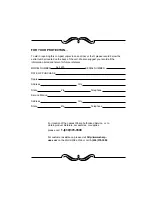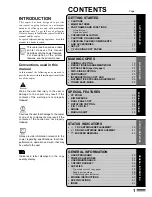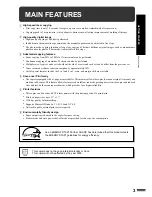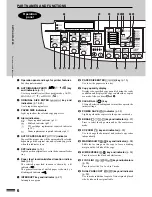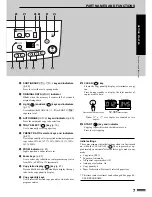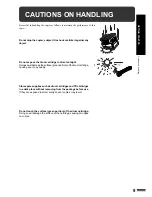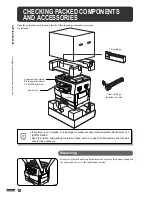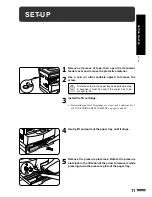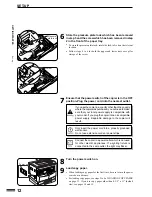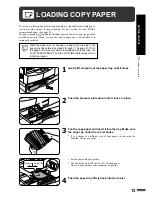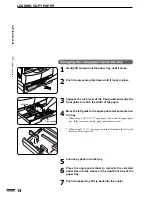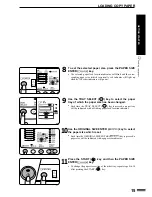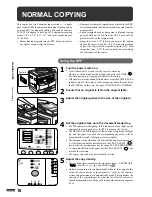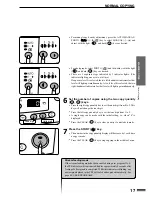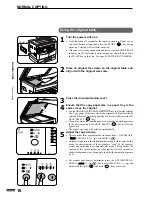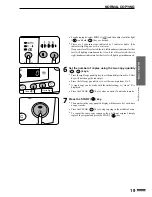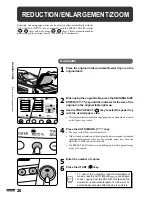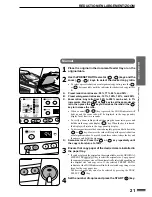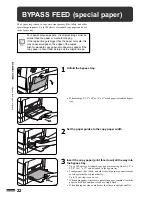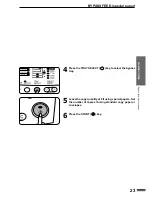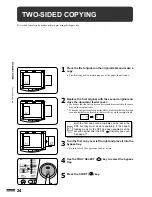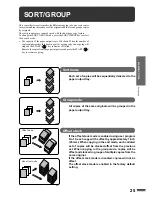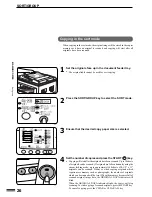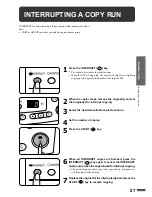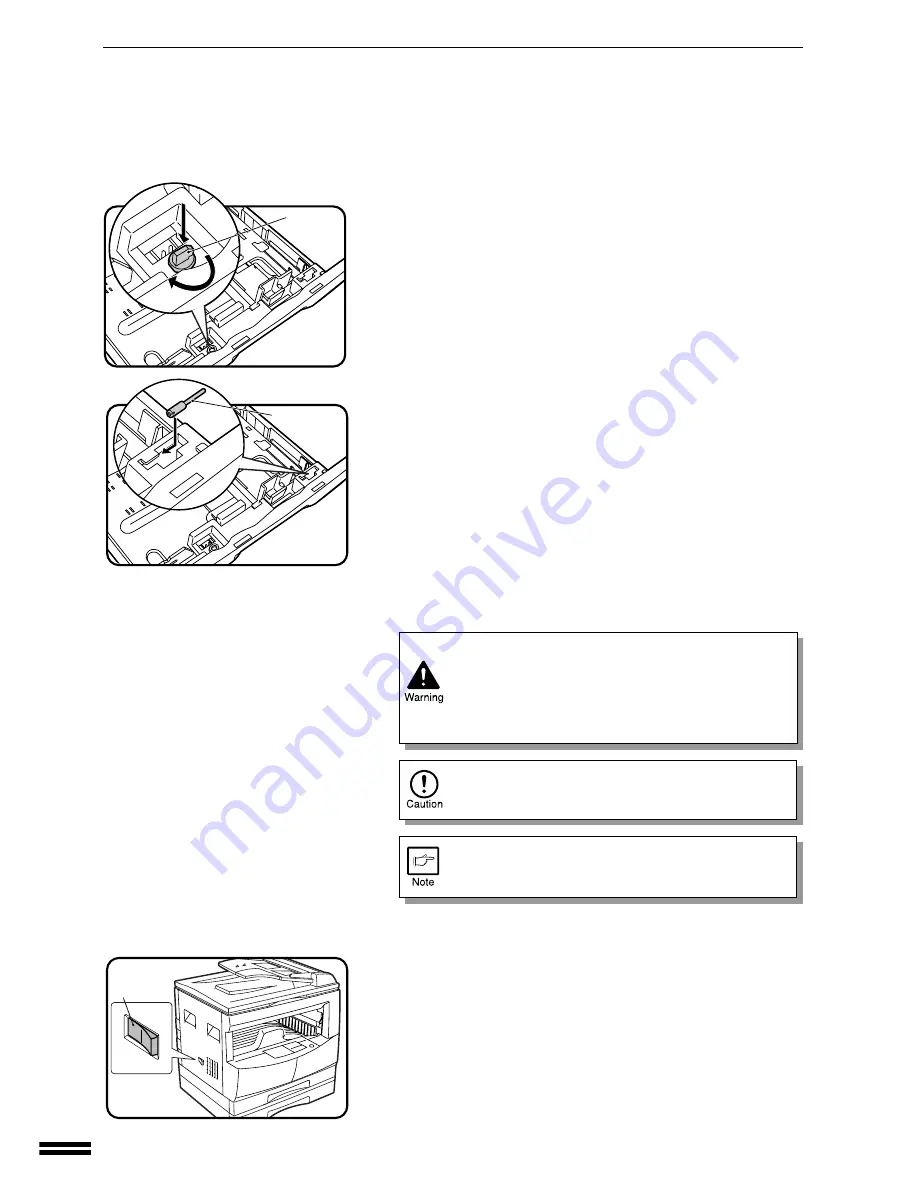
12
GETTING ST
AR
TED
Set-up
SET-UP
Pressure
plate lock
Screw
6
Store the pressure plate lock which has been removed
in step 5 and the screw which has been removed in step
2 in the front of the paper tray.
●
To store the pressure plate lock, rotate the lock to fix it on the relevant
location.
●
Follow steps 4 to 6 for both the upper and lower trays except for
storage of the screw.
7
Ensure that the power switch of the copier is in the OFF
position. Plug the power cord into the nearest outlet.
If you use the copier in a country other than the country
where the copier was purchased, you will need to make
sure that your local power supply is compatible with
your model. If you plug the copier into an incompatible
power supply, irreparable damage to the copier will
result.
Only insert the power cord into a properly grounded
wall socket.
Do not use extension cords or power strips.
Connect the copier to a power outlet which is not used
for other electric appliances. If a lighting fixture is
connected to the same outlet, the light may flicker.
8
Turn the power switch on.
9
Load copy paper.
●
When loading copy paper for the first time, be sure to turn the power
switch on in advance.
●
For loading copy paper, see steps 2 to 4 of LOADING COPY PAPER
on page 13. If you use copy paper other than 8-1/2" x 11" (default
size), see pages 14 and 15.
Power on