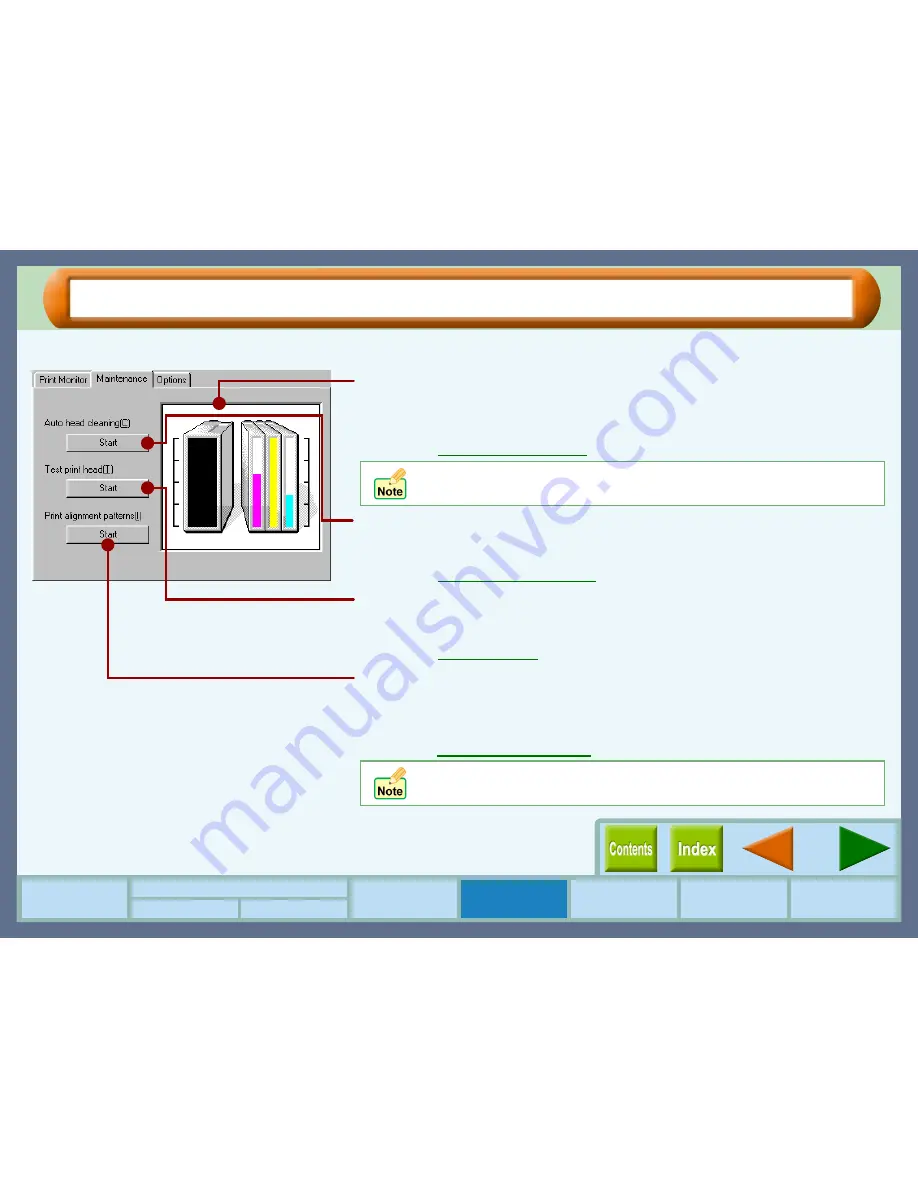
Print Status Window
47
How to Use the
Online Manual
Print Status
Window
Maintenance
Troubleshooting
Sharing Printer
Windows 95/98/Me/NT4.0 Windows 2000/XP
Printer Driver Settings
"Maintenance" Tab
Click this tab to conduct print head maintenance, and to check the amount of available ink.
Remaining ink indicator window
This window indicates the level of ink remaining in the printer. A message
appears when the ink tank is nearly empty. Prepare a new ink tank and replace
it when required.
Reference:
Changing the Ink Tank
Auto head cleaning
Click the "Start" button to initiate cleaning of the print head. After the dialog box
for selecting which print head to clean appears, click the "OK" button.
Reference:
Cleaning the Print Head
Test print head
Click the "Start" button to print a test page which lets you check the print
quality. After the confirmation dialog box appears, click the "OK" button.
Reference:
Test Print Head
Print alignment patterns
Click the "Start" button to print a test chart to align the print head. After the
confirmation dialog box appears, click the "OK" button. The "Align print head"
dialog box opens and a test chart is printed.
Reference:
Aligning the Print Head
When cleaning and aligning the print head, the printer cannot perform
other operations.
If you install an ink tank other than as requested by the system, the
window may not indicate the level of ink remaining correctly.
Содержание AJ-1100
Страница 1: ......






























