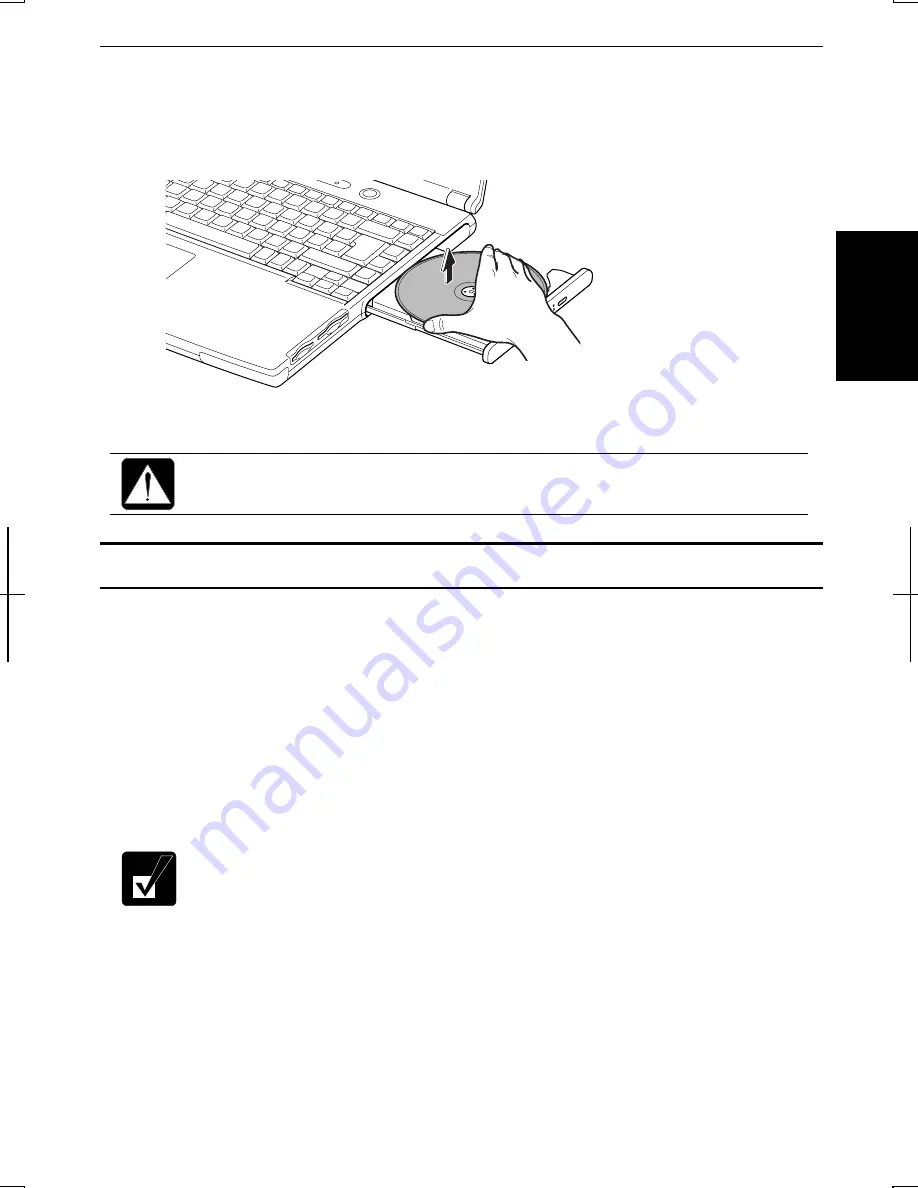
2-17
2
Removing a Disk
1.
Make sure the optical drive indicator is not lit and press the eject button. The
optical drive tray opens slightly.
2.
Gently pull out the tray.
3.
Remove the disk from the tray by holding its edge.
4.
Gently push the tray back into the computer.
Make sure the optical drive indicator is not lit or blinking before pressing
the eject button.
Writing Data to CD-R/RW
You can use a CD-R or a CD-RW disk to write data on. CD-RW is an erasable disk
onto which you can write data and from which you can erase data. CD-R is non-
erasable disk onto which you can write data only once. If free space remains, you can
add data until the disk is full.
To write data, run the application called
Drag’n Drop CD
installed with your
computer. See the online help of
Drag’n Drop CD
for the details.
Before writing to CD-R/RW, follow the instructions below:
•
Connect the AC adapter. If the battery is discharged, writing to the
disk will be stopped and the write process will fail.
•
Disable the power management. See
Power Management
of
Chapter 3.
•
Close any applications which are unnecessary for writing, or will
start automatically when the computer is turned on.
•
Disable the screen saver.
Содержание Actius PC-GP20
Страница 1: ......
Страница 37: ...2 14 2 4 Gently pull out the card ...
Страница 73: ...4 14 4 ...
Страница 79: ...5 6 5 ...
Страница 87: ...6 8 6 ...
Страница 97: ...A 10 Appendixes ...
Страница 111: ...Index 2 Index ...
Страница 112: ...Index 5 Index ...
Страница 113: ...Index 2 Index ...
Страница 114: ......






























