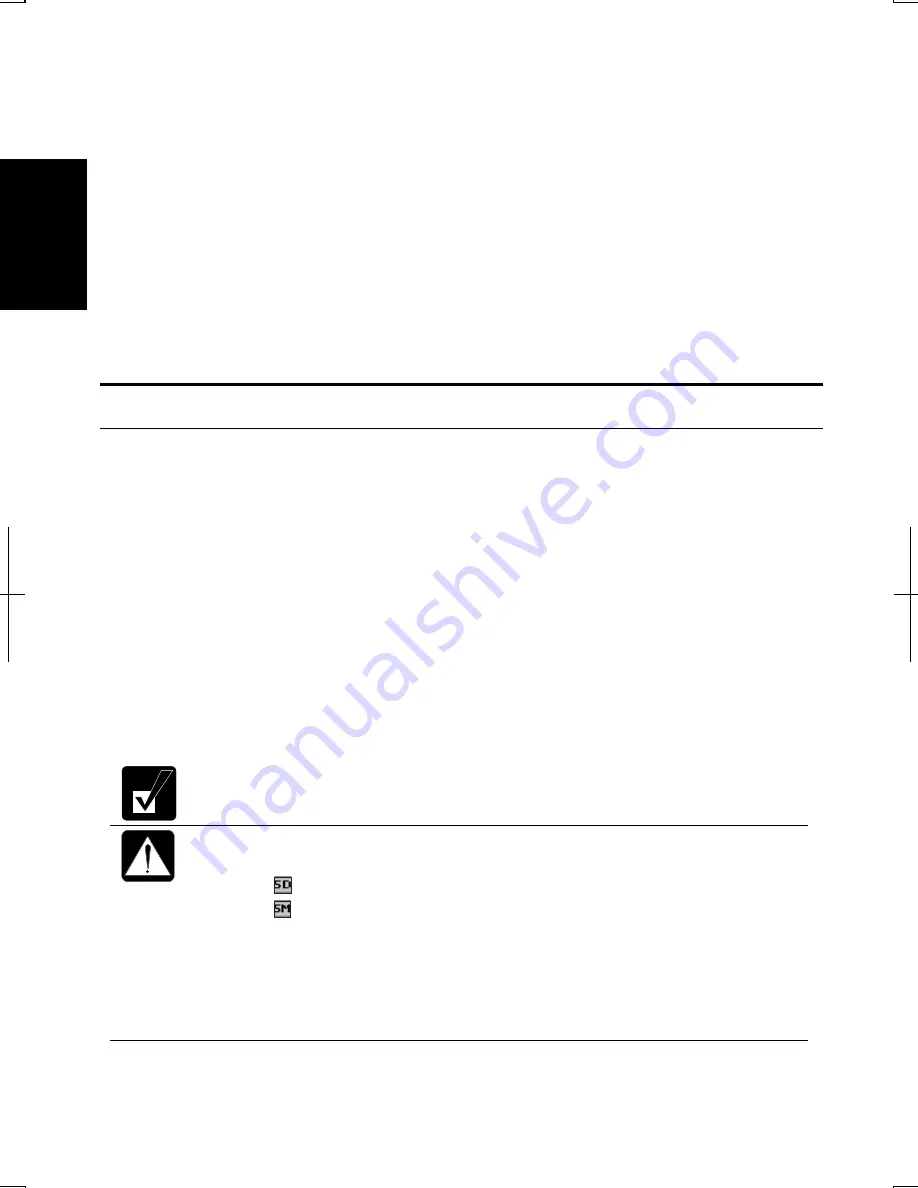
1-6
1
dialog boxes, click
start
-
Control Panel.
There are two types of views for the
Control
Panel
. One is
Category View
, and the other is
Classic View
. If you select
Category
View
, you can choose the category which may be related to what you want to do, then,
choose your task by clicking it. If
Classic View
is selected, all the icons appear
simultaneously. You can open a property dialog box, or a similar window, for the
component or feature represented by that icon, by double-clicking it. Some of the
dialog boxes you will use often are:
•
Display
•
Phone and Modem Options
•
Mouse
•
Power Options
•
System
Turning Off Your Computer
When you’ve finished using your computer, turn it off using one of the following
steps:
•
From the
start
menu
1. Click
start
-
Turn Off Computer
.
2. In the
Turn off computer
dialog box, select
Turn Off
.
•
With the power button
Before using this step, confirm that
Shut down
is selected in
When I press the
power button on my computer
in
Advanced
tab of
Power Options Properties
dialog box (found in the
Control Panel
).
Close the cover to keep the screen and keyboard clean and protected.
If you have not saved the file, a dialog box will appear asking whether
you want to save it.
•
Do not turn off or reset the computer when:
•
The hard disk, the floppy disk drive or optical drive indicator is lit.
•
The
indicator on the taskbar is green or red.
•
The
indicator on the taskbar is red.
Otherwise, the data on your computer may be damaged or even wiped
out.
•
Before turning it back on, wait at least ten seconds after turning off the
computer. Turning the power off and on in rapid succession can
damage the computer’s electrical circuitry.
Содержание Actius PC-GP20
Страница 1: ......
Страница 37: ...2 14 2 4 Gently pull out the card ...
Страница 73: ...4 14 4 ...
Страница 79: ...5 6 5 ...
Страница 87: ...6 8 6 ...
Страница 97: ...A 10 Appendixes ...
Страница 111: ...Index 2 Index ...
Страница 112: ...Index 5 Index ...
Страница 113: ...Index 2 Index ...
Страница 114: ......






























