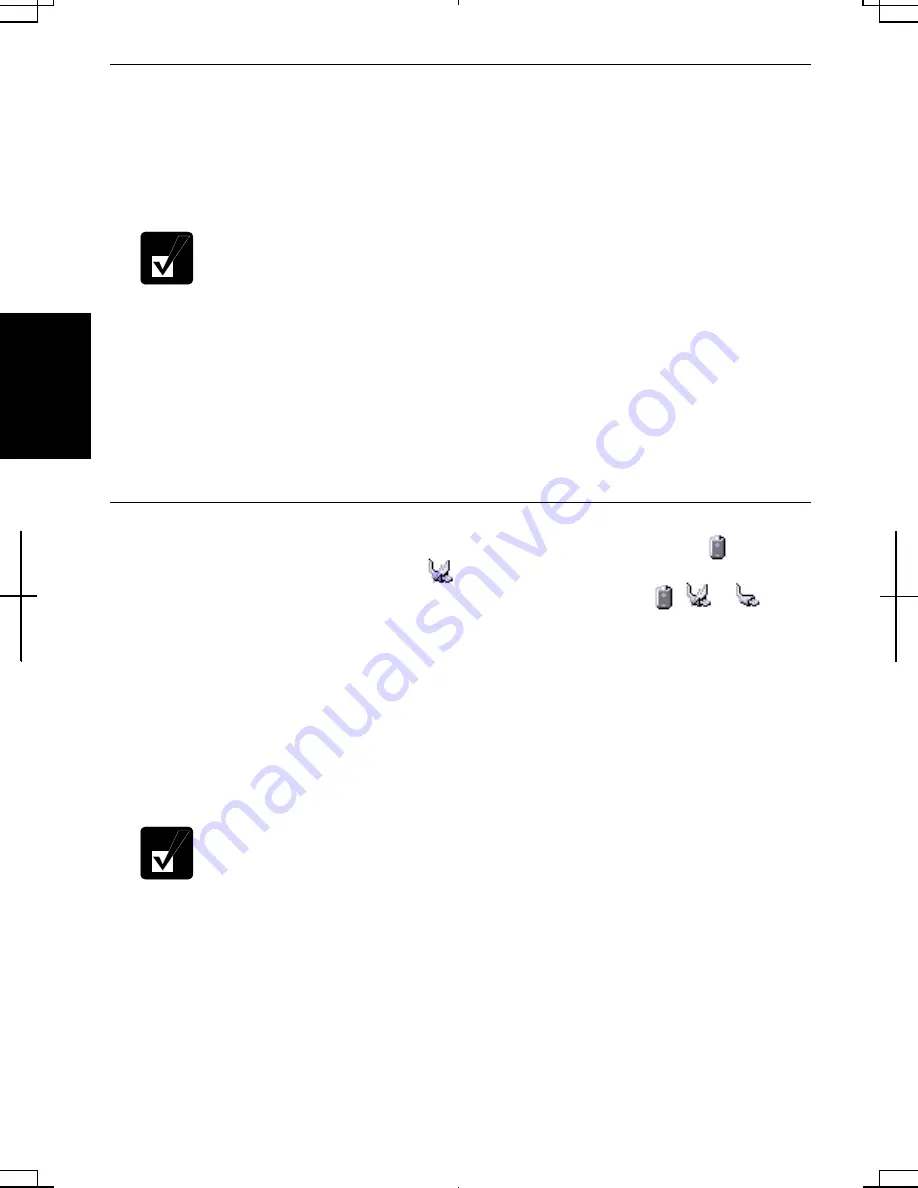
3-2
3
Charging Battery Pack
1.
Connect the AC adapter to your computer. While the battery is being charged,
the battery indicator lights orange.
2.
When the battery is fully charged, the battery indicator turns green. Charging
time may vary according to the status of your computer.
•
The battery indicator may turn off even while the battery pack is being
charged.
This is because the battery pack is hot, and the charging
stops temporarily. When the battery becomes cool, the charging will
start and the battery indicator will turn on again.
•
The battery pack may not be installed correctly if the battery indicator
blinks orange. In this case, turn off your computer, remove the AC
adapter and the battery pack; then, install the battery pack and connect
the AC adapter again. If the battery indicator still blinks orange, ask
your local dealer for assistance.
•
When the battery pack is hot (for example, after a long usage), it may
take longer to be fully charged.
Checking Battery Level
You can check the battery level by placing the pointer on the battery icon ( :
powered on battery) or AC plug icon ( : powered on AC power and charging the
battery pack) on the taskbar, or double-clicking one of these icons ( , or :
powered on AC power) to open the
Power Meter
dialog box. If the battery is fully
charged, remaining capacity level will not appear even if you point to the icon.
If you cannot see the battery or AC plug icon, follow these instructions:
1. In
the
Power Options Properties
dialog box, select
Advanced
tab.
2. Check
Always show icon on the taskbar
and click
OK
.
3. Close
the
Control Panel
window.
•
The remaining operating time depends on the power you are
consuming. If you are using the audio system, PC card slot, hard disk
drive, peripherals or optical drive, your computer may consume more
battery power.
•
If the actual remaining power in your battery is less than what
Power
Meter
indicates, you should condition the battery pack as per the
procedure on
Conditioning Battery Pack
section in this chapter
.
Содержание Actius PC-AV18P
Страница 10: ...ix All other brand and product names are trademarks or registered trademarks of their respective holders ...
Страница 17: ...xvi Bottom Battery Pack 3 1 Speaker Reset Switch 2 3 ...
Страница 97: ...A 4 Appendixes See Chapter 3 for replacing the battery pack ...
Страница 105: ...A 12 Appendixes ...
Страница 111: ...A 18 Appendixes ...
Страница 123: ...Troubleshooting T 12 ...
Страница 127: ...Index 2 Index ...
Страница 128: ...SHARP CORPORATION PC AV18P Series OPERATION MANUAL 118P 5 3m ...
















































