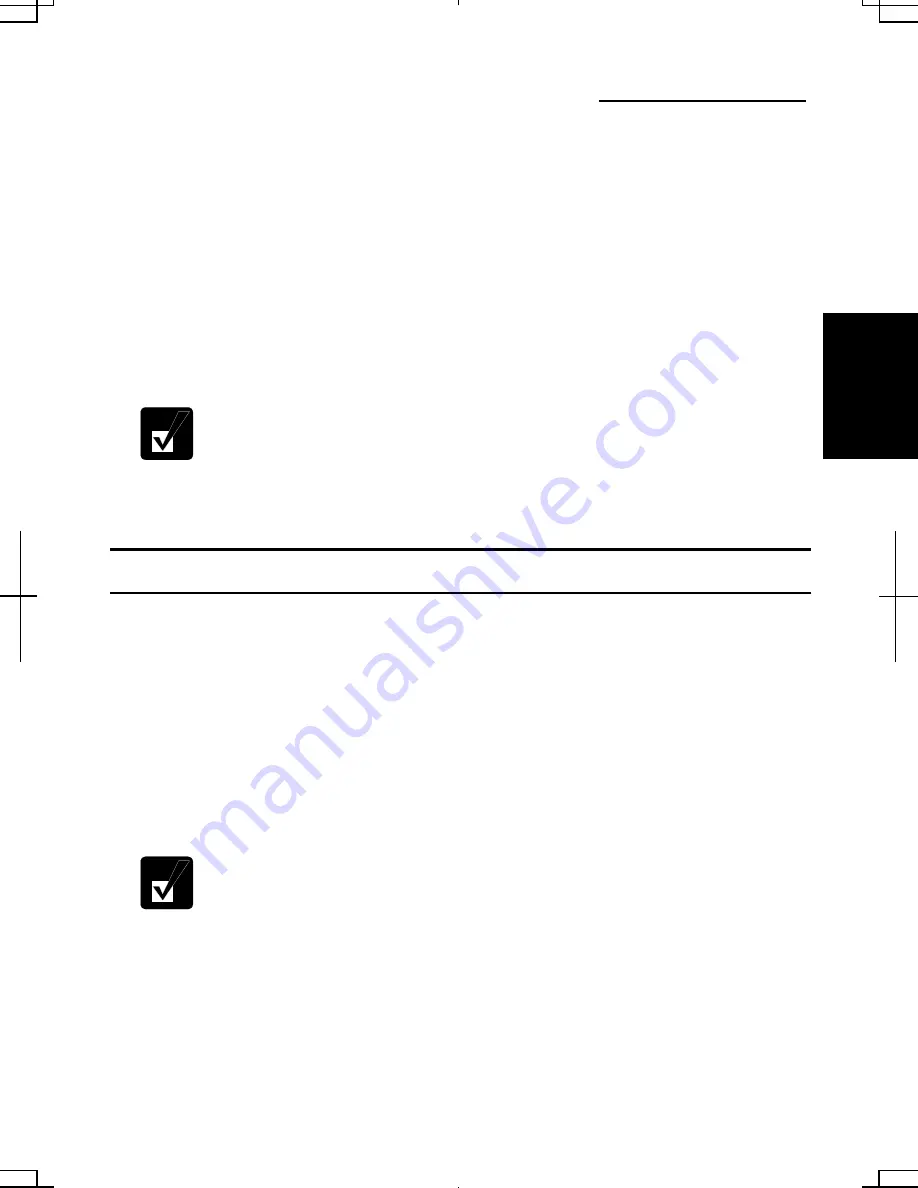
3-1
3
CHAPTER 3
Battery and Power Management
This chapter explains how to manage your computer’s power effectively and use the
battery pack.
In this section, you often see the expression “
Power Options Properties
dialog box”. To open the dialog box:
1. Click
start
–
Control Panel.
2. Click
Performance and Maintenance
–
Power Options
in Category
view or double-click
Power Options
icon in Classic view.
Battery Pack
When not connected to an external power source, your computer operates with the
rechargeable battery pack. The duration of the battery life may be longer if your
computer’s power management is active. See the next section for power management.
To keep the battery life long:
•
Condition the battery pack if the actual remaining power in your battery is less than
what Windows
Power Meter
indicates. (See
Conditioning Battery Pack
section in
this chapter.)
•
Turn off your computer when you are not using it.
•
The duration of the battery will depend on your computer usage. Using
applications, which heavily use the optical drive or external
peripherals, will result in shorter battery life.
•
When using your computer for several hours with battery packs, enable
power management and set
System hibernate
. Refer to the
Power
Management
section in this chapter.
•
When the battery has not been charged, your computer may not operate
properly. Connect your computer to the AC power source for the
battery changing.
Содержание Actius PC-AV18P
Страница 10: ...ix All other brand and product names are trademarks or registered trademarks of their respective holders ...
Страница 17: ...xvi Bottom Battery Pack 3 1 Speaker Reset Switch 2 3 ...
Страница 97: ...A 4 Appendixes See Chapter 3 for replacing the battery pack ...
Страница 105: ...A 12 Appendixes ...
Страница 111: ...A 18 Appendixes ...
Страница 123: ...Troubleshooting T 12 ...
Страница 127: ...Index 2 Index ...
Страница 128: ...SHARP CORPORATION PC AV18P Series OPERATION MANUAL 118P 5 3m ...
















































