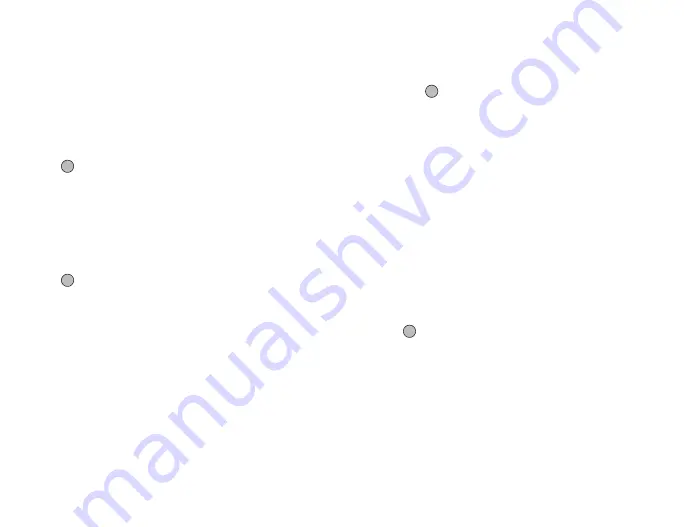
Messaging
45
If you wish to take new pictures, record sounds or video clips,
select “Take Picture”, “Record Voice” or “Record Video”.
• When attaching JPEG files, select the appropriate resize
option, as the maximum message size for sending varies
depending on the service provider.
To Attach a Contacts List Entry
1.
In step 5 in “Creating a New Message” on page 44, highlight
the “Others” indicator in the lower right of the screen. Press
and select “Attach Contact”.
2.
Select the desired entry.
If you wish to select your own Contacts List entry, select “My
Contact Details”.
To Attach a Schedule Entry
1.
In step 5 in “Creating a New Message” on page 44, highlight
the “Others” indicator in the lower right of the screen. Press
and select “Attach Appointment”.
2.
Select the desired day including a schedule entry you wish to
add.
3.
Select the desired schedule entry.
To Remove or Replace Attachments
1.
In step 5 in “Creating a New Message” on page 44, press
[Options] and select the corresponding remove option for each
attachment.
Using the Sending Options
You can use the message sending options for each type of message.
1.
Highlight the “Send” indicator in the lower left of the screen,
then press
and select “Message Settings”.
• “Read Report” (“On”, “Off”) (MMS): Confirms whether or not a
report is sent notifying the sender that the message has been
read.
• “Delivery Report” (“On”, “Off”) (SMS/MMS): Enables or
disables Delivery Report when the message is successfully
sent to the recipient.
• “Expiry Time” (“Maximum”, “30 minutes”, “1 hour”, “6 hours”,
“1 day”, “1 week”) (SMS/MMS): Sets Expiry Time for a
message to be saved in the server.
• “Priority” (“High”, “Normal”, “Low”): Prioritises composed
messages.
• “Delivery Time” (“No delay”, “30 minutes”, “1 hour”, “6
hours”, “1 day”, “1 week”) (SMS/MMS): Sets the amount of
time before the message is delivered.
2.
Highlight the “Send” indicator in the lower left of the screen.
Press
and select “Send Message”.
After the message is sent, the message is moved to the Sent box.






























