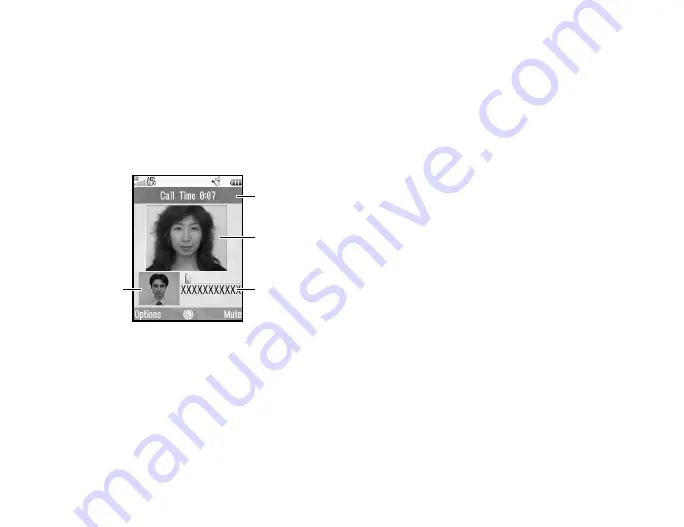
Voice Call/Video Call Functions
23
Making a Video Call
Note
•
Use this function with only the video call enabled phones.
•
Make sure that the battery is fully charged and the signal is strong
before using this function.
•
Turn the loudspeaker on or use a switch-equipped Stereo
Handsfree or handsfree kit so that you can talk while looking at the
video call screen on the main display.
Status Indicators
1. Sub screen for your image
2. Elapsed time
3. Main screen for the calling party’s screen
4. Calling party’s name or phone number
Making a Video Call
1.
Enter the area code and the phone number you wish to dial.
2.
Press [Options] and select “Video Call” or press and hold
D
to dial.
If you enter the wrong number, press
U
to delete the number
to the left of the cursor.
When the line is connected, the image of the called party is
displayed upper on the screen, and yours lower left.
Tip
•
If the called party’s phone is not video call enabled, you can press
F
and enter the phone number again to make a voice call.
•
When the call ends, the last call cost is displayed.
Answering a Video Call
When an incoming call is detected, the phone rings.
1.
Press
D
to answer the call with video or press [Options] and
select “Hide Picture” to answer with voice only.
Tip
•
When the call ends, the call cost is displayed.
•
If you have subscribed to the Calling Line Identification (CLI) service
and the caller’s network sends the number, the caller’s number is
displayed on the screen. If the caller’s name and number are saved
in the Contacts List, the caller’s name is displayed on the screen.
1
3
2
4






























