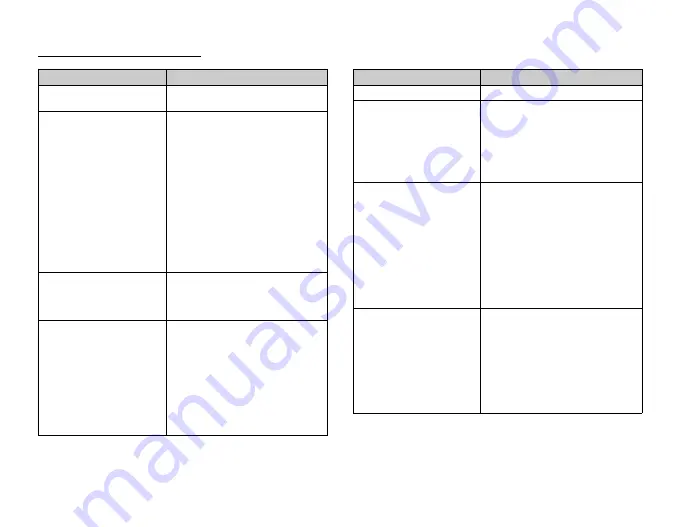
122
List of Menu Functions
List of Menu Functions
Menu No./Main Menu
Menu No./Sub Menu1
1
Entertainment
1
Games & Applications
2
TV & Video
2
Vodafone live!
1
Vodafone live!
2
Enter URL
3
Bookmarks
4
Alert Inbox
5
My Saved Page
6
Access History
7
Browser Settings
8
What’s New?
9
Music*
10
Games
11
Ringtones
12
Pictures
13
News
14
Sport
3
Music
1
Last Played Music/
Currently Playing
2
My Music
3
Browse Music Store*
4
Messaging
1
Create Message
2
Inbox
3
Drafts
4
Sent
5
Outbox
6
Vodafone Messenger
7
Templates
8
Media Album*
9
Messaging Settings
10
Memory Status
*This menu is not available with some service providers.
5
Camera
6
My Items
1
Pictures
2
Sounds & Ringtones
3
Games & Applications
4
Videos
5
Text Templates
6
Other Documents
7
Memory Status
7
Organiser & Tools
1
Calendar
2
Alarms
3
Calculator
4
Voice Recorder
5
E-Book
6
Stopwatch
7
Tasks
8
World Clock
9
Countdown Timer
10
Expenses Memo
11
Phone Help
8
Contacts
1
Contacts List
2
Call Voicemail
3
Manage Category
4
Speed Dial List
5
My Contact Details
6
Contact Groups
7
Synchronise
8
Settings
9
Manage Contacts
Menu No./Main Menu
Menu No./Sub Menu1
















