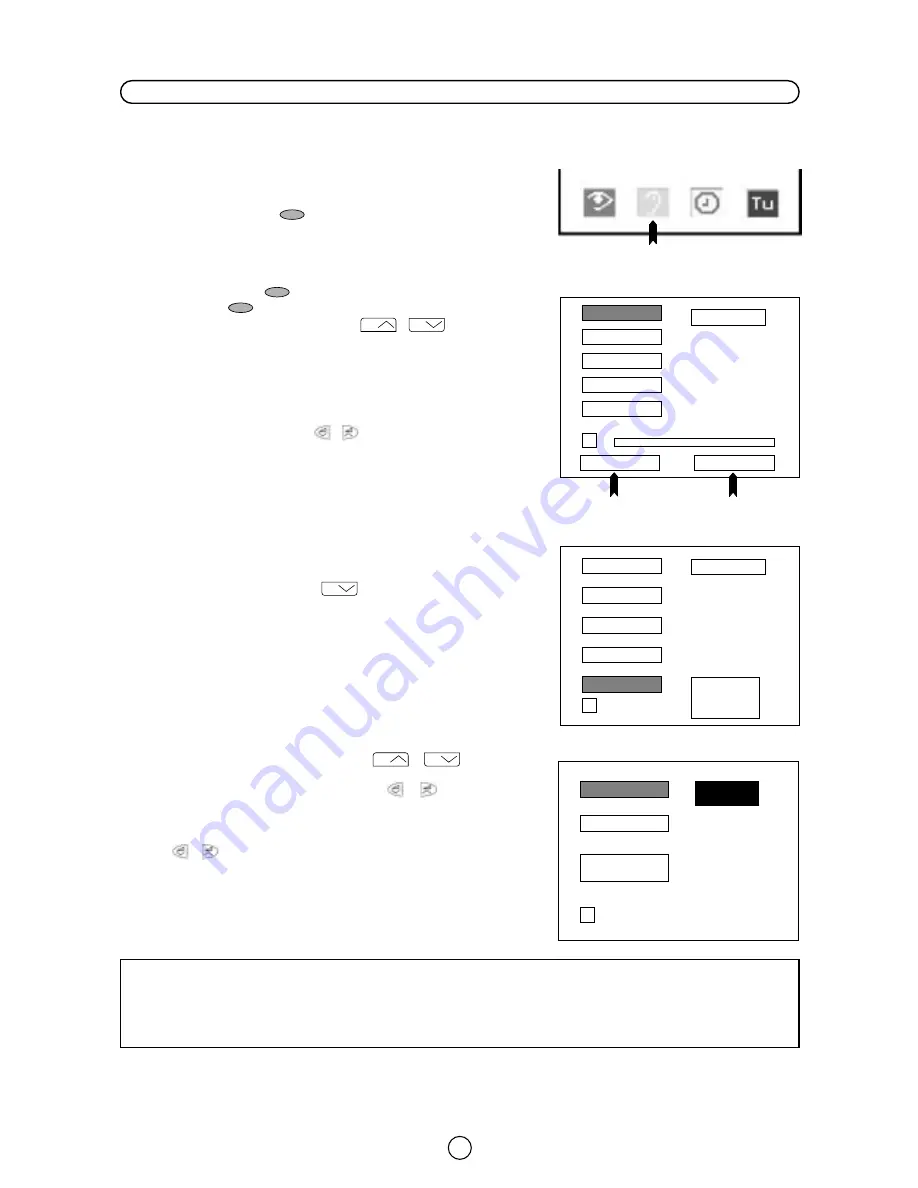
18
Sound quality (VOLUME, BASS, TREBLE, BALANCE, NORMALISE, SOUND MODE and SPATIAL EXPANDER) are
adjustable in this menu.
1. Press the MENU button
to see the MAIN Menu.
2. Press the GREEN button
to see the SOUND Menu.
SOUND Menu
3. Press the RED button
to select LOUDSPEAKERS or press the
GREEN button
to select HEADPHONES.
4. Press the Cursor UP / DOWN buttons
/
to select an
option from the list: VOLUME, BASS, TREBLE, BALANCE or NOR-
MALISE.
The selected option will appear in white letters on a blue background
5. Adjust the sound quality according to your preferences with the
Cursor LEFT / RIGHT buttons
/
.
NORMALISE
Select NORMALISE and press the MENU button
to normalise
audio levels to default factory settings.
6. Press the Cursor DOWN button
to see more options:
SPEAKERS (Mode), HEADPHONES (Mode), and SPATIAL EXPAN-
DER.
SOUND Mode
7. Press the Cursor UP / DOWN buttons
/
to select:
LOUDSPEAKERS or HEADPHONES.
8. Press the Cursor LEFT / RIGHT buttons
/
to change to
sound mode, as indicated on page 17, in the "Sound Mode Selector"
chapter.
Select SPATIAL EXPANDER and press the Cursor LEFT / RIGHT
buttons
/
to activate or deactivate the SPATIAL EXPANDER
Effect [
].
9. Press the TV button
to close the Menu.
CH
CH
CH
CH
CH
Sound Setting Mode
SPATIAL
EXPANDER
HEADPHONES
STEREO
LOUDSPEAKERS
NORMALISE
BALANCE
TREBLE
BASS
VOLUME
➜
NORMALISE
BALANCE
TREBLE
BASS
VOLUME
➜
➜
Press the
MENU button
to normalise...
LOUDSPEAKERS
LOUDSPEAKERS
SOUND Menu
NORMALISE
SOUND Mode
LOUDSPEAKERS
HEADPHONES
RED
GREEN
SPATIAL EXPANDER: the spatial expander effect depends on whether the feed is MONO or STEREO.
If the source feed is MONO, it produces a “Pseudo Stereo” effect.
If the source feed is STEREO, it produces a spatial expander effect, expanding the stereophonic image.
Note: the SPATIAL EXPANDER Effect do not work with headphones.
MAIN Menu
GREEN
Содержание 66GS-62H
Страница 1: ...66GS 62H COLOUR TELEVISION OPERATION MANUAL ...
Страница 33: ...32 Notes ...
















































