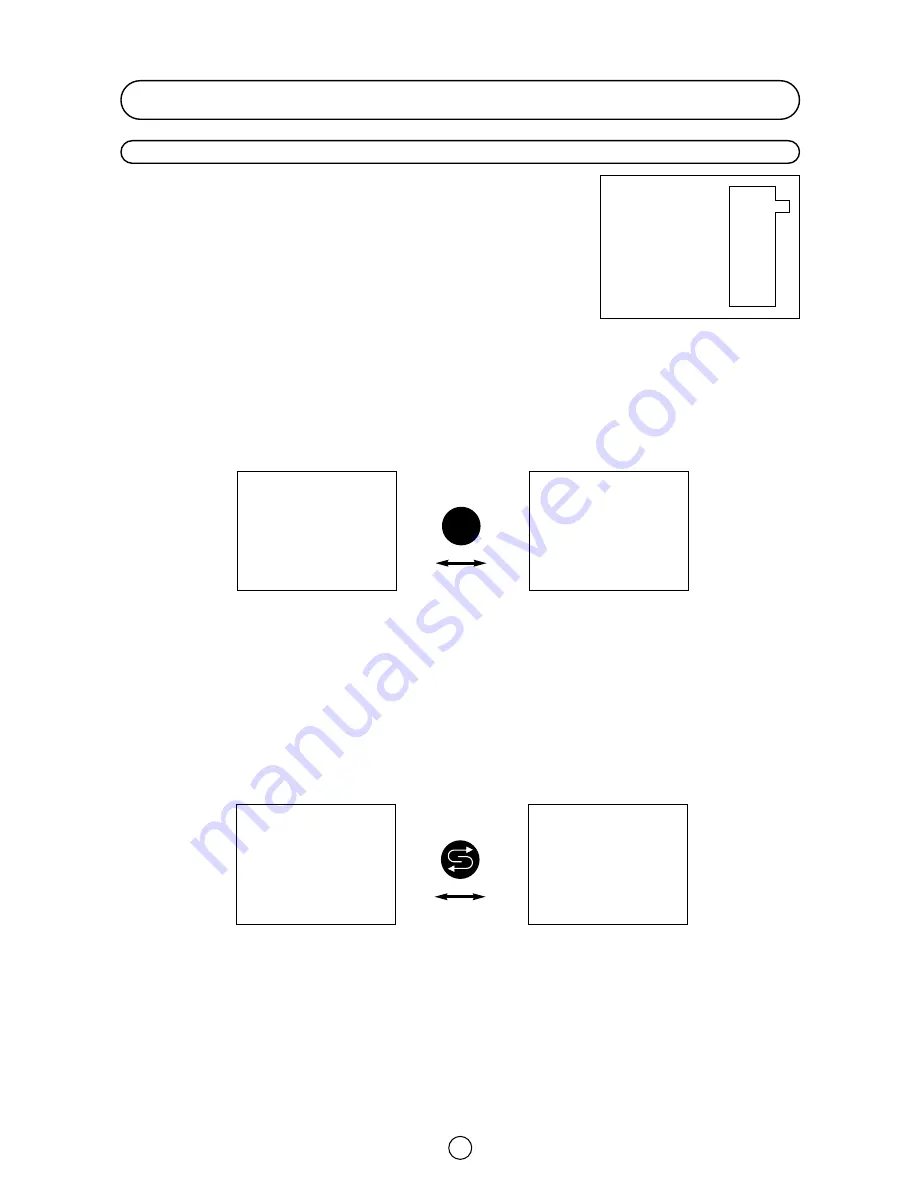
15
TV Operation
Channel Selection
Channel selector ( CH
œ /
CH
∑
) buttons
Select the programme channel number you want to see, using the
channel selector buttons ( CH
œ
/ CH
∑
).
You can clear the on-screen display by pressing the TV button
.
Note:
The channels that are in SKIP mode cannot be seen when using this method.
Use numerical buttons to display these channels.
Single/Double entry selector (
6
)
This button selects between one or two digit channel number entry.
0~9 Digit buttons
You can select channels by pressing the 0 ~ 9 digit buttons on the remote control.
For single and double digit entry see section B above.
Flash-back button (
e
e
)
Press this button to switch the currently viewed channel to the previously viewed channel, and vice versa.
This function is only available in programme channel selection mode.
I.e. not when AV terminals are in use.
Press
PR *
Single digit
entry mode
PR * *
Double digit
entry mode
3
Press
PR 01
Previously
viewed channel
PR 12
Currently
viewed channel
Pr 01
Pr 02
Pr 03
Pr 04
Pr 05
Pr 06
Pr 07
Pr 08
Pr 09
Pr 10
Содержание 66GS-62H
Страница 1: ...66GS 62H COLOUR TELEVISION OPERATION MANUAL ...
Страница 33: ...32 Notes ...
















































