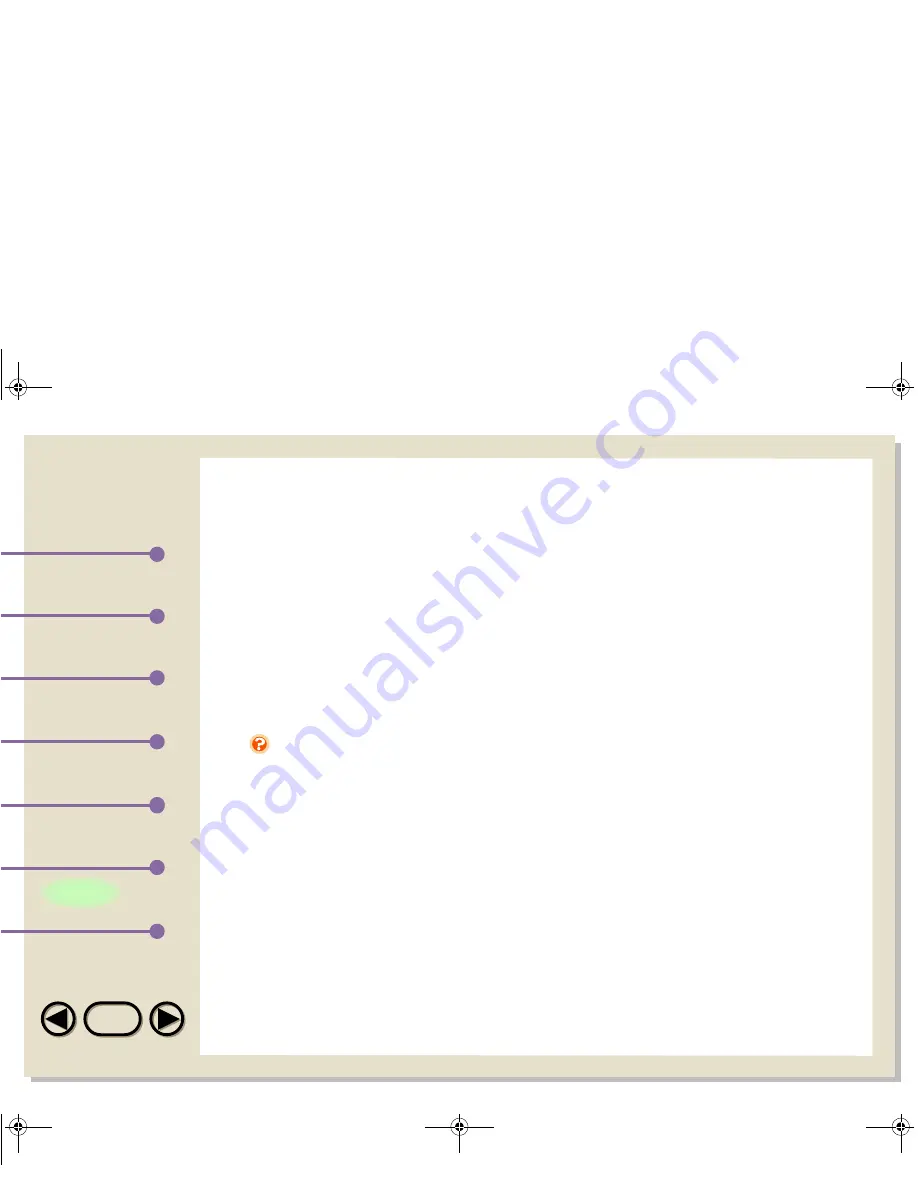
TOP
TOP
Printing
Index
Introduction
Scanning
Using the Sharp
Control Panel
Table of Contents
Working with
Imaging Files
135
The e-mail programs that you have available on your computer
appear in the drop-down list in the
E-mail Setting
field. Click the
arrow to open the list and then select the desired program.
Change any of the
Scan Settings
as needed for the document you
are going to scan.
When finished, you can save the settings by clicking either the
OK
button or the
Apply
button. If you click the
OK
button, the Control
Panel will close. If you click the
Apply
button, the Control Panel will
remain open.
If the image file of the scanned document is too large, your e-
mail program may not open, excessive time may be required
to transmit the e-mail, and/or the e-mail may be refused by the
recipient’s e-mail server. In particular, a high resolution setting
and True Color scan mode produce large files. BMP and TIFF
image types also tend to produce large files. If you encounter
difficulty, try scanning the document with a lower resolution
setting, a different scan mode, and/or a different image type
setting.
Note
05.fm Page 135 Tuesday, March 13, 2001 9:18 AM



























