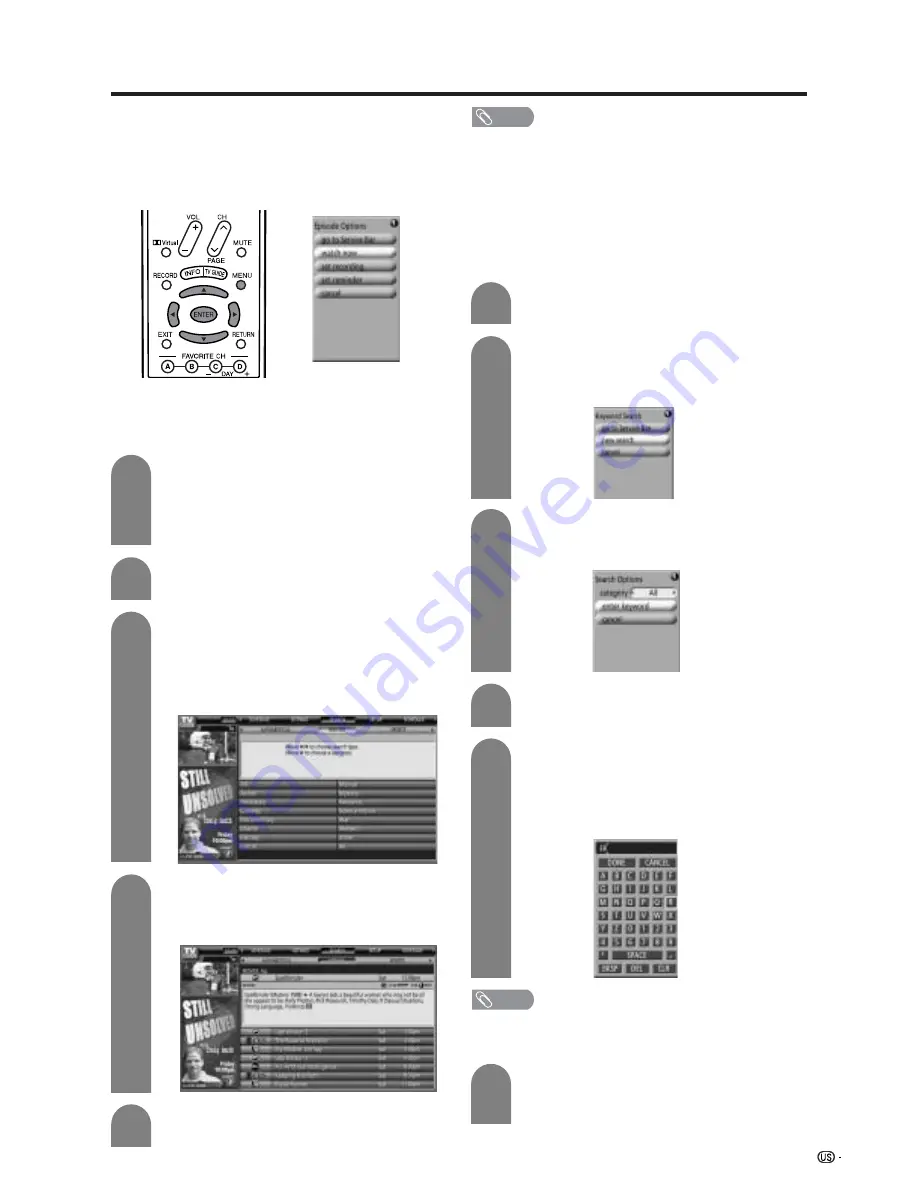
25
Watching TV (TV Guide On Screen)
Searching programs
You can search for programs alphabetically, by
category - HDTV, MOVIES, SPORTS, CHILDREN,
EDUCATIONAL, NEWS, VARIETY, SERIES - or by
keyword, and the result is displayed in a list.
When the LISTINGS screen is displayed,
press
MENU
.
Press
a
/
b
to select “go to Service Bar” from
the “Episode Options” menu, and press
ENTER
.
1
Press
c
/
d
to select “SEARCH” and then
press
ENTER
or
b
.
2
3
Example: Searching for a program in the
category “MOVIES”.
Press
c
/
d
buttons to select “MOVIES”
(=Search type) and press
b
to display the
movies genre.
4
Press
a
/
b
/
c
/
d
to select a genre within
“MOVIES”. (e.g.: select “ALL” and press
ENTER
)
5
Repeat steps 1 to 2 in
Search by category
.
1
Press
c
/
d
to select “KEYWORD”, and then
press
ENTER
to display the “Keyword
Search” menu.
2
●
Search by keyword
Keyword Search lets you enter a word to look for, a
particular program by category or for every program
title that matches.
3
Press
a
/
b
to select “new search”, and then
press
ENTER
to display the “Search
Options” menu.
4
Press
a
to select “category” to search, and
then press
c
/
d
to select the desired category.
5
Press
b
to select “enter keyword”, and then
press
ENTER
. Press
a
/
b
/
c
/
d
to select a
character, and press
ENTER
to display it.
When complete, press
a
/
b
/
c
/
d
to select
“DONE” and press
ENTER
.
NOTE
• BKSP: Backspace
• DEL: Delete
• CLR: Clear
A list of all matching programs is displayed.
Press
b
to highlight the program you want
to watch, and press
ENTER
.
6
●
Search by category
You can search for programs by specifying category
in the “Confirmation” screen.
NOTE
• Repeat the same steps for the other categories.
• When you want to record a program found during a search,
press
MENU
and after “Episode options” displays, carry
out “Set recording”. (See page 27.)
Press
a
/
b
to select a program you want to
watch, and then press
ENTER
.






























