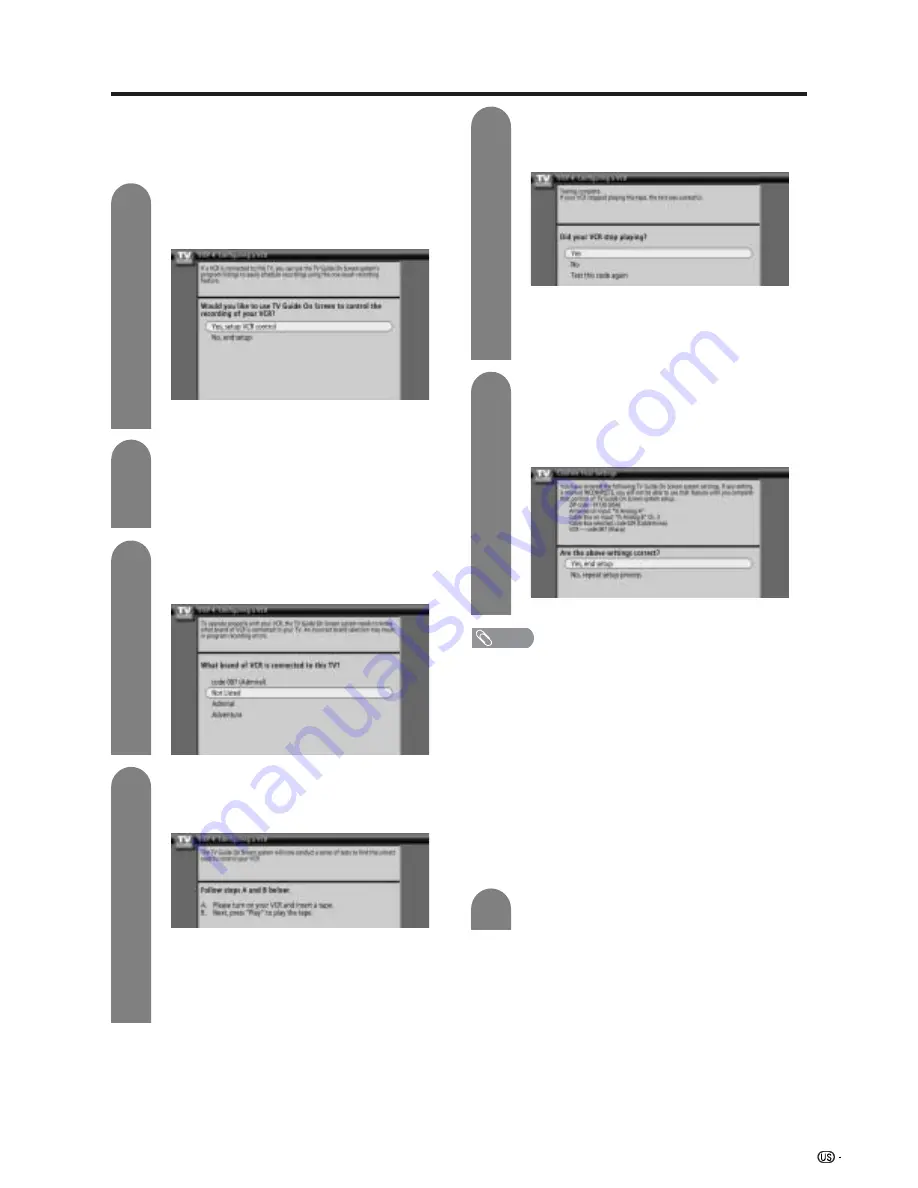
23
Watching TV (TV Guide On Screen)
The TV Guide On Screen system will conduct
a series of tests and when the testing is
completed the next screen will be displayed
automatically.
Do not press any buttons while testing is in
progress.
Did your VCR stop playing?
Press
a
/
b
to select “Yes”, “No” or “Test this
code again”, and then press
ENTER
.
Are the settings correct?
Confirm the settings displayed on the screen
and press
a
/
b
to select “Yes, end setup”
or “No, repeat setup process”, and then
press
ENTER
.
• If you select “Yes”, go to the next step.
• If you select “No”, a different code is tested in
the previous screen.
• If you select “Test this code again”, the same
code is tested again in the previous screen.
Press
ENTER
to complete the SETUP.
NOTE
• Up-to-date listings will begin loading over the next 24 hours
when your LCD-TV is powered off.(Do not unplug the AC cord.)
• It may take more than one day for all eight days of listings
to update. The guide will automatically receive updates
during the period when your LCD-TV is turned off.
• To receive your channel lineup and program listings, leave
your cable box on. Your VCR and LCD-TV should be turned
off overnight.(Do not unplug the AC cord.)
• To record a TV program, make sure your cable box is on.
Put a tape in your VCR, tune the device to the Line input,
then turn the VCR off. (Do not unplug the AC cord.)
• You must redo the TV Guide On Screen system setup if
you:
- Move your LCD-TV to a new ZIP or postal code
- Cancel cable service or change cable boxes
- Change your VCR brand or model
Turn on your VCR and insert a tape, and then
play the media on the VCR. Then press
ENTER
on the remote control of your TV.
7
Press
ENTER
twice to watch TV.
VCR setting
Connect a VCR to your TV and use the TV Guide On
Screen system’s program listings to easily schedule
recordings using the one-touch recording feature.
Use TV Guide On Screen to control VCR?
Press
a
/
b
to select “Yes, setup VCR control”
or “No, end setup”, and then press
ENTER
.
1
2
This screen shows the correct way to connect
the G-LINK cable from the back of the TV to
the recording device. Make sure the G-LINK
cable is properly connected, and then press
ENTER
.
3
Selecting the VCR brand name.
Press
a
/
b
to select the VCR brand, and
then press
ENTER
.
• If you select “Yes”, go to the next step.
• If you select “No”, setup will end.
4
5
6






























