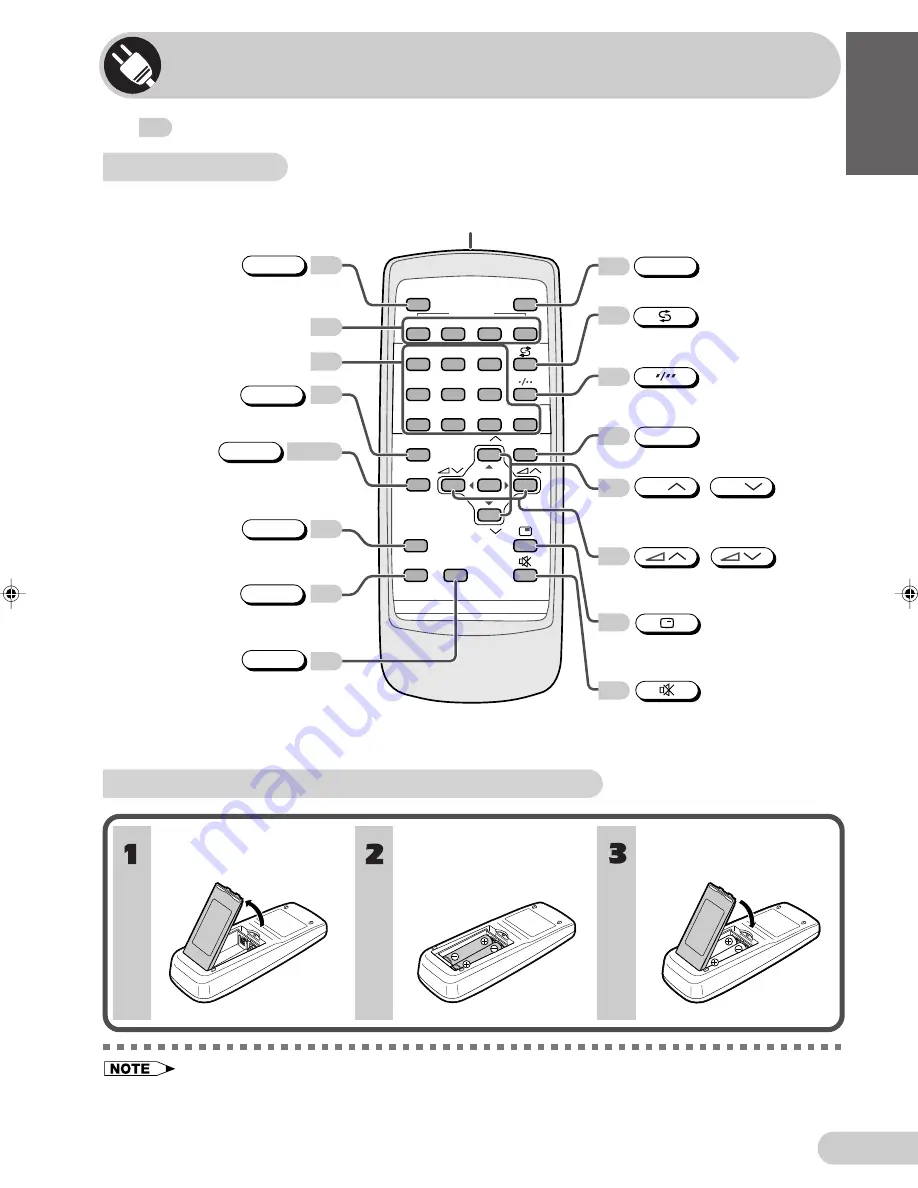
E 6
D i m e n s i o n : 1 7 6 x 2 5 0 m m
F L E ( M ) S d n . B h d
2 1 H - F T 1 _ 0 1 - 0 6 E
ENGLISH
Part names
• Be sure to match the battery
j
/
k
terminals with the
j
/
k
marks inside the compartment.
• Remove the batteries if weak or if the unit is not in use for long periods.
• Do not mix old and new batteries.
• Incorrect installation of the batteries may damage the remote control.
With your thumbnail, pull
up at the slit to open the
battery cover.
Insert two batteries
(size AA).
Replace the battery cover.
Installing batteries in the remote control unit
Remote control
The
mark indicates the page numbers with more detailed information.
TV
CH SCAN
FAVORITE
A
B
C
D
1
2
3
4
5
6
7
8
9
0
MENU
NORMAL
TIMER
CH
CH
TV/VIDEO
SYSTEM
SURROUND
POWER
8
22
12
19
Returns to previously viewed
channel.
Mutes the sound and restores
sound to previous level.
Produces a more spacious sound.
SURROUND
FAVORITE
buttons
8
Number
buttons
19
11
8
CH SCAN
Switches between one- or two-digit
mode channel selection.
Infrared transmitter window
Aim this window at the infrared
sensor window on your TV set.
8
8
10
10
Selects the channel.
Used for MENU setup.
CH
CH
/
17
Calls the MENU screen.
MENU
11
Switches between TV broadcast
and A/V input programmes.
TV/VIDEO
Resets all settings.
NORMAL
Adjusts the volume.
Used for MENU setup.
/
Displays the channel and timer
settings on the screen.
Turns the TV on or to
Standby mode.
POWER
20
Used to select the Colour System
and Sound System.
SYSTEM
23-25
For direct enter to Off Timer,
On Timer and Reminder
(TIMER Menu).
TIMER
21H-FT1_01-06E
22/12/04, 2:23 pm
6








































