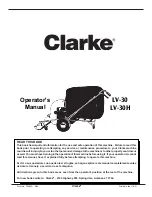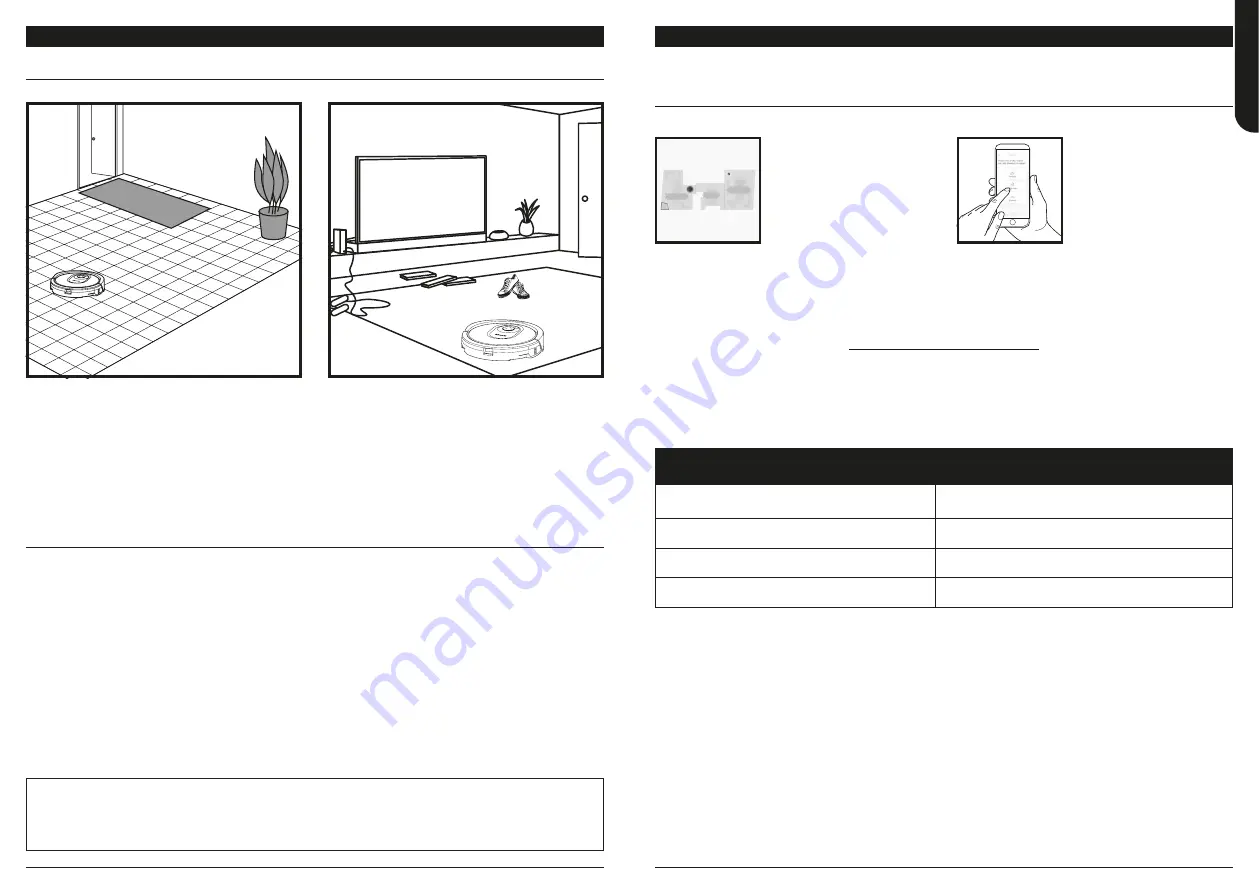
sharkclean .eu
sharkclean .eu
USING
THE SHARK® AI ROBOT
IQ NAVIGATION AND AI LASER VISION
After setup is complete, your robot will conduct an
Explore Run
to create an initial map of your home.
The robot will travel from room to room to identify
walls, furniture, and other obstacles as it cleans.
This run will take less time than a full cleaning, as it
doesn’t cover the entire floor.
The robot's object detection technology helps
it navigate around obstacles taller than 8cm in
height. Clear away small objects that may interfere
with the cleaning path of your robot.
Create no-go zones in the app to block off areas
you do not want the robot to enter. You can set up
no-go zones around small objects, or use them to
block off large areas.
MANUAL CLEANING MODE
To manually start a cleaning cycle, press the
Clean
button on the robot or on the mobile app. To
immediately send the robot back to the dock, press the Dock button.
NOTE:
Be sure to charge the robot completely before its first cleaning so that it can explore, map, and clean as much of
your home as possible. It may take up to 6 hours to fully charge your robot.
NOTE:
Avoid moving the dock. If it is relocated, the robot may not be able to find its way back to the dock. If the robot is
relocated while in use, it may not be able to follow its intelligent cleaning path, or find its way back to the dock.
USING
THE SHARK® AI ROBOT
WI-FI TROUBLESHOOTING
• To use the app, your phone must be connected
to a 2.4GHz network. The app will only work on a
2.4GHz network.
• Typical home Wi-Fi networks support both 2.4GHz
and 5GHz.
• Do not use a VPN or a proxy server.
• Make sure Wi-Fi isolation is turned off on the
router.
•
DO NOT
use Wi-Fi repeaters to connect your robot.
• If you cannot connect, visit sharkclean.eu.
ERROR CODE
PROBLEM
! (RED) + Wi-Fi indicator (RED Flashing)
Wrong password for Wi-Fi
! (Flashing red) + Wi-Fi (RED)
SSID cannot be found, try connecting again
! + Wi-Fi (Flashing RED alternately)
Wrong user name or password for your SharkClean account
! + Wi-Fi (Flashing RED at the same time)
Cannot connect to Wi-Fi
USING THE SHARKCLEAN APP
Please visit
sharkclean.eu
for answers to all your app questions.
Get the most out of your Shark AI Robot with these app features:
• Recharge and Resume
Enable this feature to handle
multi-room cleaning in larger
homes. The robot will return
to the dock, recharge, and
can pick up where it left off.
• No-Go Zones
Use the no-go zones in the
app to keep your robot out
of the areas you would like it
to avoid.
• Scheduling
Set whole-home cleanings
for any time, any day.
• Control From Anywhere
Wherever you are, you’re in
control of your robot.
• Cleaning Reports
Each time your robot cleans,
your app will generate a
cleaning report.
• Interactive Map
See where the robot is cleaning in real time.
Search for
SharkClean
in the app store and download the app to your smartphone.
RUMPELS
TIL
T
SKI
N
Schedule
Hist
ory
EDIT
OPTIONS
Maps
C
ontr
ol
Shar
k
Kitchen
Living Room
Dining Room
om
ENGLISH