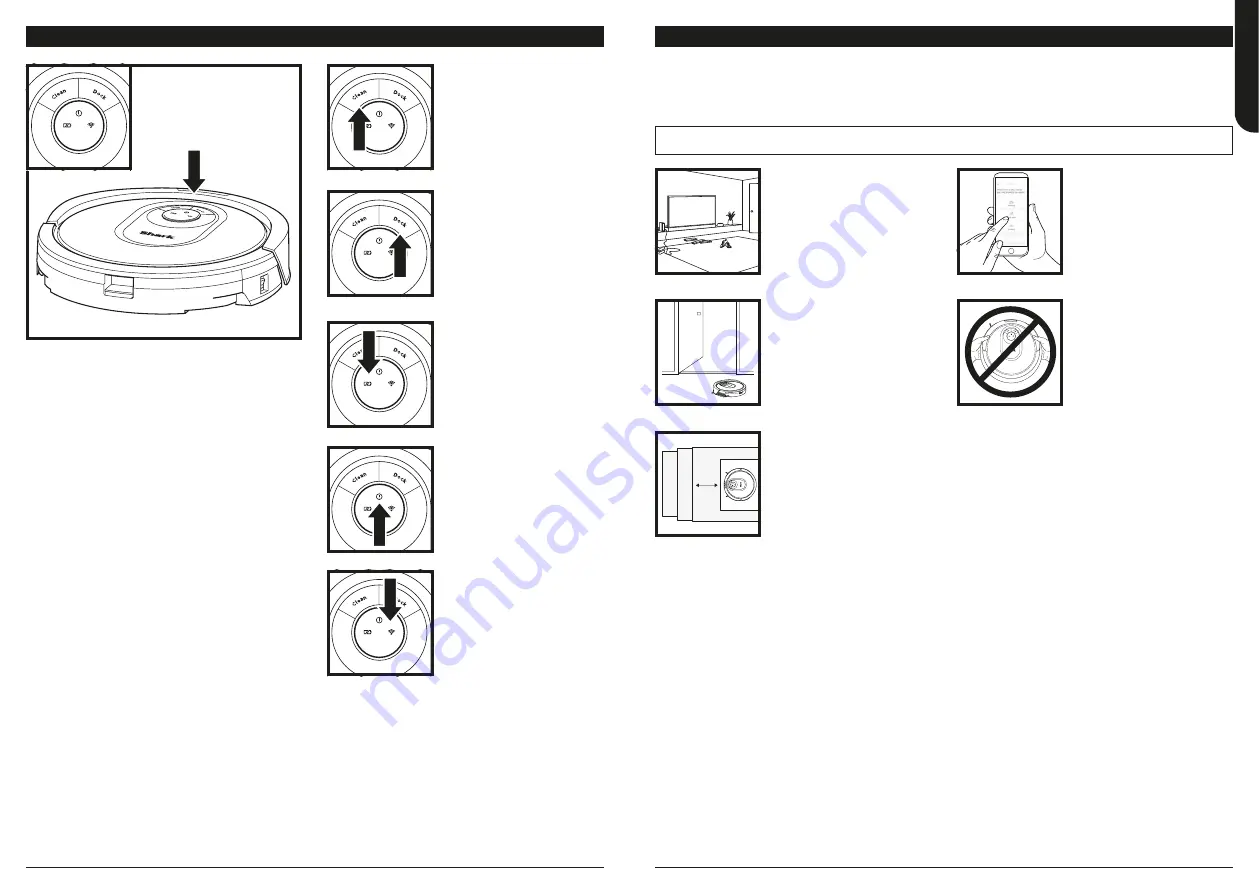
sharkclean .eu
sharkclean .eu
BUTTONS AND INDICATOR LIGHTS
DOCK BUTTON
Press to stop cleaning and
send robot back to the
charging dock.
CHARGE INDICATOR LIGHTS
Display the amount of charge
remaining in the battery.
“!” ERROR INDICATOR
See Troubleshooting section
for full list of error codes.
WI-FI INDICATOR
White light: connected to
Wi-Fi.
Red light: not connected.
Flashing White: setup mode.
No light: not set up yet.
CLEAN BUTTON
Press to begin a cleaning
session. Press again to stop.
PREP YOUR HOME
NOTE:
scheduling can only be done in the app.
Your robot uses an array of sensors to navigate around walls, furniture legs, and other obstacles while it
cleans. To prevent the robot from entering areas you don't want it to, set up no-go zones in the app. For
best results, prepare your home as indicated below, and schedule a daily cleaning to ensure all floor areas
are regularly maintained.
OBSTRUCTIONS
Clear cords and objects
smaller than 8cm in height
from floors and open interior
doors to ensure a complete
map of your home.
SCHEDULING
Schedule whole-home
vacuuming runs with the app.
THRESHOLDS
Your robot can easily climb
over most thresholds, but if
one is too high, set up a no-
go zone in the app to block
it off.
AVOID MOVING THE
ROBOT & DOCK
While your robot is cleaning,
do not pick it up and move it,
or move the charging dock—
this will impact the robot’s
navigation and ability to
return to dock when cleaning
is complete.
STAIRS
Your robot’s cliff sensors
will prevent it from falling
off ledges. For the cliff
sensors to work properly in
any mode, all runners, rugs,
or carpets must be at least
20cm from any stairs, or
must extend over the edge of
the stairs.
ENGLISH
















































