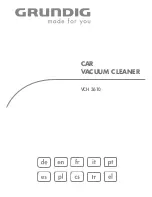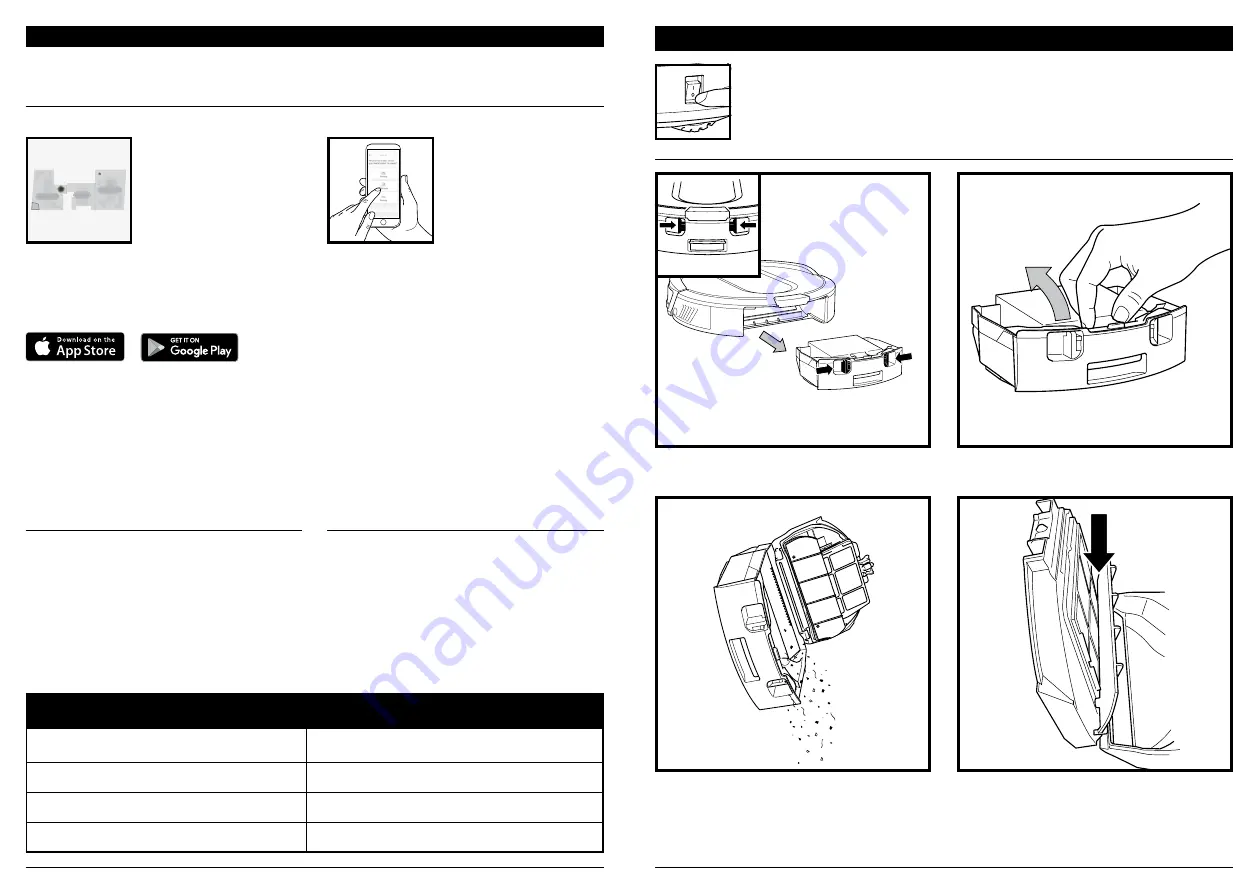
sharkclean .com
sharkclean .com
MAINTENANCE
EMPTYING THE ROBOT DUST BIN
Press the
Dust Bin Release Tabs
and slide out the
dust bin.
CAUTION:
Turn off power before performing any maintenance.
To avoid spills, be sure to hold the dust bin in an
upright position. Pinch and lift to open the lid.
Empty debris and dust into trash.
Look between the filter and plastic shield and make
sure there is no debris buildup.
Remove and clean any debris build-up as needed
with a dry cloth or soft brush.
USING
THE SHARK IQ ROBOT®
ERROR CODE
PROBLEM
! (RED) + Wi-Fi indicator (RED Flashing)
Wrong password for Wi-Fi
! (Flashing red) + Wi-Fi (RED)
SSID cannot be found, try connecting again
! + Wi-Fi (Flashing RED alternately)
Wrong user name or password for your Shark account
! + Wi-Fi (Flashing RED at the same time)
Cannot connect to Wi-Fi
SETTING UP VOICE CONTROL WITH THE GOOGLE ASSISTANT OR AMAZON ALEXA
Visit
sharkclean.com/app
for setup instructions which include how to enable Shark Skill for Amazon Alexa
and using with Google Assistant.
Google Assistant:
“OK Google, tell Shark to start cleaning.”
“OK Google, tell Shark to pause my robot.”
“ OK Google, tell Shark to send my robot to
the dock.”
Amazon Alexa:
“Alexa, tell Shark to start cleaning.”
“Alexa, tell Shark to pause my robot.”
“ Alexa, tell Shark to send my robot to
the dock.”
Please visit
sharkclean.com/app
or call 1-888-228-5531 for answers to all your app questions.
WI-FI TROUBLESHOOTING
• To use the app, your phone must be connected to
a
2.4 GHz
network. The app will only work on a
2.4
GHz network.
• Typical home Wi-Fi networks support both 2.4
GHz
and 5
GHz.
• Do not use a VPN or a proxy server.
• Make sure Wi-Fi isolation is turned off on the
router.
• If you cannot connect, call 1-888-228-5531.
STILL CAN'T CONNECT?
Restart your phone
Reboot your robot
• Make sure the power switch on the back of the
BASE is in the ON position.
• Press the power button on the side of the ROBOT
to the OFF position for 10 seconds, then press it
again to turn power back ON.
Reboot your router
• Unplug the router power cable for 30 seconds,
then plug it back in. Allow several minutes for your
router to reboot completely.
Get the most out of your Shark iQ Robot® with these app features:
• Interactive Map
Your robot knows where it is
in your home. Identify rooms
for Room Select.
• Room Select
Immediately send your robot
directly to any room on that
floor.
• Recharge and Resume
Use Recharge and Resume
to help ensure complete,
multi-room coverage in your
home.
• Scheduling
Set whole home cleanings
for any time, any day.
• Control From Anywhere
Wherever you are, you’re in
control of your robot.
• Cleaning Reports
Each time your robot cleans,
your app will generate a
cleaning report.
Search for
SharkClean
in the app store and download the app to your iPhone
TM
or Android
TM
.
RUMPELS
TIL
T
SKI
N
Schedule
Hist
ory
EDIT
OPTIONS
Maps
C
ontr
ol
Shar
k
Kitchen
Living Room
Dining Room
om
USING THE SHARKCLEAN™ APP AND VOICE CONTROLS
Содержание IQRobot SELF-EMPTY XL AV1010AE Series
Страница 1: ...Robot Vacuum AV1010AE Series OWNER S GUIDE...