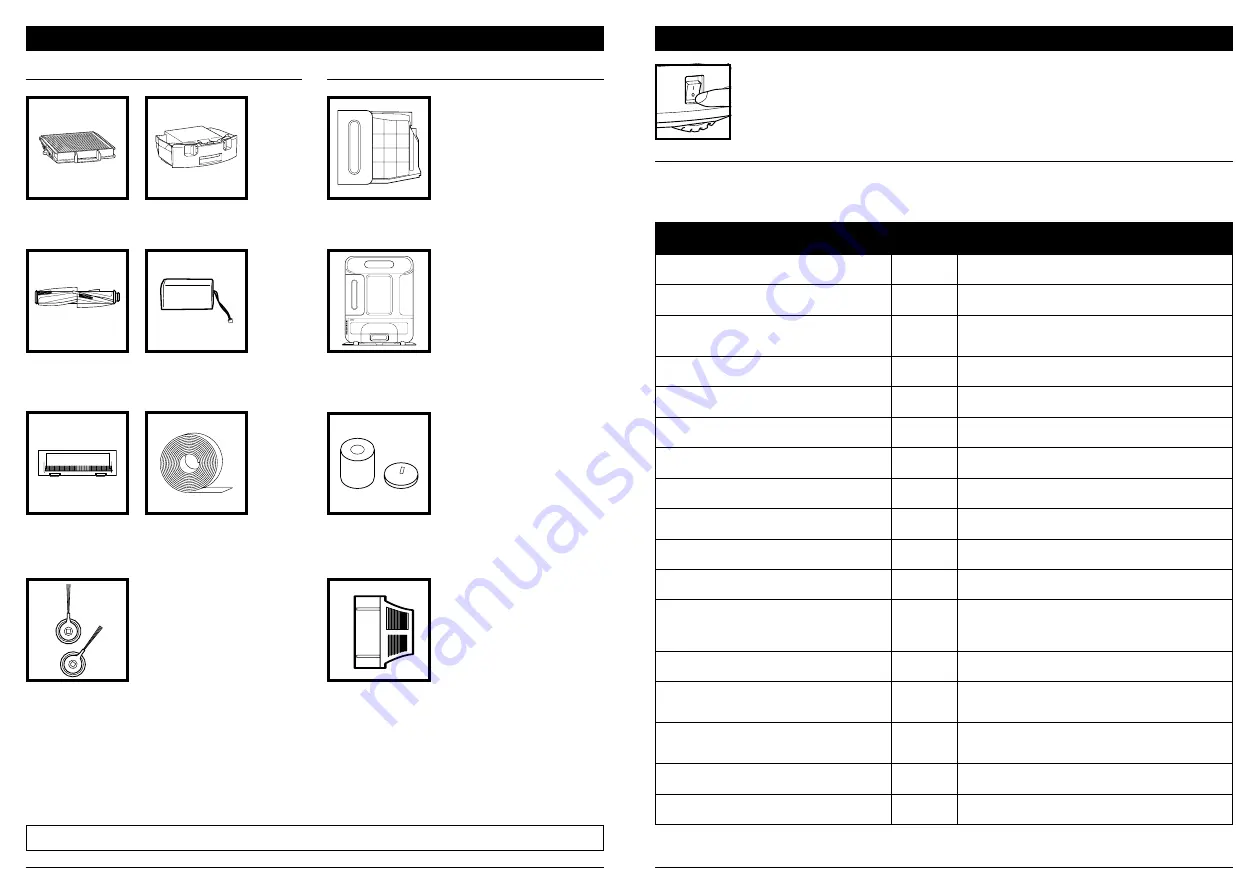
sharkclean .com
sharkclean .com
REPLACEMENT PARTS: ROBOT
REPLACEMENT PARTS: BASE
REPLACEMENT PARTS
Filter
Self-Cleaning
Brushroll
Side Brushes
Robot Dust Bin
Brushroll
Door
Battery
NOTE:
To order replacement parts and filters, visit
sharkaccessories.com
.
Replacement
Post-Motor Filter
TROUBLESHOOTING
MAINTENANCE
If any error lights are illuminated or flashing on your Shark iQ Robot®, see the error code
chart below:
For all other issues, please call Customer Service at 1-888-228-5531.
CAUTION:
Turn off power before performing any maintenance.
ERROR CODE
ERROR
NUMBER
SOLUTION
CLEAN (RED)
flashing
10
Robot may be stuck on an obstacle. Move robot to a new
location on a level surface.
DOCK (RED)
flashing
6
Front bumper may be jammed. Clean the bumper and
make sure it moves in and out freely.
CLEAN (BLUE) + DOCK (RED)
solid
14
BotBoundary® error. Move your robot to a flat surface
away from the magnetic boundary strip and try cleaning
again.
CLEAN (RED) + DOCK (BLUE)
flashing
7
Cliff sensor error. Move your robot to a new location and
clean its cliff sensors.
CLEAN (RED) + DOCK (RED)
flashing
9
Robot dust bin needs to be reinstalled. Insert the dust bin
until it clicks in place.
DOCK (RED) + ! (RED)
flashing
2
Side brush is stuck. Remove any debris from around the
side brushes so they move freely.
CLEAN (RED) + DOCK (RED) + ! (RED)
flashing
2
A drive wheel is stuck. Clean the wheels and remove any
debris wrapped around the axles so they can move freely.
CLEAN (RED) + DOCK
(BLUE)
alternating
16
Robot is stuck. Move your robot to a new location and
make sure the front bumper moves in and out freely.
CLEAN (BLUE) + ! (RED)
flashing
2
Blockage in brushroll. Remove any debris from around the
brushroll so that it can spin freely.
CLEAN (RED) + DOCK (BLUE) + ! (RED)
flashing
21
Robot has encountered an error while booting. Please turn
the power off and back on.
CLEAN (BLUE) + DOCK (RED)
flashing
23
Make sure your base indicator light turns blue to confirm
your robot is placed on the base correctly.
BATTERY ICON (RED)
flashing
24
Battery is critically low and needs recharging. Please
pick up your robot and place it on the base. Make sure
the base indicator light turns blue to confirm your robot
is placed on the base correctly.
CLEAN (RED) + ! (RED)
alternating
2
Blockage in brushroll. Remove any debris from around
the brushroll so that it can spin freely.
DOCK (RED) FL ! (RED)
solid
26
Blockage in dust bin. Check base and robot dust bin for
clogs. Clear any debris and reinstall the dust bin, ensuring
that it clicks into place.
DOCK (BLUE) + ! (RED)
flashing
24
Robot has encountered an error while charging. Please
make sure you are using the correct power cord for the
base.
CLEAN (RED) + ! (RED)
flashing
3
Suction motor failure. Remove and empty the dust bin,
clean the filters, and remove blockages.
CLEAN (BLUE) + DOCK (RED) + ! (RED)
flashing
2
Wheel motor encoder failure. Please contact Shark
Customer Service at 1-888-228-5531.
Base Dust Bin
Self-Empty Base
BotBoundary™
Pre-Motor Foam &
Felt Filter Kit
Содержание IQRobot Self-Empty XL AV1002AE Series
Страница 1: ...Robot Vacuum AV1002AE Series OWNER S GUIDE...

































