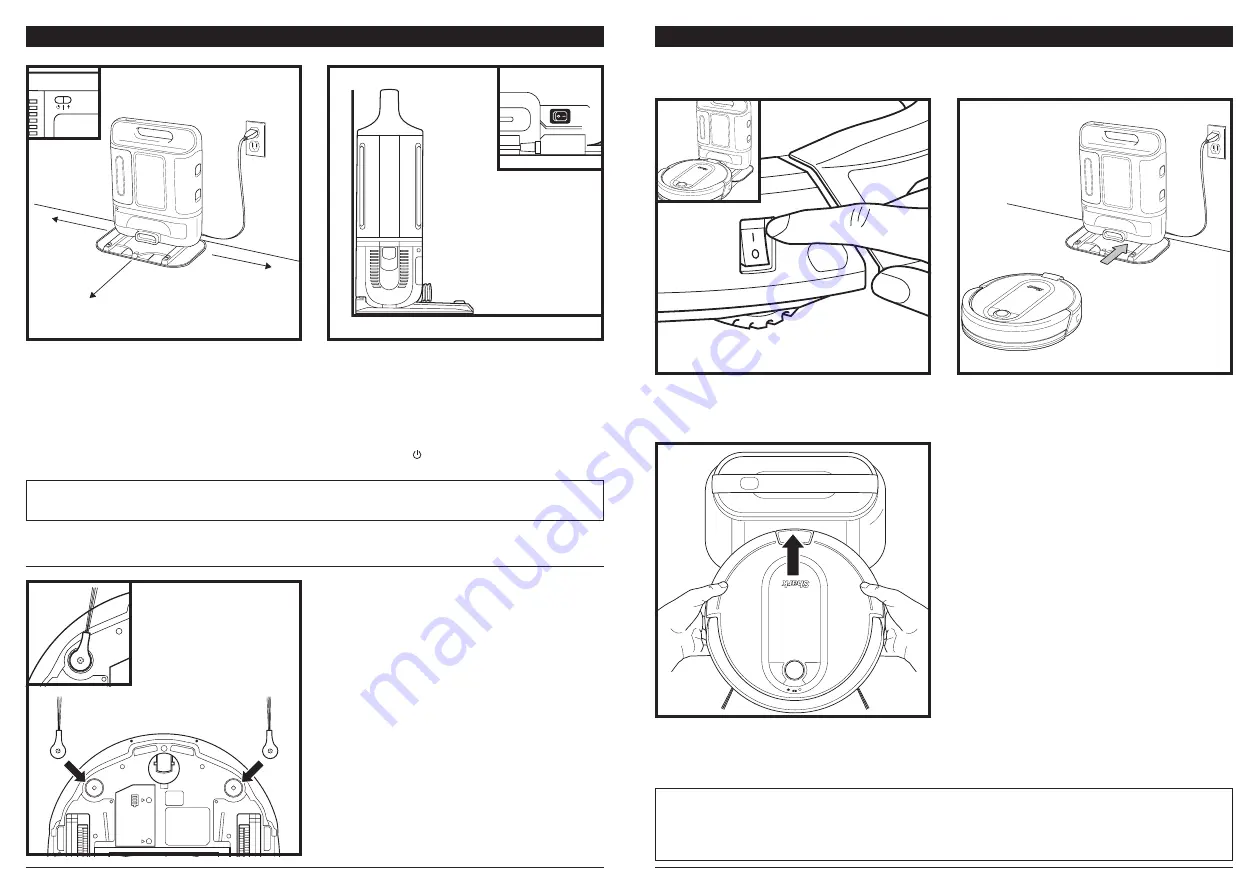
sharkclean .com
sharkclean .com
BASE SETUP
The
Self-Empty Base
charges your robot and holds dirt and debris from up to 45 days of cleaning.
• Select a permanent location for the base. Every time you move the base, your robot will have to
completely re-map your house.
• Choose a level surface in a central area. Remove protective film from base.
• Place the base with its back against the wall, in an area with a good Wi-Fi signal.
• Set up the base on bare floor.
• Remove any objects closer than 3 feet from the sides of the base, or closer than 5 feet from the from the front.
• Plug in the
Charging Cord
, and turn on the
Power Switch
on the back of the base. When the base is plugged
in and the power switch is turned on, the
GREEN
Power Indicator Light
on the base will illuminate.
INSTALLING THE SIDE BRUSHES
Snap the 2 included
Side Brushes
onto the square
pegs on the bottom of the robot.
Clean
Dock
!
CHARGING
5 ft.
3 ft.
3 ft.
NOTE:
Do not place base against heating elements or baseboards, or in direct sunlight.
NOTE:
The robot will make a loud noise when it empties its debris into the base. This is normal and not a cause for concern.
When charging begins, the robot will beep. The BLUE
Charging Indicator Light
on the base will PULSE, and
the
Battery Indicator Light
on the robot will flash
blue. When the robot is fully charged, the battery light
on the robot and the blue charging indicator light on
the base will illuminate steadily.
When the cleaning cycle is complete, or if the battery
is running low, the robot will search for the base. If your
robot doesn’t return to the base, its charge may have
run out. Make sure that all the protective film has been
removed from the base, and recharge the robot
IMPORTANT:
The Shark IQ Robot® has a pre-installed rechargeable battery. Charge the battery completely
before using the robot. It may take up to 6 hours to fully charge.
To charge, place the robot with its BACK side against
the base. The metal
Charging Pads
on the bottom of
the robot must be touching the
Charging Contacts
on
the base. Make sure the power switches on BOTH the
robot and the base are turned to the (I) ON position.
NOTE:
When manually placing the robot on the base, make sure the charging contacts on the bottom of the robot are
touching the ones on the base and the robot's dust bin is touching the debris intake on the base. When the robot is fully
charged, the battery light on the robot and the indicator light on the base will both turn solid blue.
NOTE:
When picking up the robot be careful not to place fingers between the bumper and the base of the robot.
Содержание IQ ROBOT 1000AE Series
Страница 1: ...Robot Vacuum 1000AE Series OWNER S GUIDE...

































