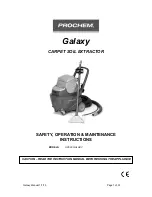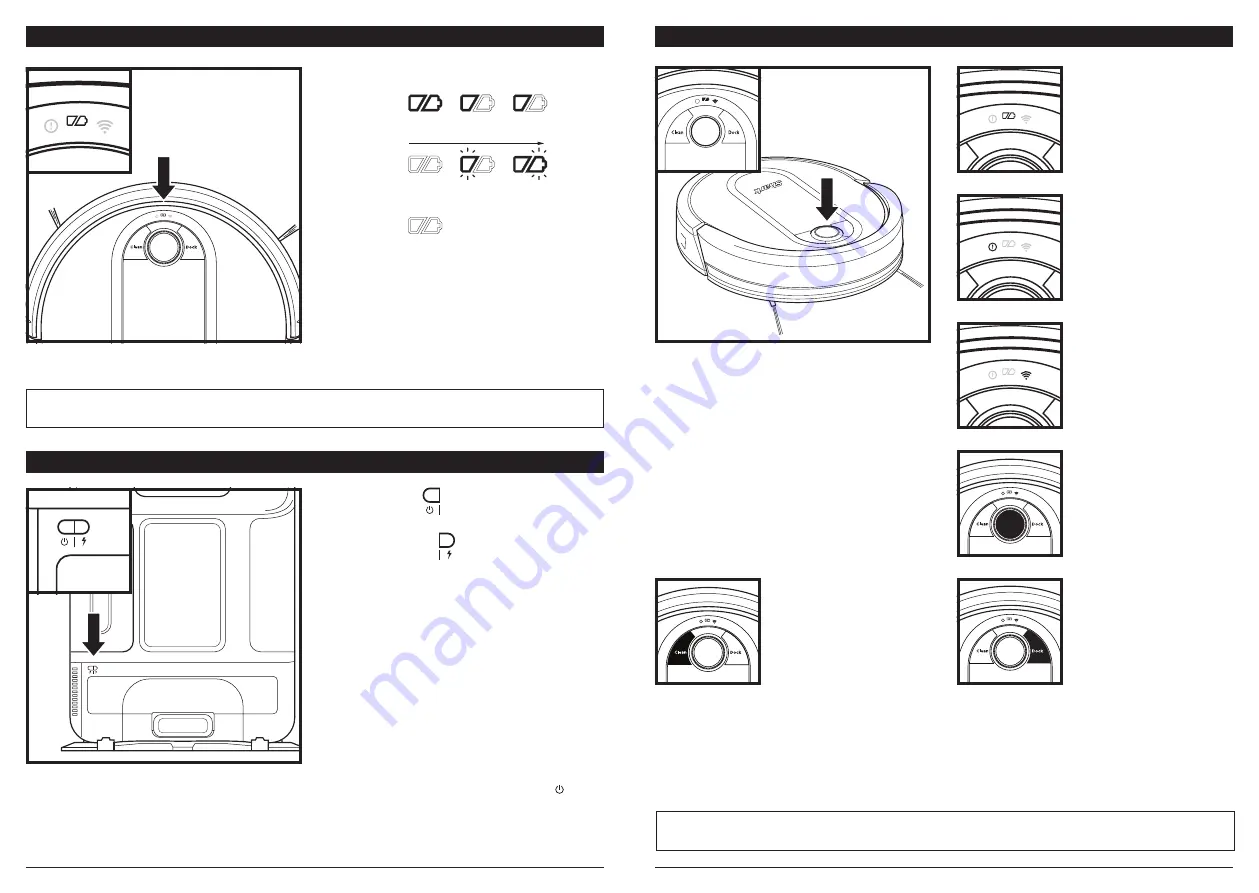
sharkclean .com
sharkclean .com
BUTTONS AND INDICATOR LIGHTS
!
CHARGE INDICATOR LIGHTS
Display the amount of charge
remaining in the battery.
“!” ERROR INDICATOR
See Troubleshooting section
for full list of error codes.
WI-FI INDICATOR
Blue light: connected to
Wi-Fi.
Red light: not connected.
Flashing blue: setup mode.
No light: not set up yet.
NAVIGATION MODULE
Please keep clear and do not
cover.
Upward-facing sensor aids
advanced navigation.
DOCK BUTTON
Press to stop cleaning and
send robot back to the
charging base.
EVACUATE & RESUME
Press and hold the Dock
button for 15 seconds to
turn Evacuate & Resume
ON or OFF.
CLEAN BUTTON
Press to begin a cleaning
session. Press again to stop.
RECHARGE & RESUME
Press and hold the Clean
button for 15 seconds to
turn Recharge & Resume
ON or OFF.
The Recharge & Resume function is turned OFF by
default. Turn ON Recharge & Resume for complete
coverage if your home's floor plan is bigger than
1500 sq. ft. Your robot will return to the base,
recharge, and can pick up cleaning where it left off.
Turn ON Evacuate & Resume for homes with pets.
Your robot will return to the base to empty the
dust bin after
30 minutes
, then resume cleaning
where it left off.
NOTE:
If your floor plan is smaller than 1000 sq. ft., we recommend that you
DO NOT
use the Evacuate & Resume function.
ROBOT BATTERY INDICATOR LIGHT
BASE INDICATOR LIGHTS
NOTE:
If the battery indicator light on the robot is blinking red, there is not enough charge for the robot to return to the
base. Manually place the robot on the base.
The battery indicator light on the robot shows how much charge is remaining. When the robot is charging, the
battery light will flash blue. When charging is complete, the light will illuminate steadily in blue.
There are 2 indicator lights on the front of the base, the green power indicator light and the blue charging
indicator light. When the base is plugged in and the power switch is turned on, the
GREEN
power light will
illuminate. When the robot is charging on the base, the
BLUE
light will pulse. When charging is complete, the
blue light will illuminate steadily.
In Use
Full
Charge
(Blue)
Partial
Charge
(Blue)
Low
Charge
(Red)
While
Charging
(Blue)
No Charge
or Off
ROBOT BATTERY INDICATOR LIGHT
Power
Indicator Light
Charging
Indicator Light
Содержание IQ ROBOT 1000AE Series
Страница 1: ...Robot Vacuum 1000AE Series OWNER S GUIDE...