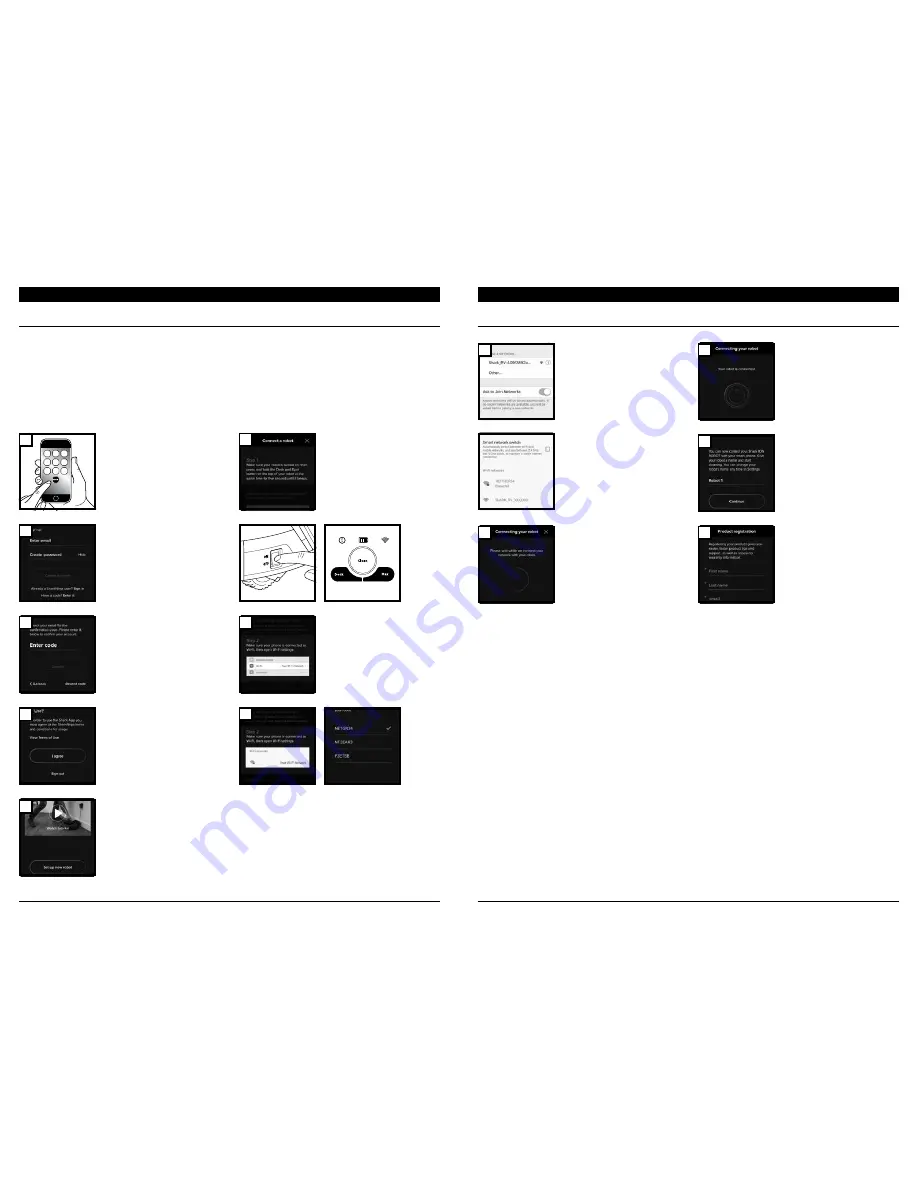
sharkclean .com
sharkclean .com
USING THE SHARK ION™ ROBOT
PAIRING THE ROBOT WITH A SMART PHONE
To ensure you successfully pair with the robot:
• Confirm your Wi-Fi router and/or home network supports a 2.4 GHz network.
• Confirm your Wi-Fi network name.
• Confirm your Wi-Fi network password.
• Reboot your home router.
• Confirm you have downloaded the latest version of the Shark ION Robot app on
App Store or Google Play Store.
USING THE SHARK ION™ ROBOT
PAIRING THE ROBOT WITH A SMART PHONE
Read and agree to the
Terms of Use
.
Watch the video tutorial on
setting up and using the app.
Launch the app.
Make sure the robot is on.
Press and hold the
Dock
and
Max
buttons at the same
time for 5 seconds, or until
the robot beeps. The
Wi-Fi
Indicator
light will begin to
blink on your robot.
If you have an account,
tap
Sign In
. To create an
account, enter a valid
e-mail address and create
a password. A confirmation
code will be sent to the
e-mail address provided.
Make sure your phone is
connected to the same 2.4
GHz Wi-Fi network that your
robot will be connected to.
Enter confirmation code.
1
2
3
4
5
6
8
7
Register your robot.
You are now ready to
schedule cleaning days and
times for your robot.
Your phone will automatically
connect to your robot.
You will be notified when
your robot is connected.
Give your robot a name,
then tap
Continue
button.
Connect your phone to the
robot's Wi-Fi Network. The
network's name will start with
SHARK_RV-.
1
2
3
4
5
For more information, see sharkclean.com

















