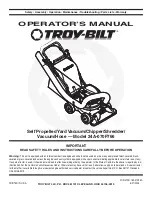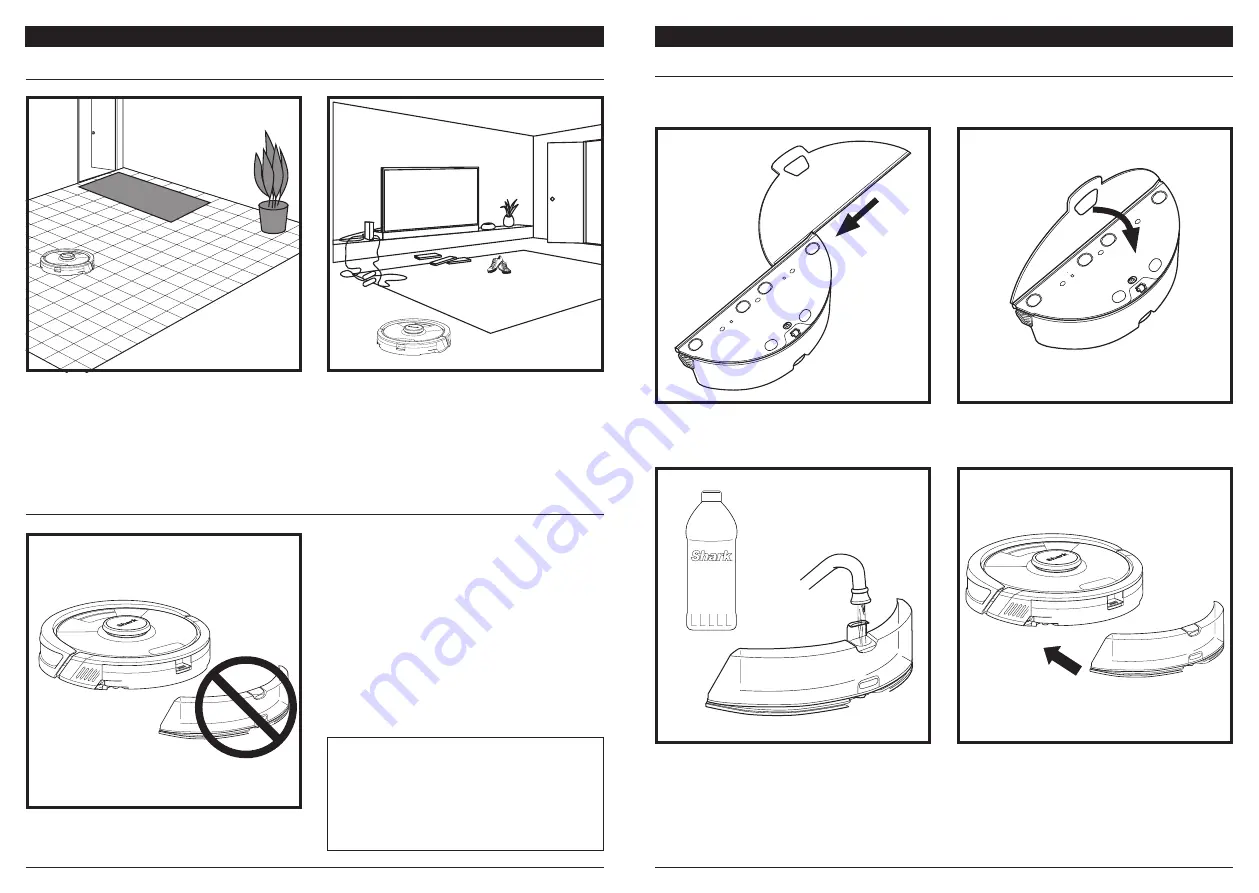
sharkclean .com
sharkclean .com
USING
THE SHARK AI ULTRA
™
ROBOT
SHARK AI ULTRA™ 2-IN-1 ROBOT
After setup is complete, follow instructions in the
app to help your robot conduct an
Explore Run
to
create an initial map of your home.
The robot will travel from room to room to identify
walls, furniture, and other obstacles as it cleans.
This run will take less time than a full cleaning, as it
doesn’t cover the entire floor.
NOTE:
Be sure to charge the robot completely before
its first cleaning so that it can explore, map, and clean
as much of your home as possible. It may take up to 6
hours to fully charge your robot.
NOTE:
Avoid moving the dock. If it is relocated, the
robot may not be able to find its way back to the dock.
If the robot is relocated while in use, it may not be able
to follow its intelligent cleaning path, or find its way
back to the dock.
The robot's object detection technology helps it
navigate around obstacles taller than 4.5" in height.
Clear away small objects that may interfere with the
cleaning path of your robot.
Create no-go zones in the app to block off areas you
do not want the robot to enter. You can set up no-go
zones around small objects, or use them to block off
large areas.
VACUUM-ONLY INSTRUCTIONS
To vacuum, the fluid reservoir must NOT be
attached to the robot. Make sure the dust bin
is properly installed.
USING
THE SHARK AI ULTRA
™
ROBOT
WET MOPPING SETUP
Secure the pad to the back of the reservoir.
Lift open the fill cap on the top of the reservoir. Fill
with water to the water line then fill the VACMOP
TM
cleaning solution to the VACMOP fill line. Close the
cap and make sure it is properly sealed.
Avoid filling with cleaning solutions other than the
recommended ones above. This may hinder the
cleaning performance of your robot in mopping
mode.
Attach the mop pad by inserting the flat edge of the
pad through the slot in the reservoir. Pull the mop pad
all the way through the slot until it is securely inserted.
NOTE:
Before it can mop, the robot
MUST
complete an
Explore Run
. After the Explore Run, you will have an
option to set up Carpet Zones and verify those carpets in the app with a Carpet Verification Run. This ensures
your robot will avoid carpets in mopping mode.
Firmly push the reservoir into the back of the robot,
behind the dust bin, and ensure the fluid reservoir
clicks into place.