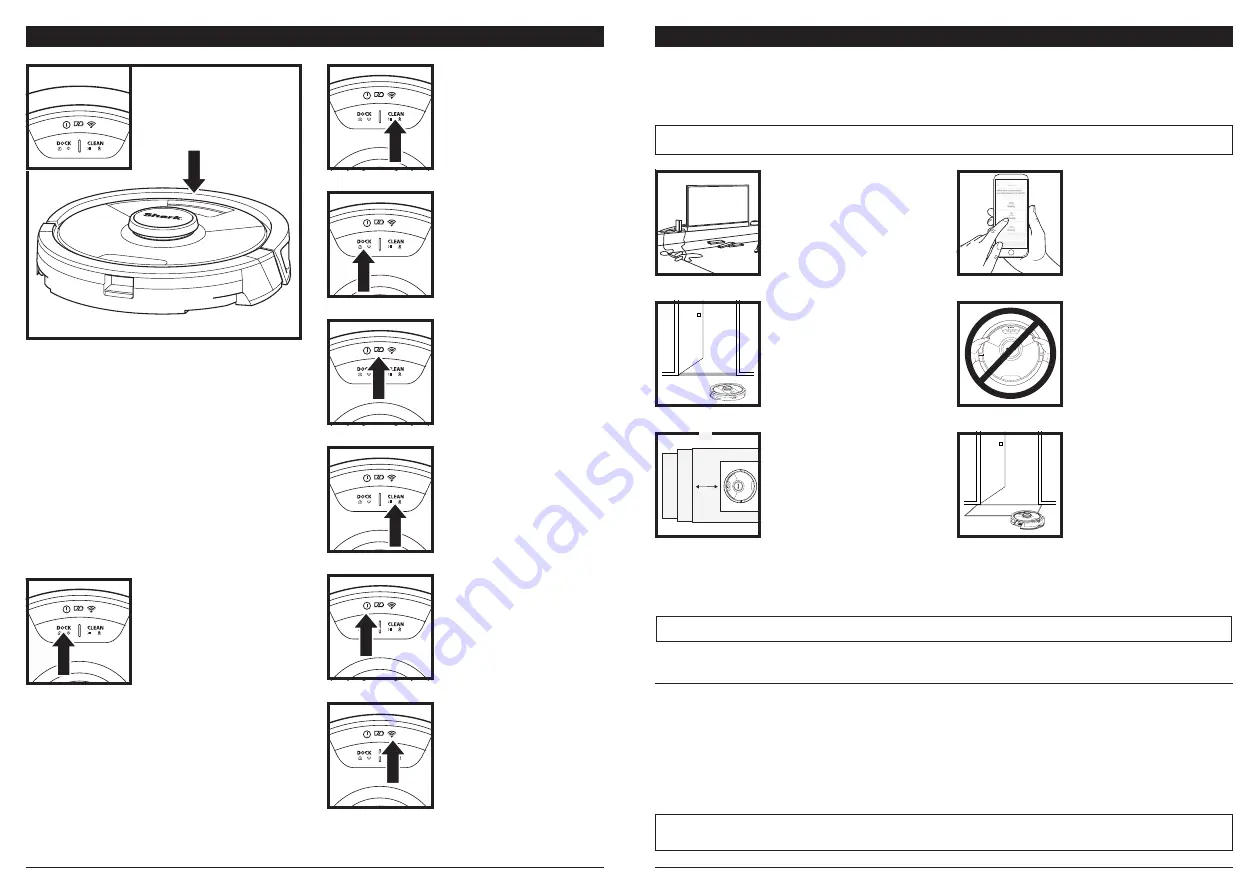
sharkclean .com
sharkclean .com
BUTTONS AND INDICATOR LIGHTS
DOCK BUTTON
Hold down for 5 to 7 seconds
to power on the robot. Press
to stop cleaning and send
robot back to the charging
dock.
CHARGE INDICATOR LIGHTS
Display the amount of charge
remaining in the battery.
WET MOPPING
INDICATOR LIGHT
The CLEAN button will
illuminate blue when the fluid
reservoir is properly installed.
The CLEAN button will
illuminate yellow if the tank is
empty and needs refilling.
“!” ERROR INDICATOR
See Troubleshooting section
for full list of error codes.
WI-FI INDICATOR
White light: connected to
Wi-Fi.
Red light: not connected.
Flashing White: setup mode.
No light: not set up yet.
CLEAN BUTTON
Press to begin a cleaning
session and press again to
pause the cleaning session.
RECHARGE & RESUME
Press and hold the DOCK
button for 15 seconds to turn
Recharge & Resume ON or
OFF.
The Recharge & Resume function is turned OFF by
default. Turn ON Recharge & Resume for complete
coverage if your home's floor plan is bigger than
1500 sq. ft. Your robot will return to the dock,
recharge, and can pick up where it left off.
PREP YOUR HOME
MANUAL CLEANING MODE
To manually start a cleaning cycle, press the
CLEAN
button on the robot or on the mobile app. To
immediately send the robot back to the dock, press the
DOCK
button.
IMPORTANT:
Before cleaning an entire room for the first time, we recommend that you first test your robot on a small
section of the floor to ensure there is no scratching.
NOTE:
Scheduling is one of many features that can only be done in the app.
Your robot uses an array of sensors to navigate around walls, furniture legs, and other obstacles while it
cleans. To prevent the robot from entering areas you don't want it to, set up no-go zones in the app. For
best results, prepare your home as indicated below, and schedule a daily cleaning to ensure all floor areas
are regularly maintained.
OBSTRUCTIONS
Clear cords and small objects
less than 4.5" in height, and
open interior doors to ensure
a complete map of your
home.
SCHEDULING
Schedule whole-home
cleanings with the app. To
schedule a mopping run with
the app, the reservoir must
be filled and installed in the
robot with the pad attached.
THRESHOLDS
Your robot can climb over
most thresholds to get from
room to room, but if one is
too high, set up a no-go zone
in the app to block it off.
AVOID MOVING THE
ROBOT & DOCK
While your robot is cleaning,
do not pick it up and move it,
or move the charging dock—
this will impact the robot’s
navigation and ability to
return to dock when cleaning
is complete.
REMOVE RUGS FROM
DOORWAYS WHEN
MOPPING
Before mopping, you must
set up Carpet Zones in the
app, and move any carpets
or rugs that block access to
floors that you want your
robot to mop.
STAIRS
For your robot's cliff sensors
to work properly, all runners,
rugs, carpets, or small
thresholds (like child gates)
must be 8 inches from any
stairs (or must be continuous
and extend over the edge of
the stairs). If a runner, rug,
carpet, or small threshold
that is less than 8 inches
from the stairs cannot be
moved, you must use a no-go
zone to block off the stairs.
To get the best cleaning performance from your robot, we recommend downloading the latest version of the SharkClean® app.

































