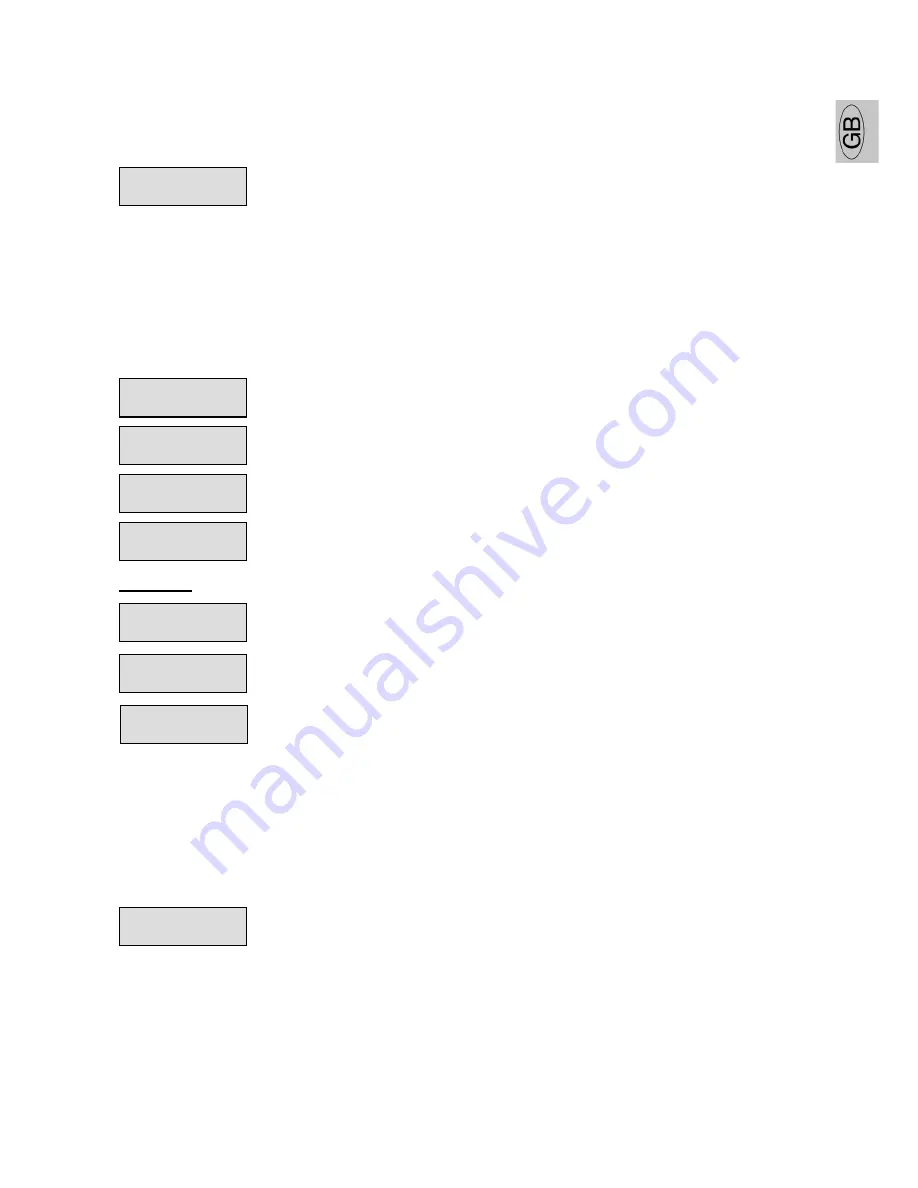
GB
SGM Technology for lighting
Palco Series
- 25 -
User’s Manual 1.03
A
DDRESSING
This menu gives access to fixture addressing functions. See Installation – Addressing Chapter)
1.
Use the UP/DOWN keys to find the “Addr” menu
2.
Press “Enter” to confirm the choice. The text on the display will begin to
flash.
3.
Use the UP/DOWN keys to select the required start channel.
4.
Press “Enter” to confirm the choice.
C
OLOUR
B
ALANCE
This menu gives access to the setting of Palco’s white balance. If it’s necessary to work with a fixed
colour temperature, this menu must be used.
W
HITE
L
ED
:
1.
Use the UP/DOWN keys to find the “COLBALANCE” menu
2.
Press “Enter” for approximately six seconds.
3.
“Rblnc=100%” will appear on the display and the Palco will switch on at
maximum RGB values
4.
Press “Enter” again and “Rblnc=” will begin to flash
5.
Use the UP/DOWN keys to adjust the new maximum value required for the
Red channel.
6.
Press “Enter” to confirm the choice.
1.
Use the UP key to select “Gblnc=100%”
2.
Press “Enter” again and “Gblnc=” will begin to flash
3.
Use the UP/DOWN keys to adjust the new maximum value required for the
Green channel.
4.
Press “Enter” to confirm the choice.
1.
Use the UP key to select “Bblnc=100%”
2.
Press “Enter” again and “Bblnc=” will begin to flash
3.
Use the UP/DOWN keys to adjust the new maximum value required for the
Blue channel.
4.
Press “Enter” to confirm the choice.
5.
Press “Enter” for approximately six seconds to exit the COLORBALANCE
menu.
B
ALANCE
The “Balance” menu allows to enable or disable the white balance, previously set using the
COLORBALANCE menu
1. Use the UP/DOWN keys to find the “BALANC=OFF” menu
2. Press “Enter” and the displayed text will immediately begin to flash
3. Use the UP/DOWN keys to choose ON or OFF status
4. Press “Enter” to exit the BALANC menu
Bblnc=98%
Gblnc=100%
Addr=xxx
COLBALANCE
Rblnc=60%
BALANC=ON
W2bln=100%
W1bln=60%
Ablnc=98%






























