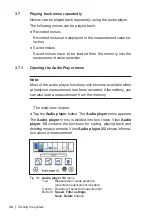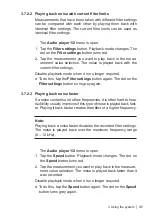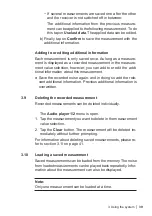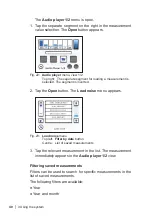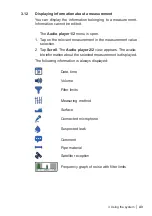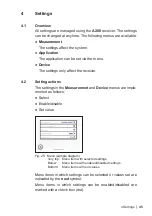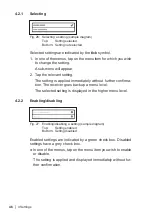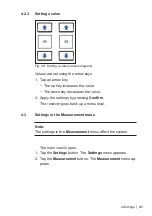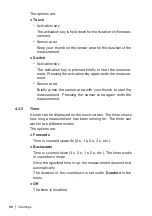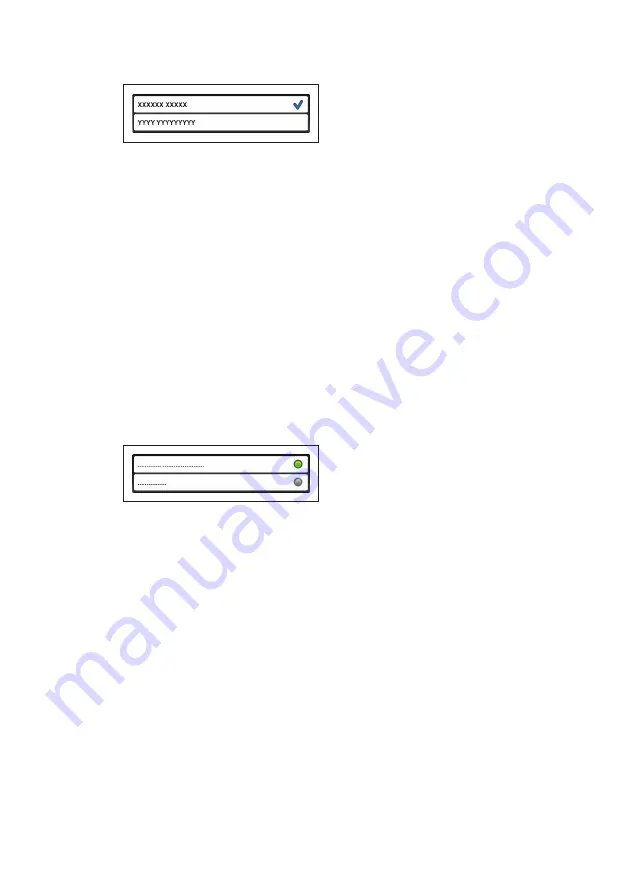
46
│ 4 Settings
4.2.1
Selecting
Fig. 26: Selecting a setting (sample diagram)
Top:
Setting selected
Bottom: Setting not selected
Selected settings are indicated by the
tick
symbol.
1. In one of the menus, tap on the menu item for which you wish
to change the setting.
A sub-menu will appear.
2. Tap the relevant setting.
The setting is applied immediately without further confirma
-
tion. The receiver goes back up a menu level.
The selected setting is displayed in the higher menu level.
4.2.2
Enabling/disabling
Fig. 27: Enabling/disabling a setting (sample diagram)
Top:
Setting enabled
Bottom: Setting disabled
Enabled settings are indicated by a green check box. Disabled
settings have a grey check box.
●
In one of the menus, tap on the menu item you wish to enable
or disable.
The setting is applied and displayed immediately without fur-
ther confirmation.