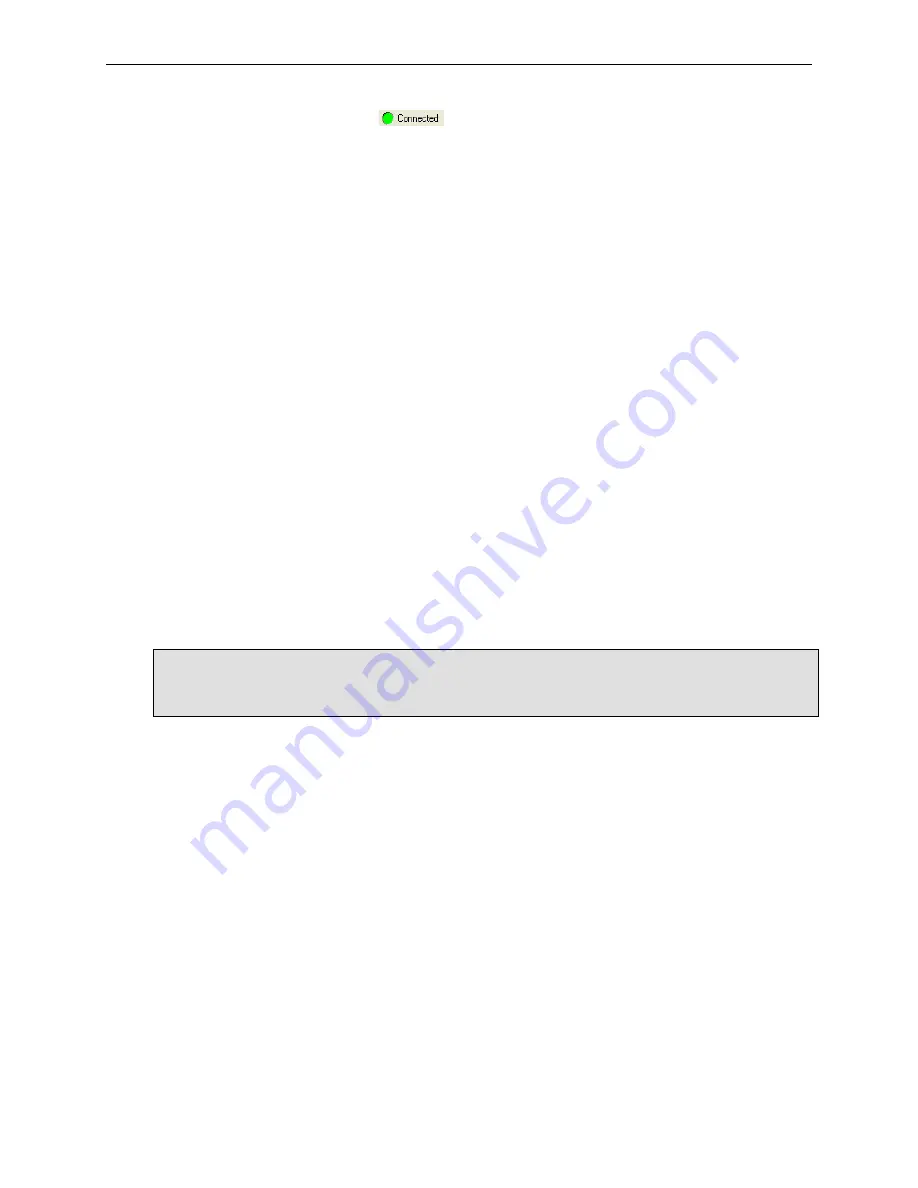
ST-EG100-E Installation and User Guide Configuration
If successful, the system displays
at the lower right corner of the ElkRP2 window.
ElkRP2 is now connected to your ELK M1 Control.
9.
In the
Account Details
panel, activate the
M1XEP Setup
button located at the lower right
corner of the panel. The system displays the
M1XEP Setup
window with the Introduction tab
selected.
10.
Activate the
TCP/IP Settings
tab. In the Device Name field, enter a name for the ST-
EG100-E that is used whenever a Find/Search operation is initiated. A maximum of 16
characters may be entered in the Device Name field.
11.
Assign a static IP address as follows:
By default the ST-EG100-E is set for DHCP and the router assigns a dynamic IP address to
the device. Since a dynamic IP address can periodically change, it is recommended that you
assign a static IP address to the device to facilitate connecting to the device in the future.
a.
Select
Use a static IP address
.
b.
Contact your network administrator or Internet service provider, and enter the following
information as shown in Figure 4. See below for example.
•
IP Address (e.g. 192.168.14.76).
•
Subnet Mask (e.g. 255.255.255.0)
•
Default Gateway (e.g. 192.168.14.70)
NOTE
: If you switch back to a DHCP server assigning a dynamic IP address, the system
reverts to the last programmed static IP address whenever it fails after 1 minute to obtain
a dynamic IP address from the DHCP server.
12.
Configure DNS addresses as follows:
a.
Select
Specify DNS Addresses
to use.
b.
Contact your network administrator, and enter the following information as shown in
Figure 4.
•
Primary DNS Server (e.g. 192.168.14.1)
•
Secondary DNS Server
Failure to correctly enter the Primary and Secondary DNS servers in order
may result in problems with certain features of the ST-EG100-E (email,
DDNS, timer server, etc.).
13.
Some third party devices use a TCP or non-secure port for standard (unencrypted)
communications on the local network. If required, select
Enable Non-Secure Port
and enter
the appropriate port number in the field immediately below (see Figure 4). Valid entries are
SETECH Security & Automation
Revision
1
96-300001
Page 13 of 44




























