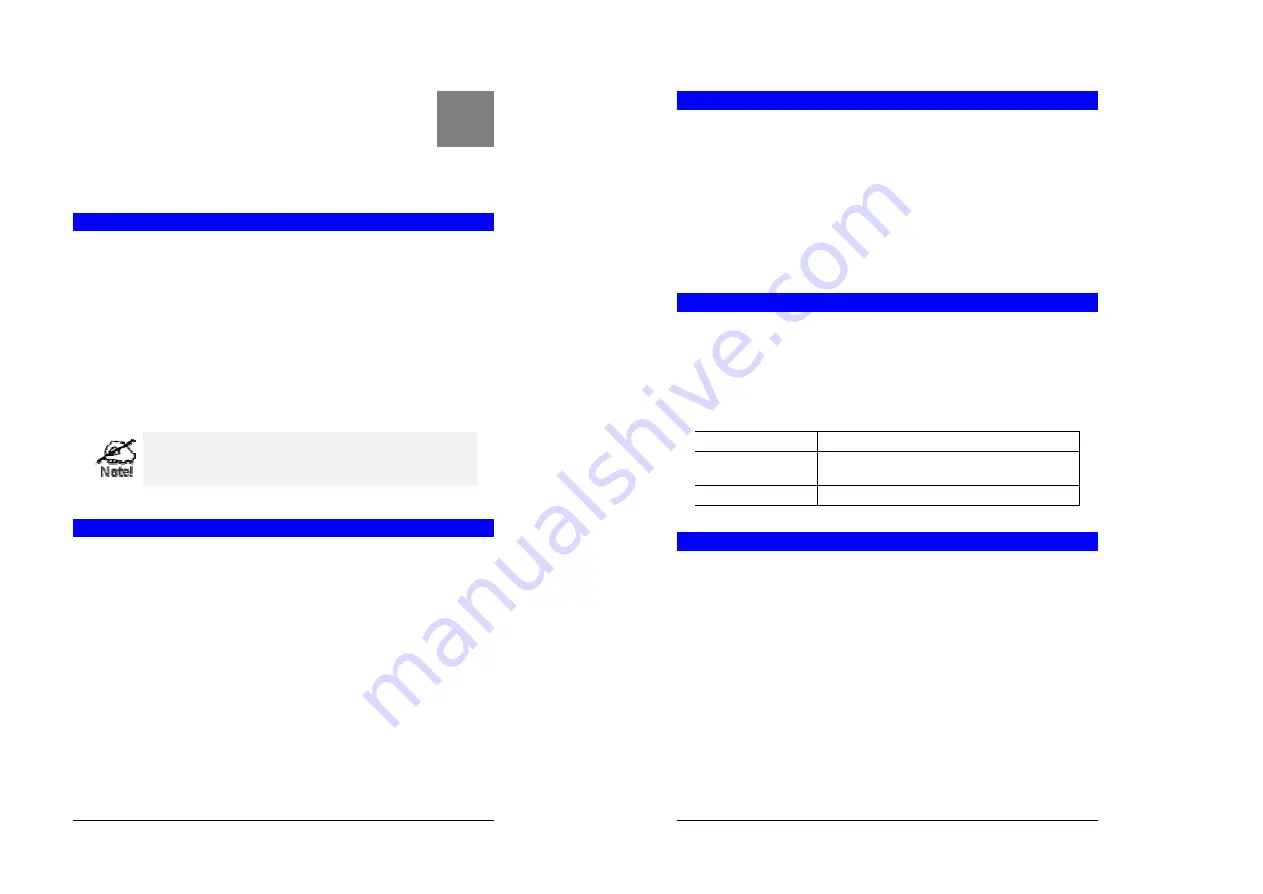
83
Appendix B
About Wireless LANs
This Appendix provides so me background information about using Wireless
LANs (WLANs).
Modes
Wireless LANs can work in either of two (2) modes:
•
Ad-hoc
•
Infrastructure
Ad-hoc Mode
Ad-hoc mode does not require an Access Point or a wired (Ethernet) LAN. Wireless St a-
tions (e.g. notebook PCs with wireless cards) communicate directly with each other.
Infrastructure Mode
In Infrastructure Mode, one or more Access Points are used to connect Wireless Stations
(e.g. Notebook PCs with wireless cards) to a wired (Ethernet) LAN. The Wireless Stations
can then access all LAN resources.
Access Points can only function in "Infrastructure" mode, and
can communicate only with Wireless Stations which are set
to "Infrastructure" mode.
BSS/ESS
BSS
A group of Wireless Stations and a single Access Point, all using the same ID (SSID), form a
Basic Service Set (BSS).
Using the same SSID is essential
. Devices with different SSIDs are unable to communicate with
each other.
ESS
A group of Wireless Stations, and multiple Access Points, all using the same ID (ESSID), form
an Extended Service Set (ESS).
Different Access Points within an ESS can use different Channels. In fact, to reduce interfe r-
ence, it is recommended that adjacent Access Points SHOULD use different channels.
As Wireless Stations are physically moved through the area covered by an ESS, they will
automatically change to the Access Point which has the least interference or best performance.
This capability is called
Roaming
. (Access Points do not have or require Roaming capabilities.)
B
Wireless Router User Guide
84
Channels
The Wireless Channel sets the radio frequency used for communication.
•
Access Points use a fixed Channel. You can select the Channel used. This allows you to
choose a Channel which provides the least interference and best performance. In the USA
and Canada, 11 channel are available. If using multiple Access Points, it is better if adja cent
Access Points use different Channels to reduce interference.
•
In "Infrastructure" mode, Wireless Stations normally scan all Channels, looking for an
Access Point. If more than one Access Point can be used, the one with the strongest signal
is used. (This can only happen within an ESS.)
•
If using "Ad-hoc" mode (no Access Point), all Wireless stations should be set to use the
same Channel. However, most Wireless stations will still scan all Channels to see if there is
an existing "Ad-hoc" group they can join.
WEP
WEP (Wired Equivalent Privacy) is a standard for encrypting data before it is transmitted.
This is desirable because it is impossible to prevent snoopers from receiving any data which is
transmitted by your Wireless Stations. But if the data is encrypted, then it is meaningless
unless the receiver can decrypt it.
If WEP is used, the Wireless Stations and the Access Point must have the same settings for
each of the following :
WEP
Off, 64 Bit, 128 Bit
Key
For 64 Bit encryption, the Key Table must match.
For 128 Bit encryption, the Key value must match.
WEP Authentication
Open System or Shared Key.
Wireless LAN Configuration
To allow Wireless Stations to use the Access Point, the Wireless Stations and the Access Point
must use the same settings, as follows:
Mode
On client Wireless Stations, the mode must be set to "Infrastructure".
(The Access Point is always in "Infrastructure" mode.)
SSID (ESSID)
Wireless Stations should use the same SSID (ESSID) as the Access Point
they wish to connect to. Alternatively, the SSID can be set to "any" or
null (blank) to allow connection to any Access Point.
WEP
The Wireless Stations and the Access Point must use the same settings
for WEP (Off, 64 Bit, or 128 Bit).
WEP Key:
If WEP is enabled, the Key Table (for 64 Bit encryption) or
Key (for 128 Bit Encryption) must be the same on the Wireless Stations
and the Access Point.
WEP Authentication:
If WEP is enabled, all Wireless Stations must use
the same setting as the Access Point (either "Open System" or "Shared
Key").
















