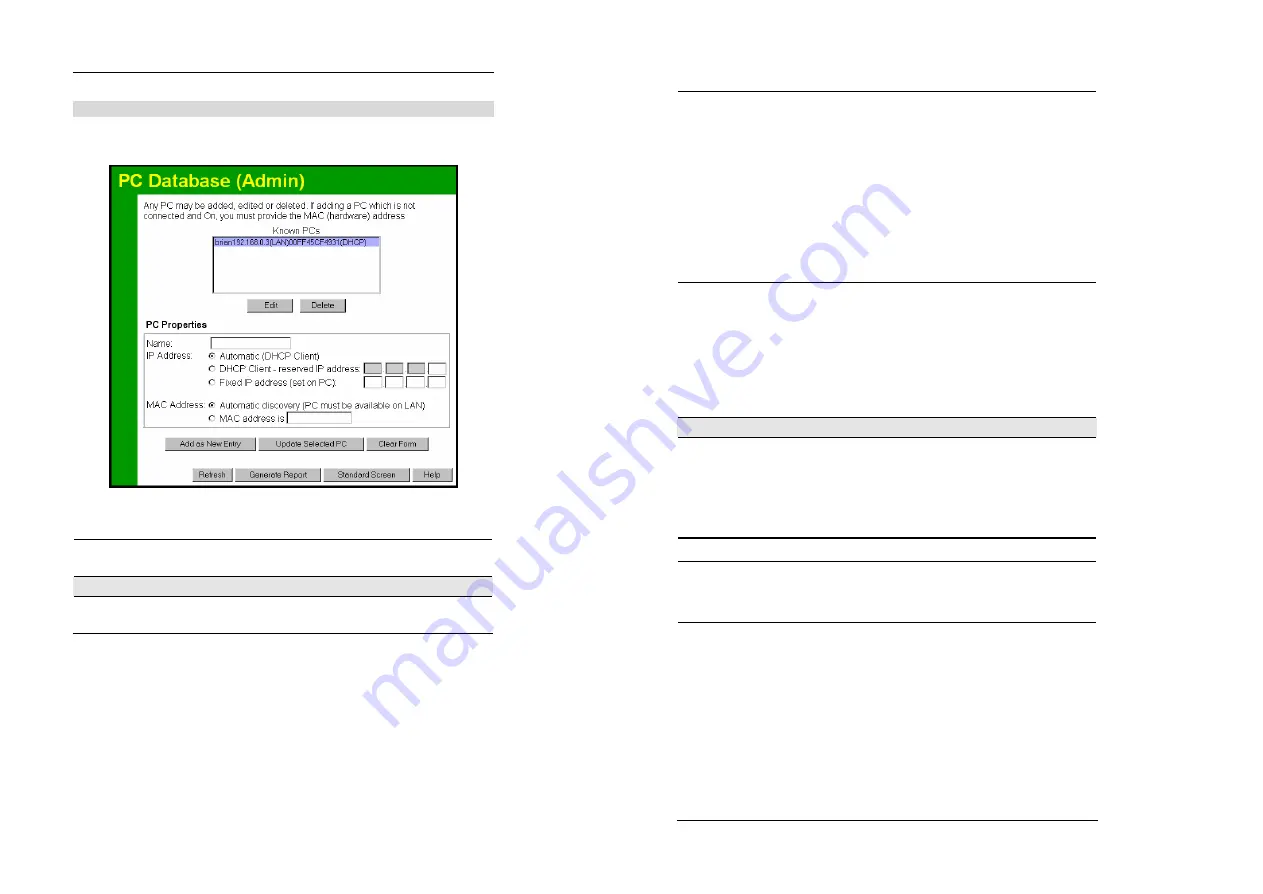
Advanced Configuration
67
PC Database (Admin)
This screen is displayed if the "Advanced Administration" button on the
PC Database
is
clicked. It provides more control than the standard
PC Database
screen.
Figure 43: PC Database (Admin)
Data - PC Database ( Admin) Screen
Known PCs
This lists all current entries. Data displayed is
name (IP Address) type
.
The "type" indicates whether the PC is connected to the LAN.
PC Properties
Name
If adding a new PC to the list, enter its name he re. It is best if this
matches the PC's "hostname".
Wireless Router User Guide
68
IP Address
Select the appropriate option:
•
Automatic
- The PC is set to be a DHCP client (Windows: "Obtain
an IP address automatically"). The Wireless Router will allocate an
IP address to this PC when re quested to do so. The IP address
could change, but normally won't.
•
DCHP Client - Reserved IP Address
- Select this if the PC is set to
be a DCHP client, and you wish to guarantee that the Wireless
Router will always allocate the same IP Address to this PC.
Enter the required IP address. Only the last field is required; the
other fields must match the Wireless Router's IP address.
•
Fixed IP Address
- Select this if the PC is using a Fixed (Static) IP
address. Enter the IP address allocated to the PC. (The PC must be
configured to use this IP address.)
MAC Address
Select the appropriate option
•
Automatic discovery
- Select this to have the Wireless Router
contact the PC and find its MAC address. This is only possible if
the PC is connected to the LAN and powered On.
•
MAC is
- Enter the MAC address on the PC. The MAC address is
also called the "Hardware Address", "Physical Address", or "Ne t-
work Adapter Address". The Wireless Router uses this to provide
a unique identifier for each PC. Because of this, the MAC address
can NOT be left blank.
Buttons
Add as New Entry
Add a new PC to the list, using the data in the "Properties" box.
If "Automatic discovery" (for MAC address) is selected, the PC will be
sent a "ping" to determine its hardware address. This will fail unless the
PC is connected to the LAN, and powered on.
Update Selected
PC
Update (modify) the selected PC, using the data in the "Properties" box.
Clear Form
Clear the "Properties" box, ready for entering data for a new PC.
Refresh
Update the data on screen.
Generate Report
Display a read -only list showing full details of all entries in the PC
database.
Standard Screen
Click this to view the standard "PC Database" screen.










































