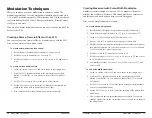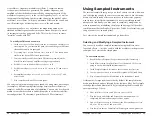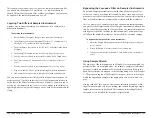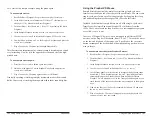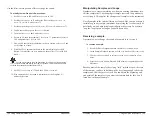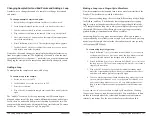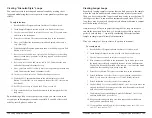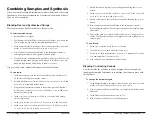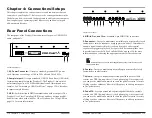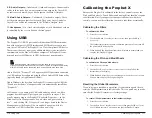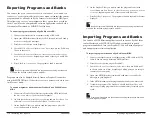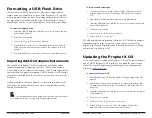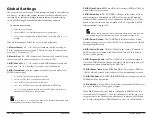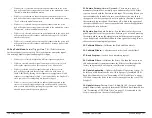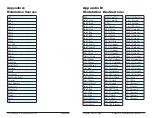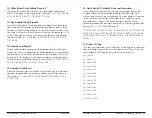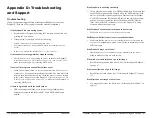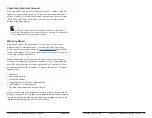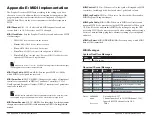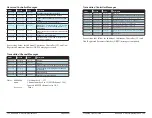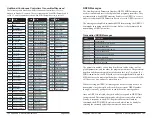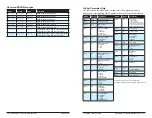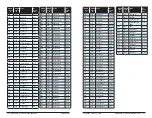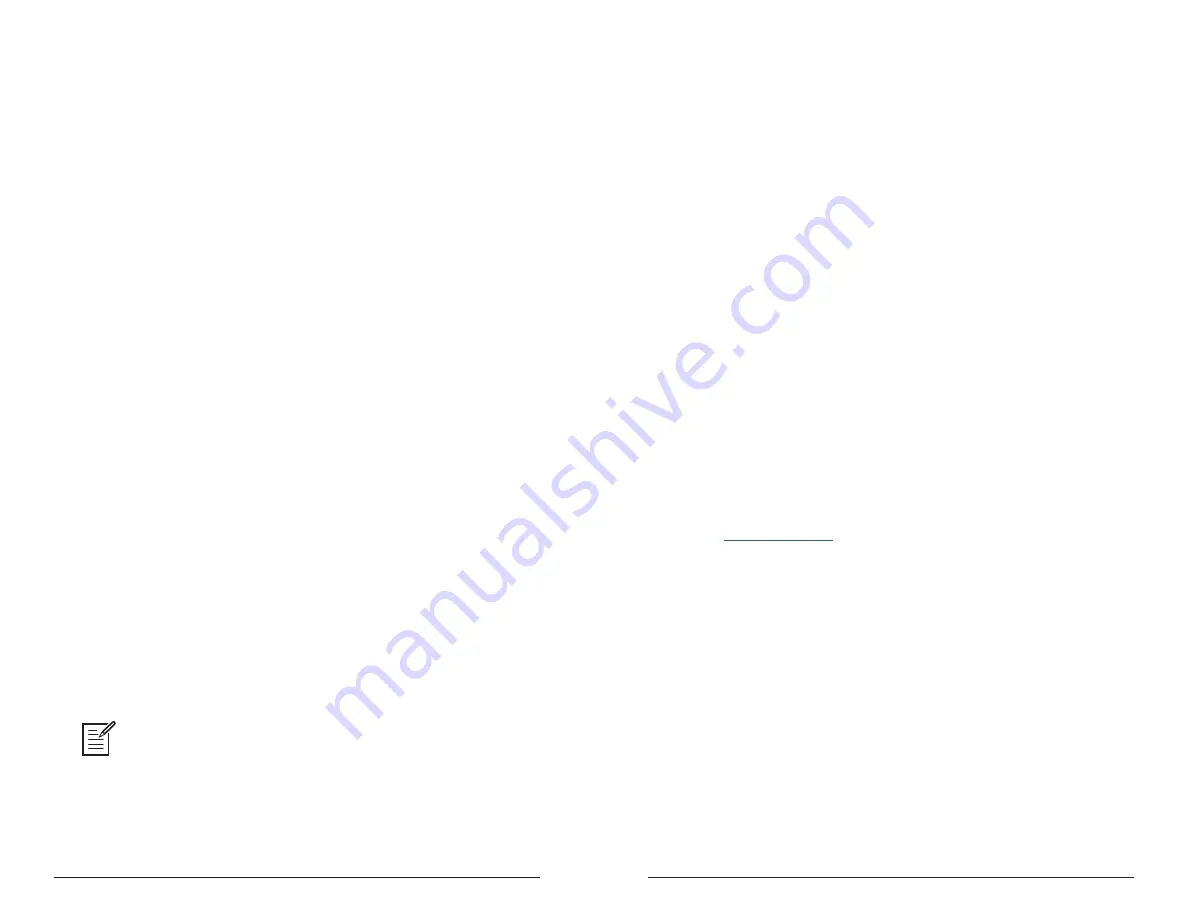
120
121
Sequential
Prophet X User’s Guide
Updating the Prophet X OS
Formatting a USB Flash Drive
Formatting a USB Flash Drive
In order to use a USB 3.0 flash drive (USB stick) to import add-on
sample libraries or install new versions of the Prophet X OS, you will
need to properly format the drive. Formatting the flash drive will erase
any previously-recorded data on the drive. Formatting time will vary
depending on the size of the USB flash drive. Larger drives take longer.
To format a USB flash drive:
1.
Insert the USB 3.0 flash drive into the
sample
import
port on the rear
panel of the Prophet X.
2. Press the
global
button.
3. Use
s
oft
k
nob
1 to select
format
usb
drive
.
4. Press Soft Key 1 (
format
now
)
. Depending on the size of the USB
Flash drive, this may take anywhere from a few seconds to several
minutes.
5. When the USB drive is formatted, you can use it with the Prophet X.
Importing Add-On Samples/Instruments
You can add an additional 50 GB of samples by purchasing add-on
samples/instruments or importing your own. (User-created samples
will be supported in a future software release.) You’ll need to download
and copy them to a properly formatted USB 3.0 flash drive (USB stick)
then connect the flash drive to the
sample
import
port on the rear of the
Prophet X.
Add-on programs will load to Banks A 1-4. Samples/instruments will
load to the
user
group, which you can access using the display in the
Sample Playback menu.
To see samples and instruments added to the
user
group, press and hold the
group
button then turn the
type
knob in the Sample Playback section.
To import additional samples:
1.
If you haven’t done so already, format a USB 3.0 flash drive for use
with the Prophet X. (See “Formatting a USB Flash Drive” on page
120.)
2.
Download the samples/instruments onto the USB flash drive.
3.
Insert the USB flash drive into the
sample
import
connector on the rear
panel of the Prophet X.
4. Press the
global
button.
5. Use
s
oft
k
nob
1 to select
update
library
.
6. Press Soft Key 1 (
update
now
)
.
The add-on programs are imported to Banks A 1-4. The add-on samples/
instruments appear in the
user
group, which you can access via the
display in the Sample Playback menu. (Press and hold the
group
button
and turn the
type
knob to
user
.)
Updating the Prophet X OS
If you need to update update your Prophet X OS, you’ll need a computer
and a USB 3.0 flash drive (USB stick). To download the latest version
of the OS, visit the Support page for the Prophet X on the Sequential
website at:
www.sequential.com
To update the Prophet X OS:
1. Download the latest OS from the Prophet X Support page of the DSI
website.
2.
Unzip the file and copy the .
bin
portion to a properly formatted USB
3.0 flash drive/thumb drive. (See
“Formatting a USB Flash Drive” on
page 120.)
3.
Insert the USB flash drive into the
sample
import
port on the rear panel
of the Prophet X.
4. Press the
global
button.
5. Use
s
oft
k
nob
1 to select
update
application
.
6. Press Soft Key 1 (
update
now
)
. The OS update will take a few
moments. After it is done, the Prophet X will restart.