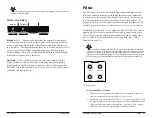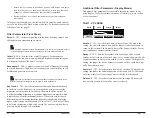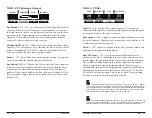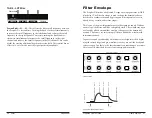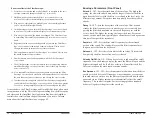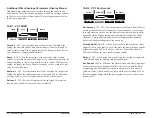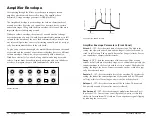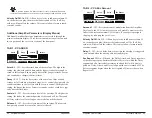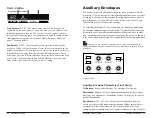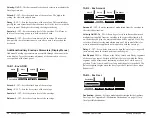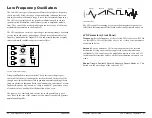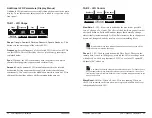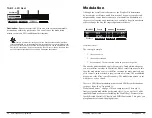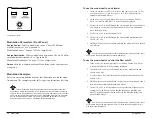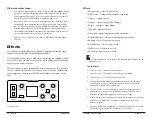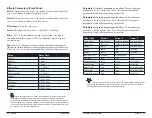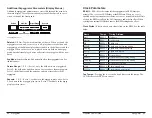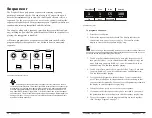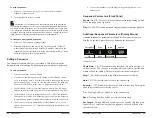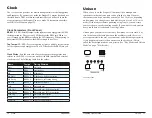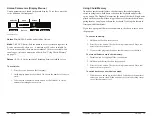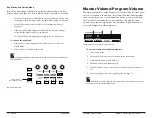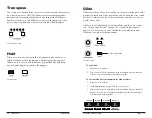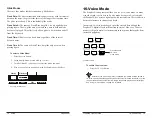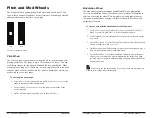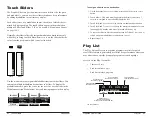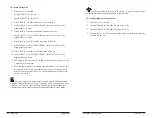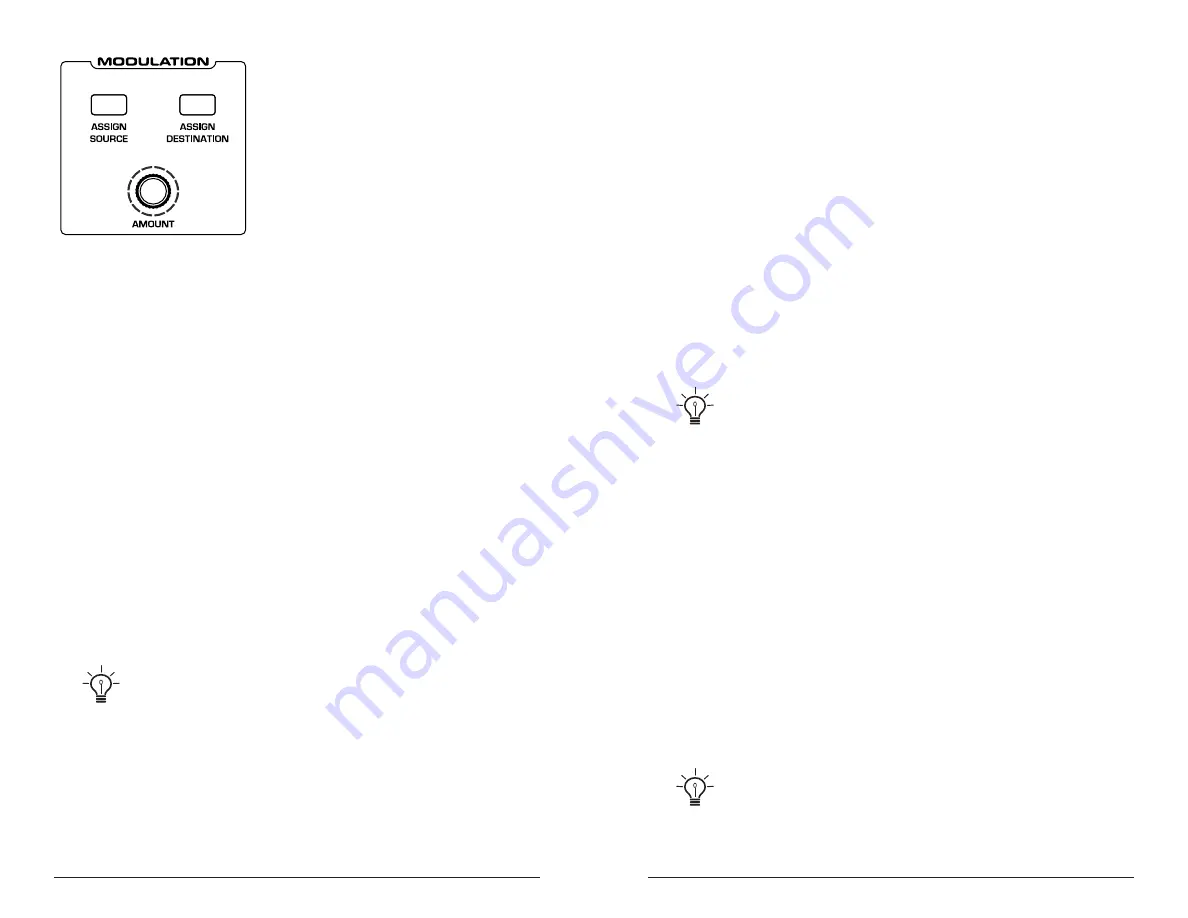
56
57
Modulation
Sequential
Prophet X User’s Guide
Modulation
The Modulation section
Modulation Parameters (Front Panel)
Assign Source:
Selects a modulation source. The are 28 different
modulation sources. See “Appendix A:
Modulation Sources” on page 130 for a complete list.
Assign Destination:
Selects a modulation destination. The are 88 differ-
ent modulation destinations. See “Appendix B:
Modulation Destinations” on page 131 for a complete list.
Amount
Sets the modulation amount. Modulation can be either positive
or negative.
Modulation Examples
Below are several modulation scenarios that illustrate how to use the modu-
lation matrix. The examples provide full, step-by-step instructions for clarity.
There are shortcuts for routing modulation to various front panel sources/
destinations. Simply hold down the
source
button and move the control you want to
use as a source (the mod wheel, for example). Then hold down the
destination
button
and move the control that you want to use as a destination (filter cutoff, for example).
Set the amount using Soft Knob 3 in the main display. Be aware that not all front-
panel controls can be used as a modulation sources/destinations.
To use the mod wheel to add vibrato:
1. In the
lfo
section, set LFO 1 to
triangle
and set
frequency
to 75. Set
destination
to
osc all freq
. Set
amount
to 0. (You will control the
amount with the mod wheel.)
2. In the
modulation
section, press the
assign
source
button. Use
s
oft
k
nob
1
to scroll to Mod Slot 1 if it’s not already displayed.
3. Use
s
oft
k
nob
2
to scroll through the various mod sources and choose
mod
wheel
(
As a shortcut you can hold down the
source
button and
move the mod wheel.)
4. Use
s
oft
k
nob
3
to set the amount to 30.
5. Use
s
oft
k
nob
4
to scroll through the various mod destinations and
choose
lfo
1
amt
.
6. Hold down a note on the keyboard and turn the mod wheel. You should
hear vibrato.
Use
pressure
as the modulation source instead of the mod wheel in the previ-
ous example to add vibrato with key pressure/aftertouch.
To use the mod wheel to control the filter cutoff:
1. In the
modulation
section, press the
source
button. Use the
s
oft
k
nob
1
to scroll to Mod Slot 1 if it’s not already displayed.
2. Use the
s
oft
k
nob
2
to scroll through the various mod sources and
choose
mod
wheel
.
3. Use
s
oft
k
nob
4
to scroll through the various mod destinations and
choose
cutoff
.
4. Hold down a note on the keyboard (or press the
hold
button and play a
note on the keyboard) and turn the mod wheel.
5. Use
s
oft
k
nob
3
to set the amount to your preference. Higher
amount
settings cause the filter to open wider the further you push the mod
wheel. A negative amount setting will close the filter the further you
push the mod wheel.
Use
pressure
as the modulation source instead of the mod wheel in the previ-
ous example to open the filter (positive
amount
) or close the filter (negative
amount
)
with key pressure/aftertouch.